Loading ...
Loading ...
Loading ...
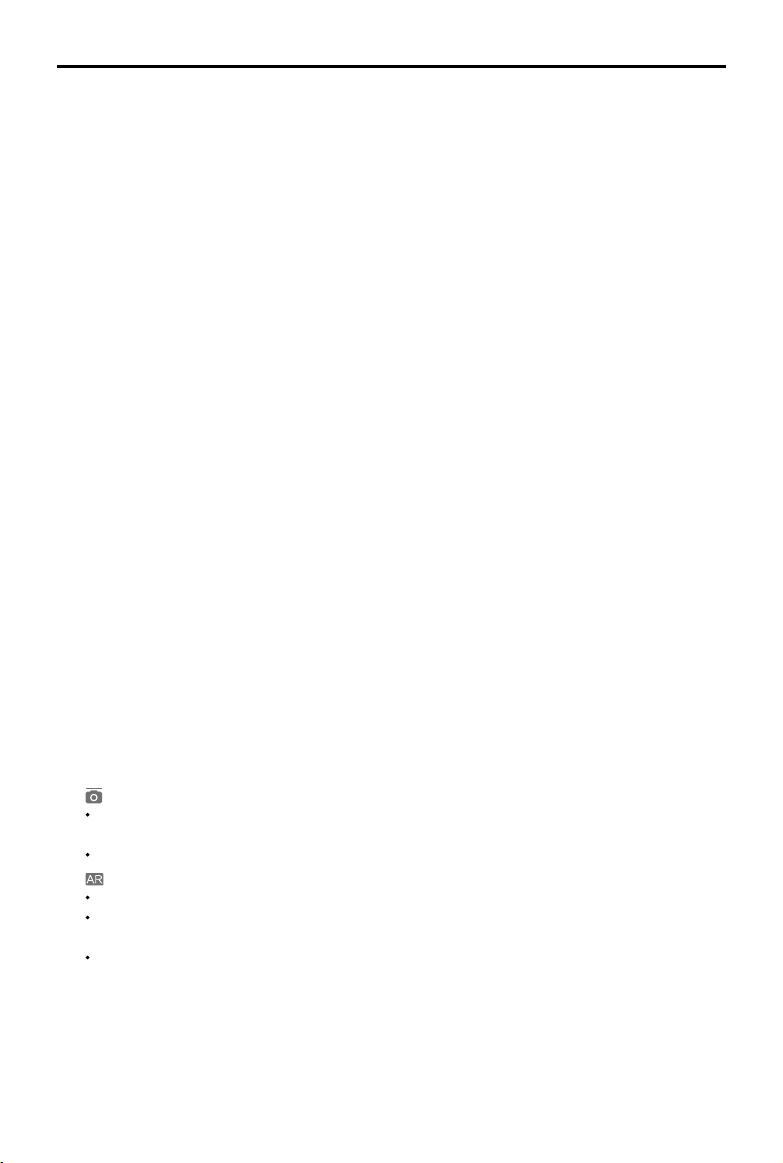
12
©
2018
DJI All Rights Reserved.
DJI Goggles
User Manual
1. Aircraft Status
Indicates aircraft ight status.
2. Flight Mode
Indicates current ight mode.
3. Obstacle Detection Status
Red bars are displayed when obstacles are close to the aircraft. Orange bars are displayed
when obstacles are in detection range.
4. GPS Status
Indicates GPS signal strength.
5. Remote Controller Signal Strength
Indicates the strength of the remote controller signal.
6. Connection Status
Indicates the connection status of the aircraft and Goggles. Green indicates a healthy signal
connection, yellow indicates a weak or unstable signal connection, and red indicates a
disconnection. The Goggles will automatically attempt to reconnect if disconnected.
7. Touch Panel Lock Status
Indicates the lock status of the touch panel. A locked touch panel will be unresponsive to touch
to avoid accidental control. Swipe forward with two ngers to unlock it.
8. Flight Time
Shows the ight time of the aircraft.
9. Aircraft Battery Level
Shows the current battery level of the Intelligent Flight Battery.
10. Goggles Battery Level
Shows the current battery level of the Goggles.
11. Prompt Message
Shows warning messages. Swipe up or down to select and tap to delete prompts.
12. Intelligent Flight Modes
Tap to select TapFly, ActiveTrack, Terrain Follow, Tripod, and other intelligent ight modes.
13. Tools
Tap to set the settings of the Goggles and select Auto Takeoff/Landing, HDMI video playback,
or ight photos/videos playback.
The Settings menu also includes video tutorials, linking settings, language settings, volume
settings, gimbal modes, AR auxiliary settings, and more.
Gimbal Mode
FPV Mode: The gimbal synchronizes with aircraft movement for a first-person flying
experience.
Follow Mode: The gimbal keeps the camera steady, allowing for a stable and horizonal view.
AR Auxiliary Settings
Fixed-Wing Mode AR: Displays the aircraft's ight path in Fixed-Wing mode.
Head Tracking Gimbal AR Assist: Indicates the central position of the gimbal (front direction of
the aircraft).
Head Tracking Flight AR Assist: Indicates the aircraft's yaw and throttle gain values.
14. Camera Settings/Shoot/Record Button
Tap to set the ISO, shutter, aperture, and auto exposure values of the camera.
Swipe left or right to switch between Shoot and Record mode. Tap to shoot photos or start/stop
recording video.
Loading ...
Loading ...
Loading ...
