Loading ...
Loading ...
Loading ...
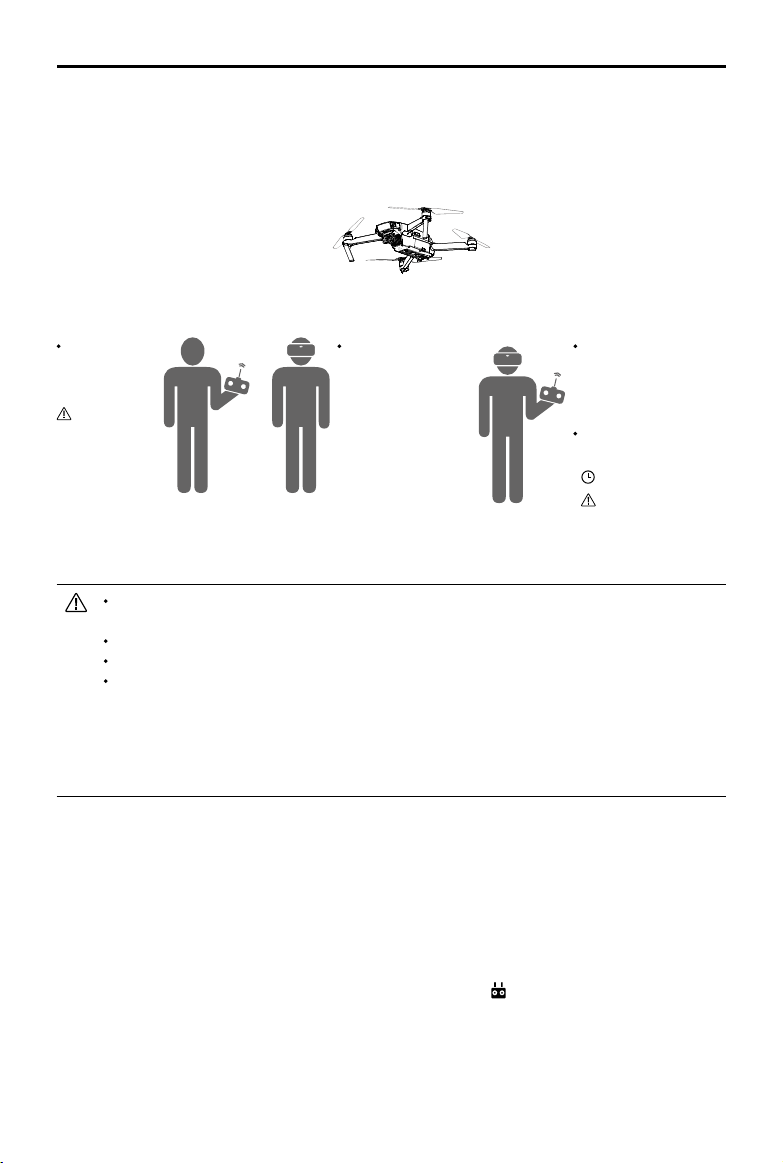
10
©
2018
DJI All Rights Reserved.
DJI Goggles
User Manual
If the remote controller and Goggles are operated by one person but for two users, a
spotter who is able to instruct and give warning is required for safe flying.
Only the primary remote controller can switch flight modes.
Secondary Goggles do not support head tracking.
If two operators control the aircraft simultaneously, the commands from the main secondary
remote controller takes priority of aircraft movements (control sticks and gimbal dial). The
auxiliary secondary remote controller only works if the main secondary remote controller is
not being operated for more than two seconds, whereas the main secondary remote
controller can always override it to regain control. The two remote controllers follow the
same priority for other commands.
Linking Method
1. Put on the Primary Goggles and power on.
2. Use the touch panel to enter “Tools > Settings > Linking Settings”.
3. Select “Advanced Linking > Connect two sets of Goggles > Primary/Remote Controller” and
confirm. The linking status indicator will go solid red to wait for linking.
4. Press the Link button on the aircraft. Once linked, the linking status indicator will turn solid green.
5. Select whether to connect with the remote controller in the Goggles. Next, power on the main
secondary remote controller and connect it with a mobile device, if required.
6. Launch the DJI GO 4 app and enter the camera view. Press , then select “Remote Controller
Linking > Primary Remote Controller”. They will link after a few seconds.
7. Repeat the above steps for the secondary pair of Goggles and the secondary remote controller.
Please note that you must select “Advanced Linking > Connect two sets of Goggles >
Secondary/Remote Controller” in the Goggles, and then select “Remote Controller Linking >
Secondary Remote Controller” on the mobile device.
Goggles (secondary) Goggles (primary)
√ Live View
√ Head Tracking
√ Intelligent Flight
Mode
Remote
Controller
(main secondary)
√ Live View
√ Intelligent Flight Mode
×
Head Tracking
Remote Controller
(auxiliary secondary)
+2 s
Can't switch ight
modes.
No live view, only
support settings.
No live view,
only support
settings.
Multiuser Mode
Mult
iuser Mode is suitable for dual (or more) aircraft operator control. In this mode, the Goggles
operators with a secondary remote controller can view the environment in real-time FPV for more
intuitive control. Please note that only the Goggles will display live view and that the primary
Goggles only support head tracking.
Loading ...
Loading ...
Loading ...
