Loading ...
Loading ...
Loading ...
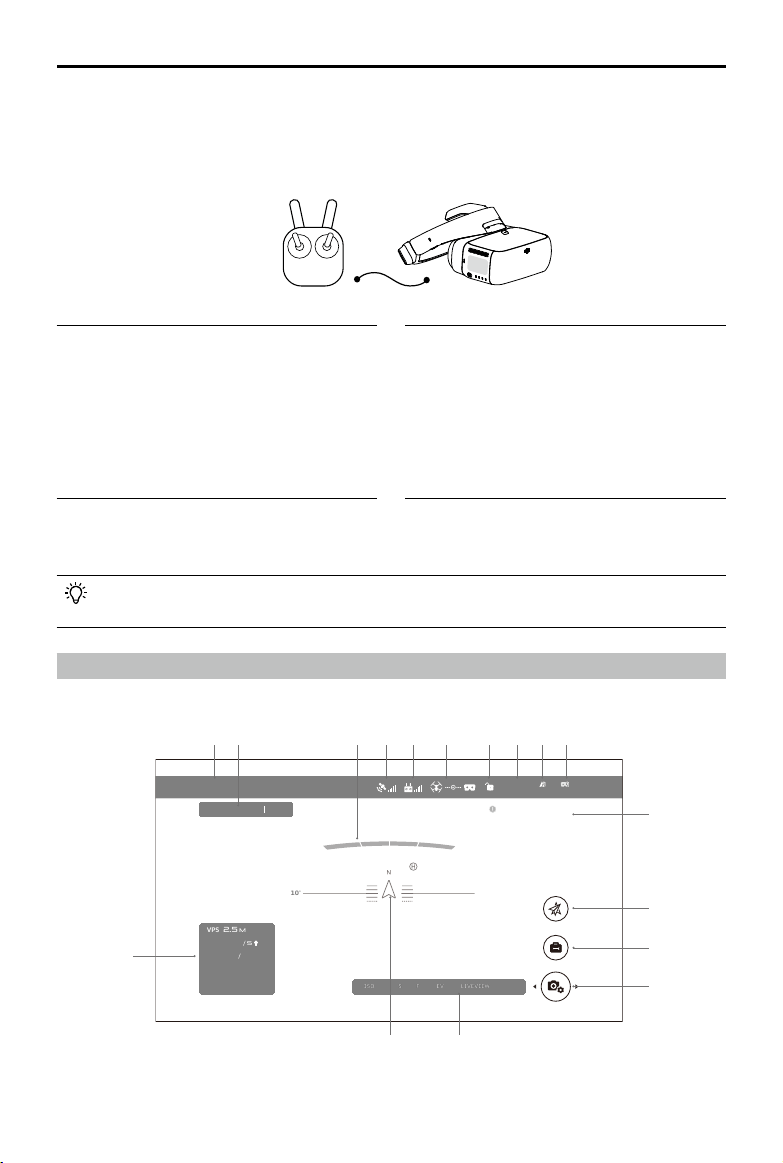
DJI Goggles
User Manual
©
2018
DJI All Rights Reserved.
11
Other DJI Aircraft
The Goggles can also support other DJI aircraft. Ensure that the aircraft is linked with the remote
controller and then connect the Goggles to the Micro USB port or the HDMI port of the remote
controller.
When using an HDMI cable, you can secure the wire clip to the left side of the Goggles
headband, which allows the HDMI cable to pass through the clip recess down your back.
Main Screen
The main screen of the Goggles and functions are described as follows:
IN-FlIGHT (GPS)
100%
02:36
60%
200
M
D
H
300
m
HS 10
m s
VS 2.5
m
s
VPS 2.5
10˚
m
Vibrations Detected in
Gimbal Pitch Axis
LIVEVIEW
ISO
AUTO 720P60
F
2.8
EV
0.0
S
FLIGHT MODE GPS
12
1 2 3 4 5 6 7 8 9 10
1516
11
12
13
14
17
INSPIRE
TM
2
PHANTOM 4 Series*
MAVIC AIR
SPARK
TM
**
INSPIRE Series
PHANTOM 4 PRO+
PHANTOM 4 ADVANCED+
Micro USB cable HDMI cable
Support Head Tracking, Intelligent Flight
Modes, and Live view.
Support only Live view. Aircraft operation is
not supported.
* Please note that the Phantom 4 Pro+/Advanced+ remote controller must have the latest rmware update.
** Connect an OTG cable to the Micro USB port on the remote controller, then connect to the Goggles with a Micro USB
cable.
Loading ...
Loading ...
Loading ...
