Loading ...
Loading ...
Loading ...
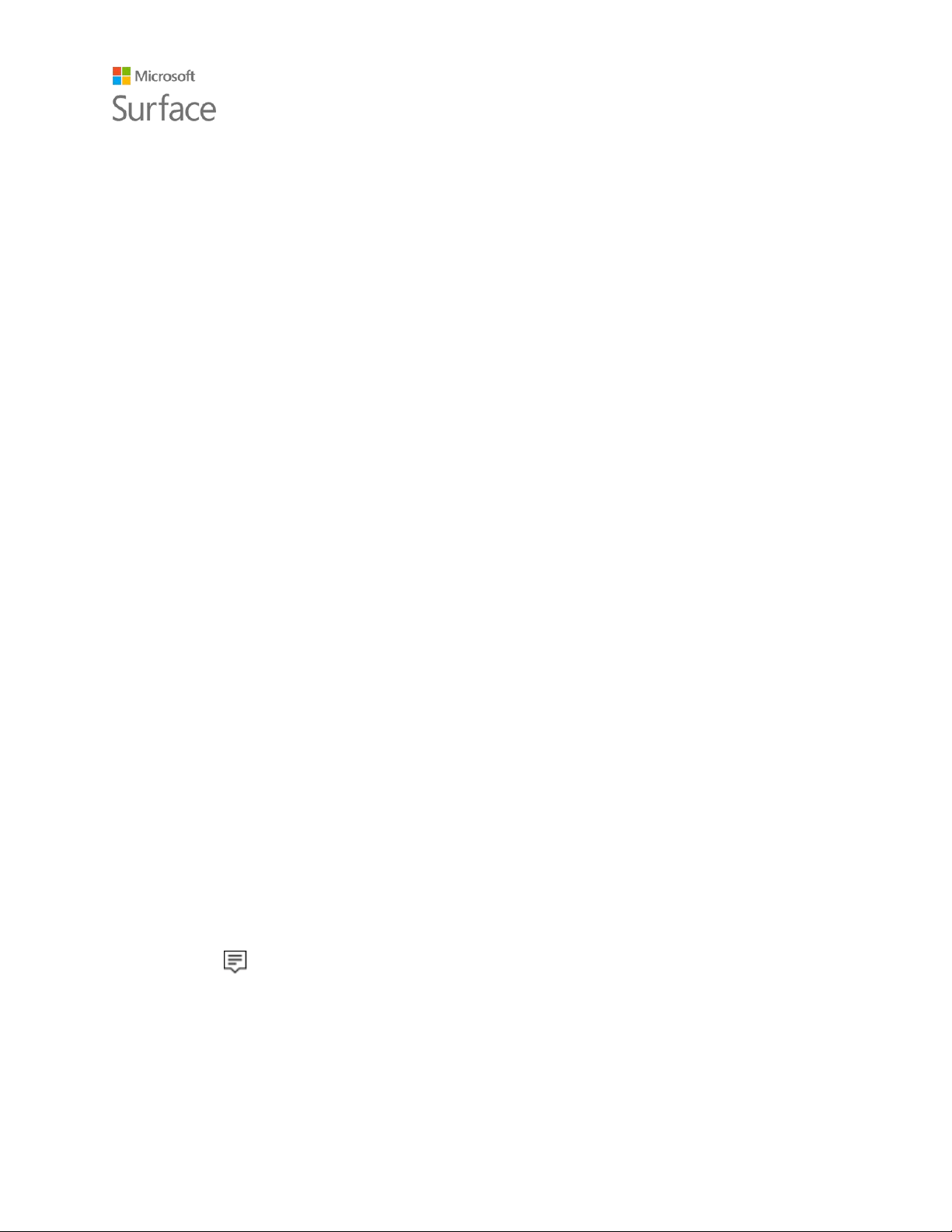
Surface Pro 4
© 2015 Microsoft Page 20
cable or an adapter. For more info on adapters, see Connect Surface to a TV, monitor, or
projector on Surface.com.
5. Connect any audio accessories like speakers or headphones.
Without external speakers, you may not hear audio when you’re using your Surface. If this is
the case, see Troubleshoot Surface Dock on Surface.com to learn how to switch to the built-
in speakers on your Surface.
Now you can connect to your monitors and peripherals with a single connection to the power port
on your Surface:
1. Unplug the Surface power supply and remove any attached accessories from your Surface.
You can leave a microSD card in the microSD card slot.
2. Connect Surface Dock to the charging port of your Surface, using the cable provided.
For more info, see Using Surface Dock on Surface.com.
Connect or project to a monitor, screen, or other display
If you don't have a Surface Dock, or when you're away from your desk, you can connect your
Surface to a TV, monitor, or projector. Or, connect to an HDTV and watch movies on a big screen.
There are a number of ways to connect:
HDTV. If your TV has an HDMI port, you’ll need an HDMI cable and a Mini DisplayPort to HD
AV adapter or an HDMI to Mini DisplayPort cable. (Both are sold separately on Surface.com.)
Projector or monitor. If your monitor has a DisplayPort, you can connect it to your Surface
using a DisplayPort to Mini DisplayPort cable (sold separately). If your monitor doesn’t have a
DisplayPort or HDMI port, use a VGA cable and the Mini DisplayPort to VGA Adapter.
Note: A VGA adapter or cable is for video only. Audio will play from your Surface speakers
unless you’ve connected external speakers. For more info about this, see Surface sound,
volume, and audio accessories on Surface.com.
Wireless. You can connect to wireless displays when Windows detects one nearby. Or, use a
Microsoft Wireless Display Adapter (sold separately) to connect to a screen using Miracast.
Here's how to connect to a wireless display:
1. On your Surface, swipe in from the right edge of the screen or select Action center
in the taskbar.
2. Select Connect, and in the list of displays, select the name of the wireless display.
For more info, see Connect Surface to a TV, monitor, or projector on Surface.com.
Loading ...
Loading ...
Loading ...