Loading ...
Loading ...
Loading ...
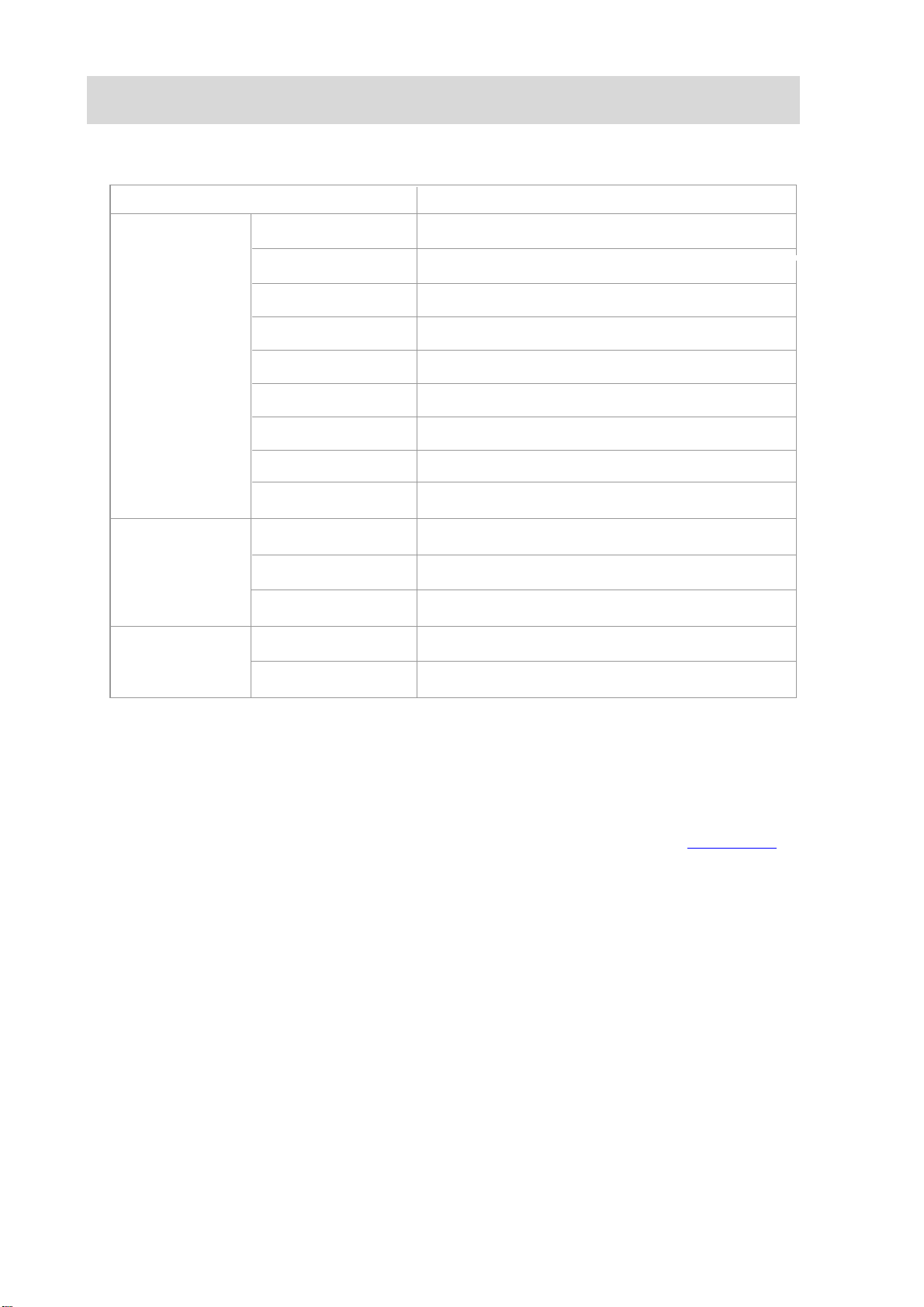
8. Copying
8.1. Copying function
8.2. Copying method
1.
Press “copying key"/"ID card copying key”/"receipt copying key” on control panel.
2. Put an original into the ADF with its front upward (only for plain copying) or on the
glass platen with its front downward. (For how toput an original, please see Chapter 2.5.)
3
. Set copying quantity with “direction or number key” according to types (99 pieces at
maximum).
4. Press “Startup key” for copying.
5.
If the original is put on the glass platen, the printer will give a prompt of "Scan the Next
Page" after scanning one page. If the next page exists, please remove the original scanned
and put the next page on the glass platen; then, press "Start". After all pages have been
scanned, please press "OK".
Press “cancel key” on control panel if canceling copying.
8.3. Copying cancel
Instructions
Print a multi-page document to a piece of paper.
Multipage
Copy
Common
copying
Clone
Print several identical images to a piece of paper.
Poster
Print a one-page original to pieces of paper.
ID card
copying
Collated copy
Collate copies of an original.
Duplex copying
It supports manual duplex copying for originals.
Image quality
Set the definition mode to improve the copying effect.
Intensity
Adjust deep-light copying effect by setting intensity.
Resizing Reduce or enlarge the size of image copied.
Paper setting
Set the paper size and paper type.
Arrangement mode
Set the arrangement mode of ID card to be copied.
Intensity
Adjust deep-light copying effect by setting intensity.
Receipt
copying
Paper Size
Set the paper size.
Intensity
Paper Size
Adjust deep-light copying effect by setting intensity.
Set the paper size.
73
Loading ...
Loading ...
Loading ...