Loading ...
Loading ...
Loading ...
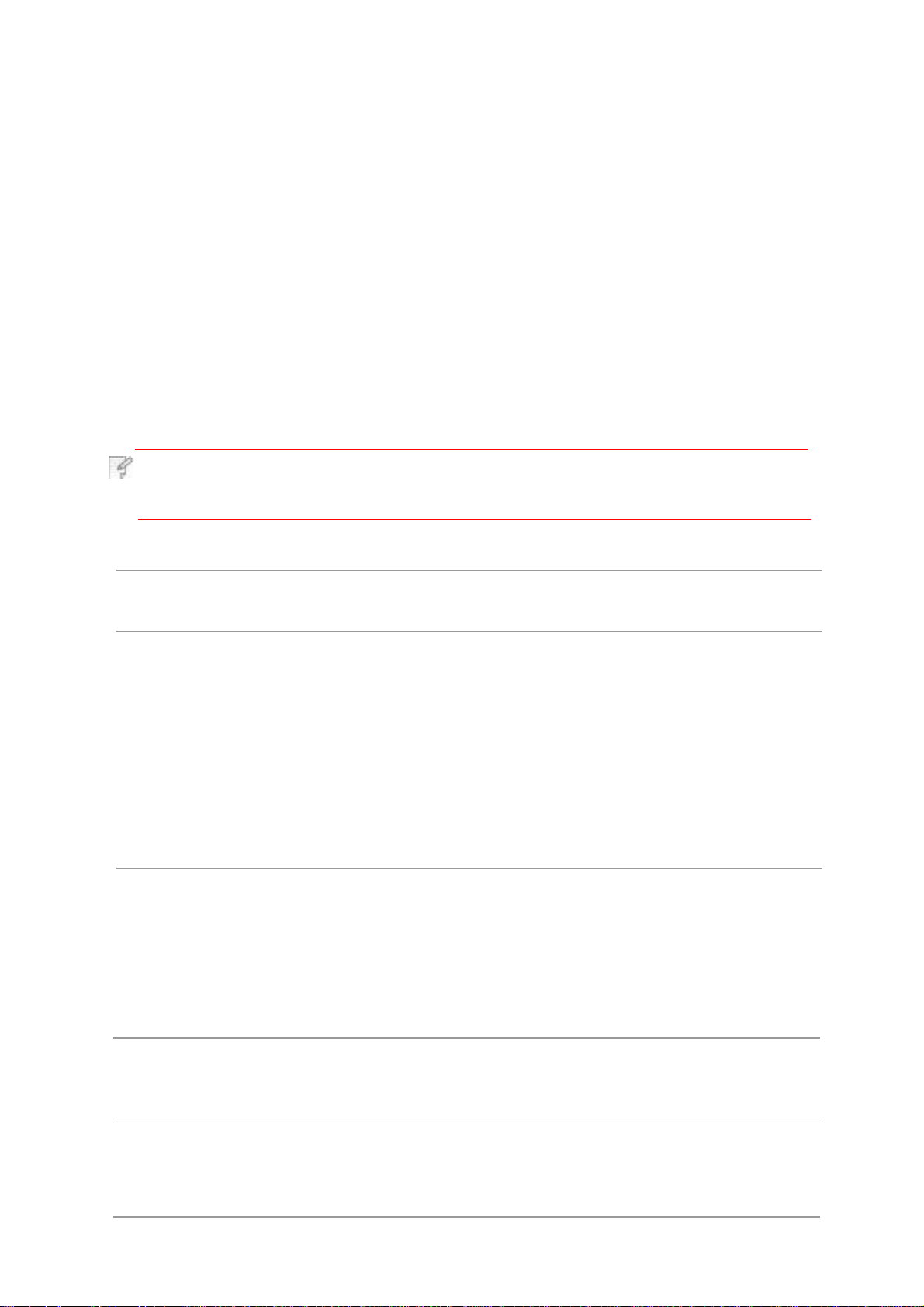
Please note the following matters when selecting the print media:
1.
Desired print effect: The print media selected should meet the requirement of the print
tasks.
2.
Surface smoothness: The smoothness of the print media may affect the sharpness of
the print outcome.
3.
Some print media may meet all the use guidelines contained herein,but they still
can not bring satisfactory effect.
This may be due to incorrect operation, inappropriate temperature and humidity, or other
factors beyond the control of Pantum. Before purchasing large quantities of print media,
make sure that the print media meets the specifications specified in this User Guide.
2.2.Special Paper
This printer supports using the special paper for printing. Special paper includes: label
paper,envelope, transparent film, thick paper,carton paper, thin paper.
Note:· When using special paper
or print
media, be sure to select matched print type
and size in the print settings so as to get the best print effect.
Please observe the following standards:
Types of
Print Media
Correct Practices
Incorrect Practices
Label Paper
Use labels with no exposed
lining paper only.
Labels shall be put flat when
using.
Use labels of full sheet only.
There is no guarantee that all
the labels in the market can
meet corresponding
requirements.
Use wrinkled, blistered or damaged
label papers.
Envelope Envelopes should be loaded
evenly.
Use wrinkled, nicked, stuck or damaged
envelopes.
Use envelopes with clips, snaps, windows,
or coated linings.
Use envelopes with self-adhesive stickers
or other synthetic materials.
Transparent
Film
Only use transparent films
approved for use in laser
printers.
Use transparent print media that is not
suitable for laser printers.
Thick Paper,
carton paper
Only use heavy paper that is
approved for use in laser
printers and meets the weight
specifications of this printer.
Use the paper whose weight is more than
the specification of the media
recommended for this printer, unless the
paper is approved for use in this printer.
12
Loading ...
Loading ...
Loading ...