Loading ...
Loading ...
Loading ...
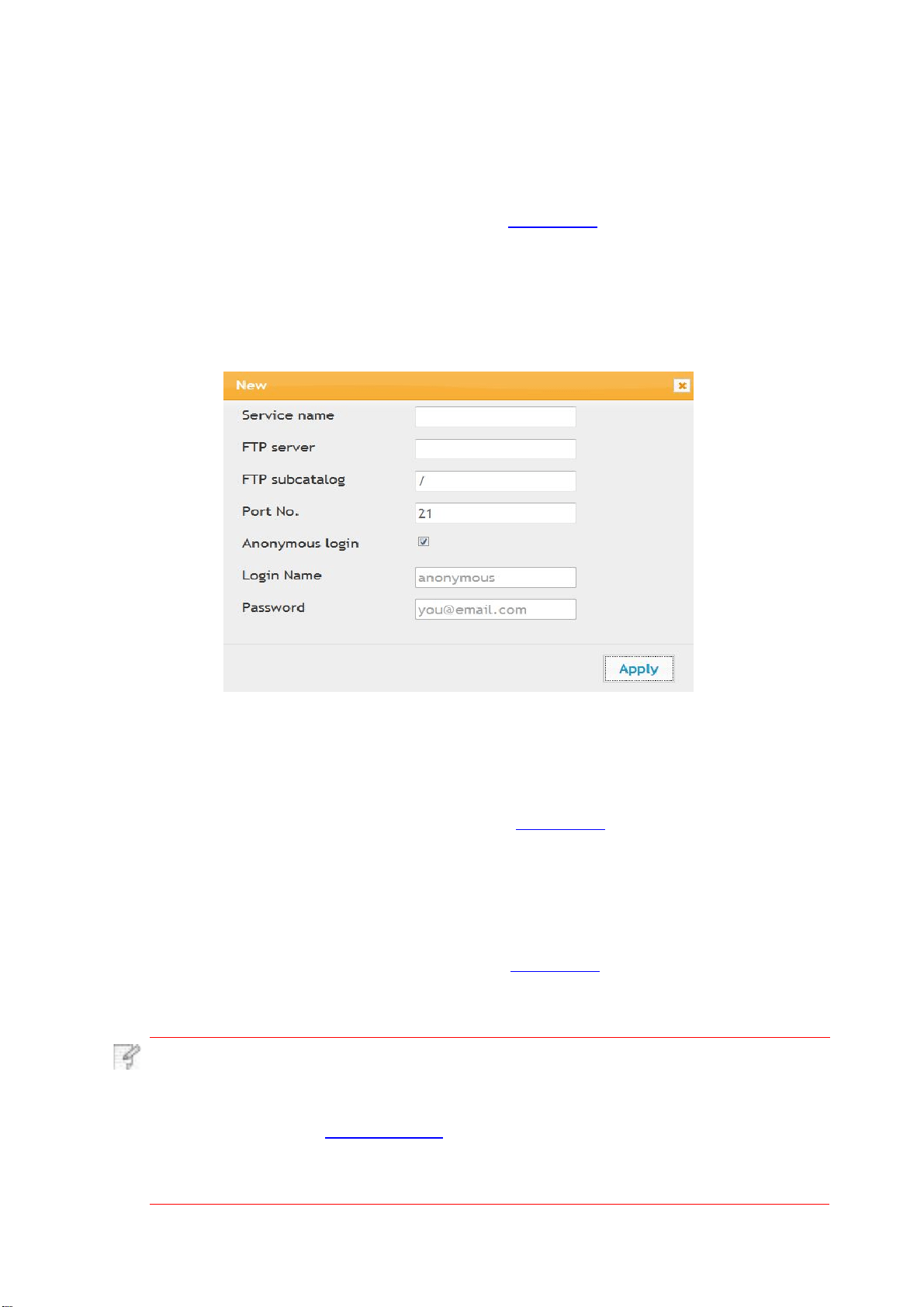
6.2.3.5.Recover factory settings via Web server
1. Log in the embedded Web server (please refer to Chapter 6.1 for login method).
2.
Click "User Management" and input the correct “User name” and “Password”; then, click
“Restore to Factory Settings”. After completion, the printer will reboot automatically.
Note:
• After factory settings of printer are recovered, user name of the administrator
will be recovered to admin and the login password will be recovered to 000000.
•
You can also recover factory settings via keys on the control panel of printer,
please refer to Chapter
12.1.3.
•
If factory settings of your printer are recovered, the
sleep time will
be recovered
to 5min automatically.
6.2.3.3.Configure the FTP address book
If you want to scan a file to the FTP server, you need to configure the FTP address book
first.When scanning, you may send the image scanned to the FTP server.Before configuring
the FTP address book, you may need to ask your network administrator for the server IP
address, port number, login name, password and server name.
1. Log in the embedded Web server (please refer to Chapter 6.1 for login method).
2.
3.
Click "Settings", "Machine Settings" and then "FTP Address Book" to enter the setting
interface of FTP address book.
Click "Create" to pop out a window as below and set relevant parameters; after settings
completed, and then click "Apply".
6.2.3.4.Sleep time setup
The default sleep time of printer is 5min and if you want to change it, you can set up via the
embedded Web server (the printer installed via network connection).
1. Log in the embedded Web server (please refer to Chapter 6.1 for login method).
2. Click “Settings” – “Machine settings” – “System”.
3. Select sleep time according to you need and then click “Apply”.
62
Loading ...
Loading ...
Loading ...