Loading ...
Loading ...
Loading ...
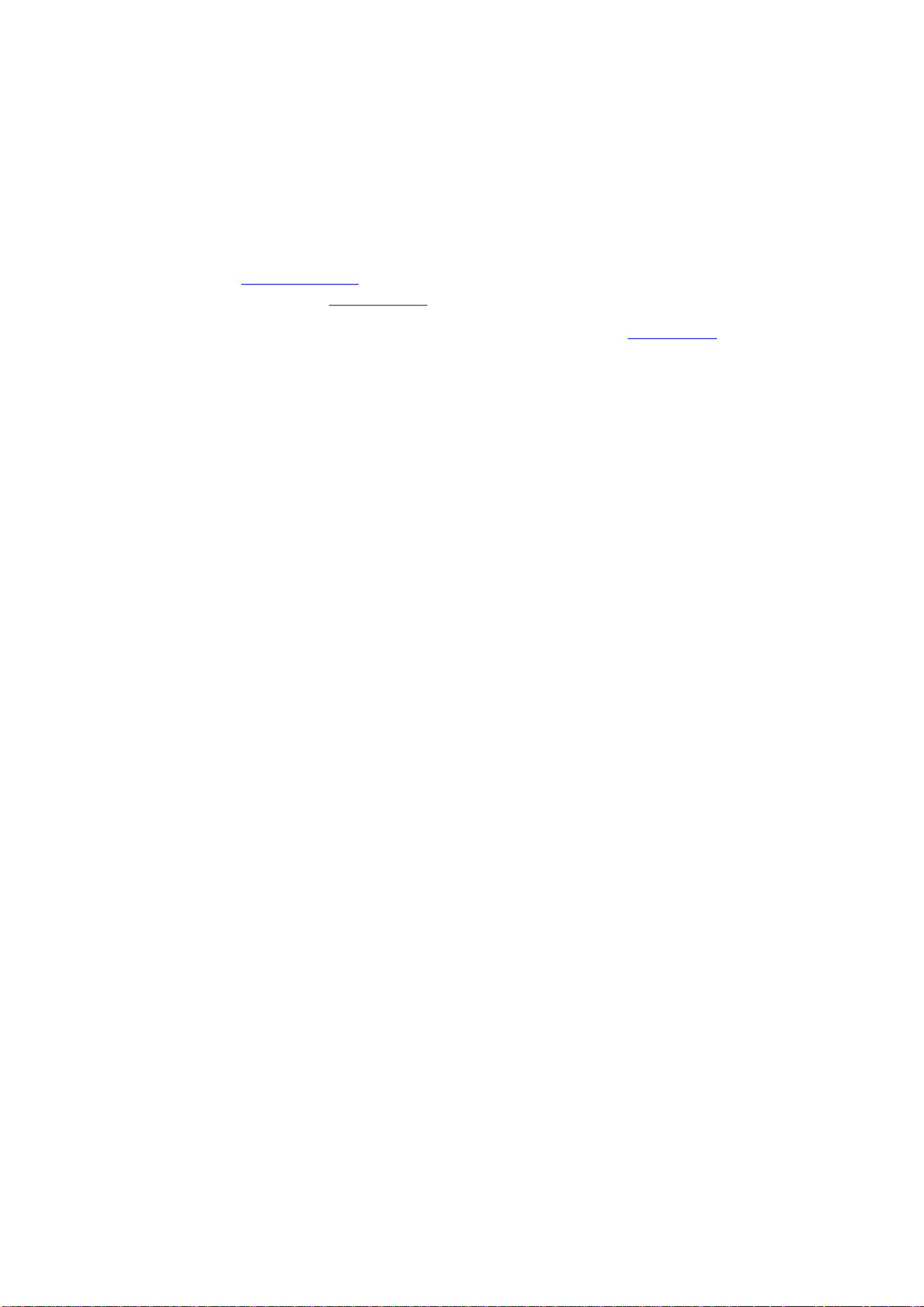
9.3.3. Scan to FTP
1.
Be sure the printer and the computer are both switched on and connected with each
other properly.
2.
Please see Chapter 6.2.3.3 to configure the FTP address book (for machine with the fax
feature, alternatively, see Chapter 12.7).
3.
Put an original on the glass platen or into the ADF (please see Chapter 2.5 for how
to
put an original).
4.
Press "Scan" button on the control panel, and press “▲” or “▼" to select "Single Page
Scan" or "Merge Scan", then press "OK" button.
5.
Press "Menu" and then "OK" to enter the "Scan Setting" interface.
6. Press "▲" or "▼" to select "Scan To" options; then, press OK.
7.
Press “▲” or “▼" to select "Scan to FTP" and press "OK" button.
Be sure the user is in an Internet-connected environment in scanning files to FTP server.
If you want to scan large files, you may need to input the server address, user name and
password to log in the server, with specific operation steps as below:
8.
Press “▲” or “▼" to select the server and press "OK" button; Press "Start" button to start
scan.
9.
For merge scan, please put files to be scanned on the glass platen and then press
"Start" to scan the next page (directly continuous scanning is available if scanning with the
ADF).
96
Loading ...
Loading ...
Loading ...