Loading ...
Loading ...
Loading ...
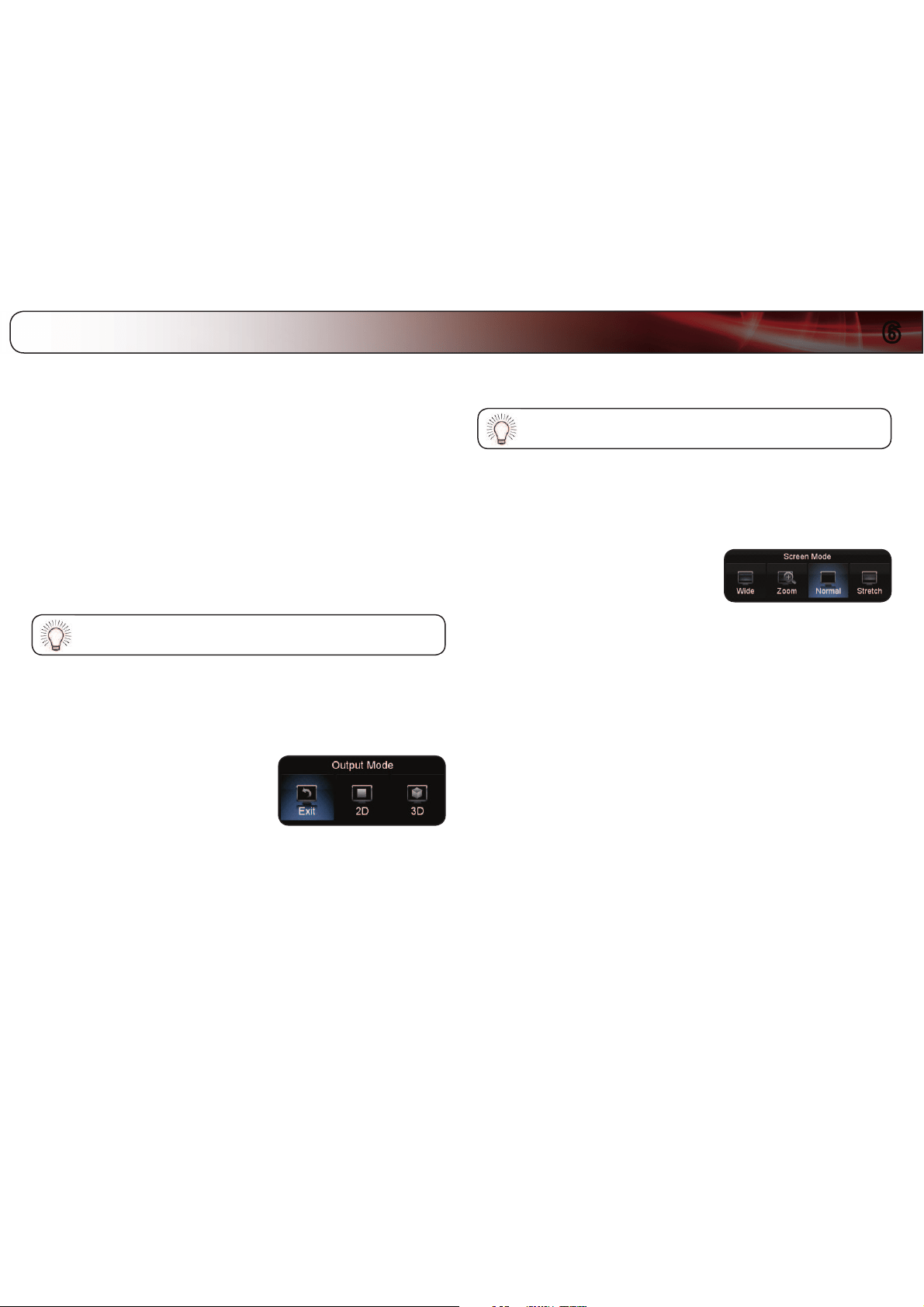
6
25
Your TV features an easy-to-use on-screen menu.
To open the on-screen menu, press the MENU button on the remote. You can
also open the on-screen menu by pressing the VIA button and selecting HDTV
Settings from the VIA Dock, then pressing OK.
From this menu, you can:
r$IBOHFUIF%NPEF
r$IBOHFUIFTDSFFOBTQFDUSBEJP
r4FUVQDMPTFEDBQUJPOJOH
r"DUJWBUFUIFTMFFQUJNFS
r"EKVTU1*11JDUVSFJO1JDUVSFDPOUSPMT
r"EKVTU/FUXPSL4FUUJOHT
r1BJS#MVFUPPUIEFWJDFT
r"DDFTTUIF)FMQNFOV
While navigating the on-screen menu, you can press the BACK
button at any time to return to the previous menu screen.
Changing the 3D Mode
To correctly view 3D content, you must set the 3D mode to match the 3D format
of the content.
To change the 3D mode:
1. Press the MENU button on the remote.
The on-screen menu is displayed.
2. Use the Arrow buttons on the remote
to highlight the 3D icon and press OK.
The Output Mode menu is displayed.
3. If viewing 2D content, highlight 2D and press OK. The menu closes.
If viewing 3D content, highlight 3D and press OK. Go to step 4.
4. Select the 3D mode to match the content you are watching:
tSBS%JTQMBZTTJEFCZTJEF%
tTB%JTQMBZTUPQCPUUPN%
tSensio%JTQMBZT4FOTJP%
5. The TV displays, “3D viewing mode enabled. Please wear 3D glasses.” Put
on your 3D glasses.
You can also quickly change the 3D display mode by pressing the
3D button on the remote.
Changing the Screen Aspect Ratio
The TV can display images in four different modes: Wide, Zoom, Normal, and
Stretch. Each mode displays the picture differently.
To change the screen aspect ratio:
1. Press the MENU button on the remote.
2. Use the Arrow buttons to highlight the
Wide icon. Press OK.
3. Use the Arrow buttons to highlight your desired screen mode and press
OK:
r8JEFNPEFTUSFUDIFTBBTQFDUSBUJPQJDUVSFUPUIFFEHFTPGUIF
TDSFFO4JODFUIFQJDUVSFJTCFJOHTUSFUDIFEUIFEJTQMBZJNBHFNBZ
BQQFBSEJTUPSUFE*GUIFQSPHSBNJTBMSFBEZGPSNBUUFEGPSXJEFTDSFFO
WJFXJOHPSUIFOCMBDLCBSTXJMMBQQFBSPOUIFUPQBOE
CPUUPNPGUIFEJTQMBZJNBHF
r;PPNNPEFFYQBOETJNBHFTXJUICMBDLCBSTUPàUUIFTDSFFO
r/PSNBMNPEFQSFTFSWFTBOPSJHJOBMBTQFDUSBUJP4JODFUIF
BTQFDUSBUJPJTOPUMBSHFFOPVHIUPàMMUIF57TTDSFFOCMBDLCBSTBSF
BEEFEUPUIFMFGUBOESJHIUPGUIFEJTQMBZJNBHF
r4USFUDINPEFFYQBOETUIFEJTQMBZJNBHFUPàMMUIFTDSFFO*NBHFT
NBZBQQFBSXJEFSUIBOJOUFOEFE*GZPVBSFXBUDIJOHXJEFTDSFFO
PSDPOUFOUCMBDLCBSTXJMMTUJMMBQQFBSPOUIFUPQBOE
CPUUPNPGUIFEJTQMBZJNBHF
Using the Other TV Settings
Loading ...
Loading ...
Loading ...