Loading ...
Loading ...
Loading ...
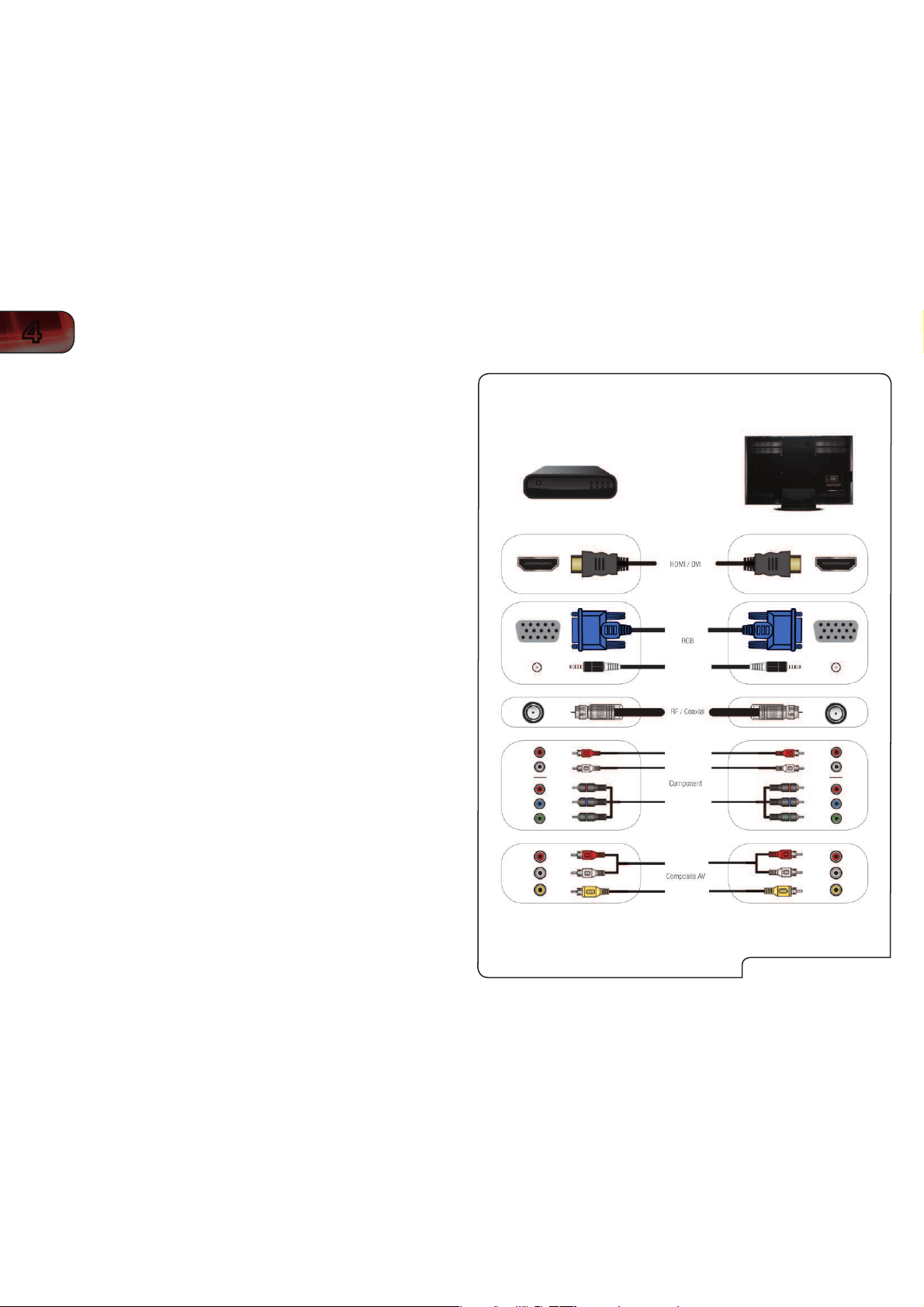
12
4
XVT3D650SV
Connecting Your Devices
Once you have determined the best available connection type on both your
device and the TV, ensure you have the corresponding cable.
To connect a device to the TV:
1. Ensure both the TV and your device are off.
2. Connect the device and the TV. Use the best available connection.
See
Choosing the Correct Connection
on page 11 and the Device
Connection Chart at right.
Ensure each end of the cable is securely connected.
3. Turn the TV on by pressing the Power/Standby button on the remote.
4. Turn your device on.
5. When you are ready to use your newly connected device, press the INPUT
button on the remote and select the connection type (HDMI, RGB, etc) from
the on-screen menu. Press OK.
6. Check the list of devices/connection types below for special instructions:
Cable TV (without cable box/directly from wall)
Perform a channel scan. See
Scanning for Channels
on page 19.
RGB
Make sure the desktop resolution on the PC is set to 1920 x 1080. Set the
Screen Mode to Normal. See .
DVD Player with DVI
Connect left (white) and right (red) audio cables to the L and R ports next to
the HDMI ports on the TV.
%FWJDF$POOFDUJPO$IBSU
Loading ...
Loading ...
Loading ...