Loading ...
Loading ...
Loading ...
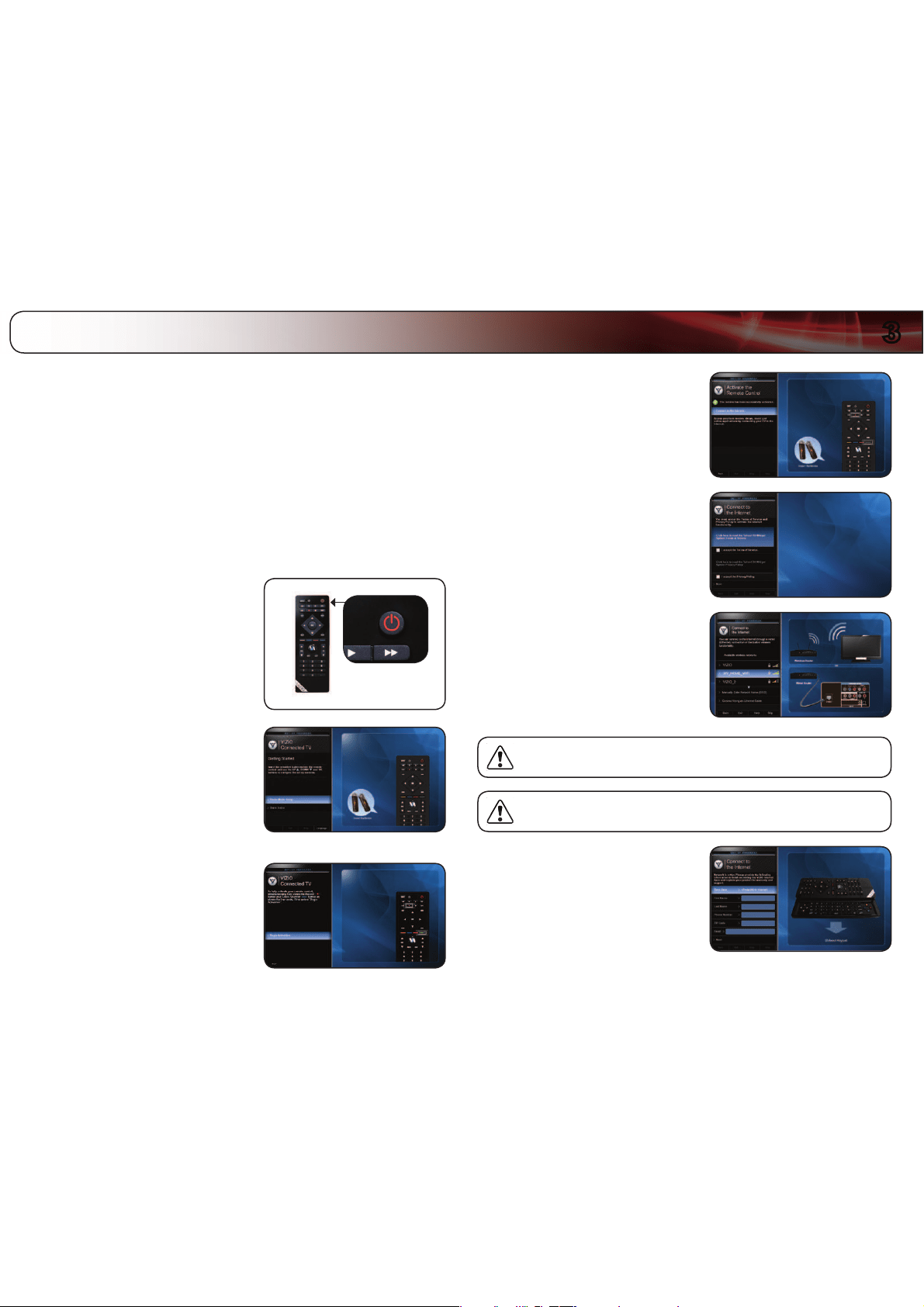
3
9
The first time you turn on the TV, the Setup App will guide you through each of the
steps necessary to get your TV ready for use.
Before you begin the first-time setup:
@V\Y;=ZOV\SKILPUZ[HSSLKHUK[OLWV^LYJVYKZOV\SKILJVUULJ[LK
[VHULSLJ[YPJHSV\[SL[:LL
0UZ[HSSPUN[OL;=
VUWHNL
@V\YKL]PJLZZOV\SKILJVUULJ[LK:LL
*VU[YVSZ*VUULJ[PVUZVU
WHNL
0M`V\OH]LH^PYLSLZZUL[^VYROH]L[OLUL[^VYRRL`YLHK`
0M`V\HYLJVUULJ[PUN[V`V\YUL[^VYR^P[OHUL[OLYUL[JHISLJVUULJ[
P[[V[OLL[OLYUL[WVY[VU[OL;=:LL
:L[[PUN<W@V\Y5L[^VYR
*VUULJ[PVU
VUWHNL
To complete the first-time setup:
1. Press the Power/Standby button on
the remote. The TV powers on and the
Setup App starts.
2. Use the Up/Down Arrow buttons on
the remote to highlight Home Mode
Setup and press OK.
3. Activate the remote by pressing
Record and the Green VIA Shortcut
button for 5 seconds, then highlight
Begin Activation and press OK.
Wait for the remote to be found.
4. When the remote is found, use the
Arrow Up/Down buttons on the
remote to highlight Connect to the
Internet and press OK.
5. Use the OK and Arrow Up/Down
buttons on the remote to read and
accept the Terms of Service and
Privacy Policy for Yahoo! TV Widgets.
When you are finished, highlight Next
and press OK.
6. Select the name of your wireless
network from the list of available
networks and press OK.
Enter the network key using the
QUERTY Keypad on the remote, then
highlight Connect and press OK.
If the TV is connected to your network via an ethernet cable, you will
not see this screen.
If you are not connecting your TV to your network, you can skip this
step. Highlight Skip and press OK.
7. Enter your First Name, Last Name,
Phone Number, ZIP Code, and E-mail
Address using the QUERTY Keypad on
the remote.
Highlight Next and press OK.
Completing the First-Time Setup
Loading ...
Loading ...
Loading ...