Loading ...
Loading ...
Loading ...
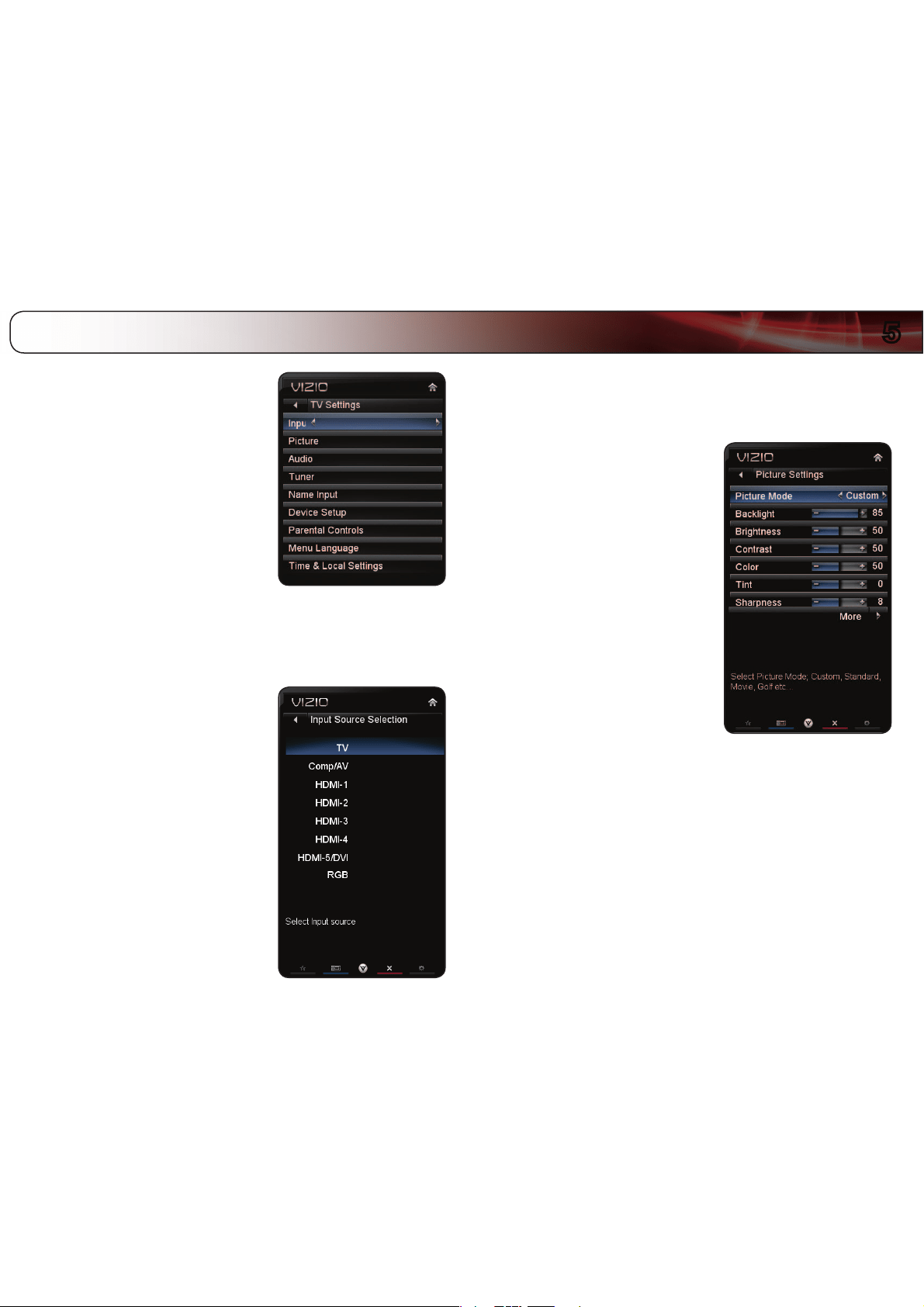
5
15
From the TV Settings Menu, you can:
Change the input source
Adjust the picture settings
Adjust the audio settings
Adjust the tuner settings
Name device inputs
Activate Game Mode
Set the parental controls
Change the on-screen menu language
Set the time
Changing the Input Source
External devices such as DVD players, Blu-Ray Players, and video game consoles
can be connected to your TV. To use one of these devices with your TV, you must
first change the input source in the on-screen menu.
For instructions on connecting external
devices, see
Connecting Your Devices to
the TV
on page 11.
To change the input device:
1. Press the MENU button on the remote.
The on-screen menu is displayed.
2. Use the Arrow buttons on the remote
to highlight the TV Settings icon and
press OK. The TV Settings menu is
displayed.
3. Use the Up/Down Arrow buttons on
the remote to highlight the input source
and press OK. The Input Source
Selection menu is displayed.
4. Use the Up/Down Arrow buttons on
the remote to highlight the input source
you wish to display. Press OK, then
press EXIT.
Adjusting the Picture Settings
Your TV display can be adjusted to suit your preferences and viewing conditions.
To adjust the picture settings:
1. Press the MENU button on the remote.
The on-screen menu is displayed.
2. Use the Arrow buttons on the remote
to highlight the TV Settings icon and
press OK. The TV Settings menu is
displayed.
3. Use the Up/Down Arrow buttons on
the remote to highlight Picture and
press OK. The Picture Settings menu
is displayed.
4. Use the Arrow buttons on the remote
to highlight Picture Mode, then use
the Left/Right Arrow buttons to
change the picture mode:
t4UBOEBSENPEF sets the various
picture settings to values that
will produce the best picture
in the most cases. This is the
recommended setting.
r.PWJFNPEF sets the picture settings to values perfect for watching a
movie in a dark room.
t(BNFNPEF optimizes the picture settings for displaying game
console output.
r7JWJENPEF sets the picture settings to values that produce a brighter,
more vivid picture.
t'PPUCBMM, (PMG, #BTLFUCBMM, and #BTFCBMM modes optimize the picture
settings for their respective sports. Also try these modes for other
sports.
r$VTUPN picture mode allows you to manually change each of the
picture settings:
Backlight - Adjusts the LED brightness to affect the overall
brilliance of the picture. This option is not available unless Ambient
Adjusting the TV Settings
Loading ...
Loading ...
Loading ...