Loading ...
Loading ...
Loading ...
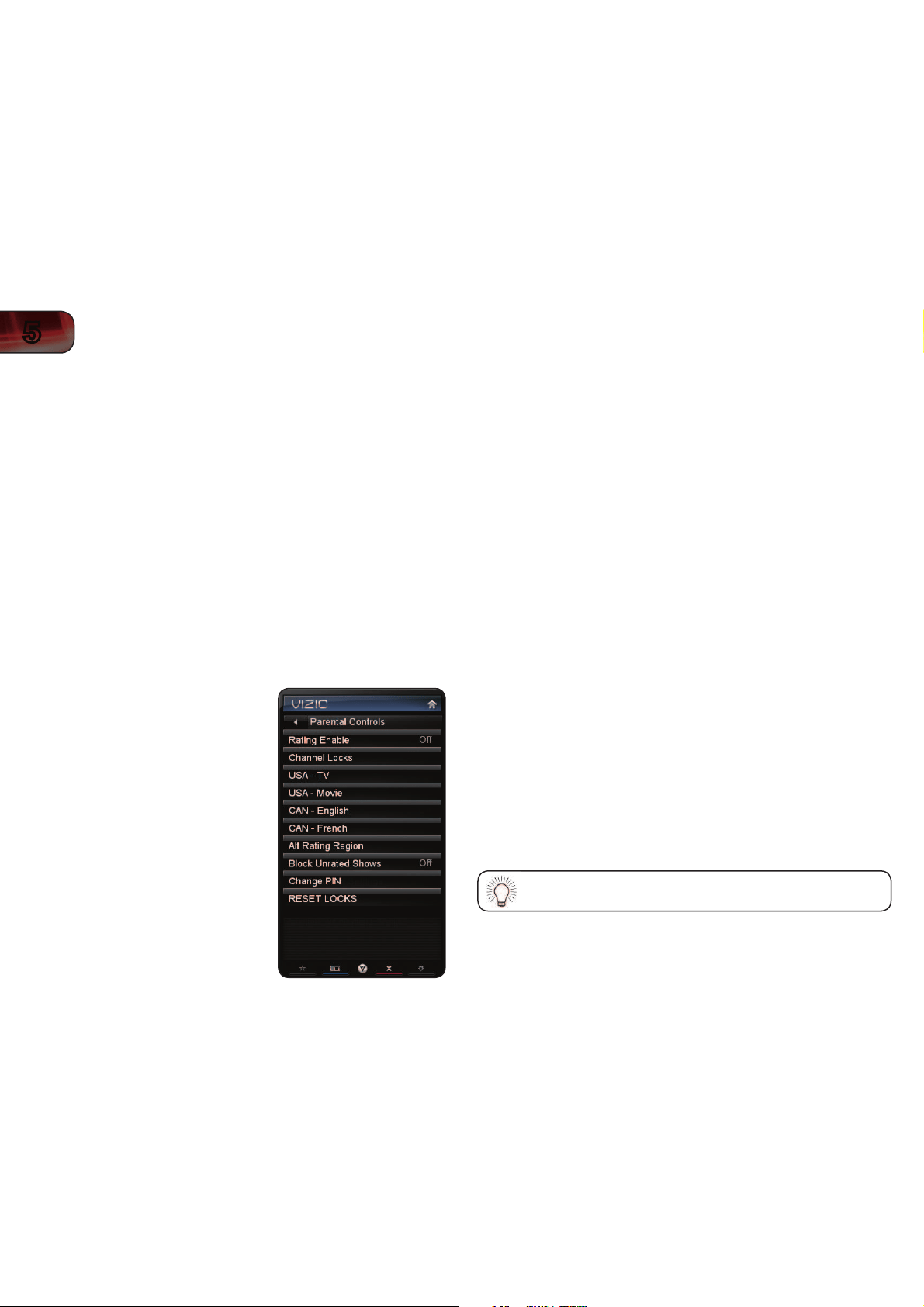
22
5
XVT3D650SV
Activating Game Mode
Game mode optimizes the TV for use as a video game display. When Game Mode
is on, the video and audio synchronization is improved for video games.
To turn Game Mode on or off:
1. Press the MENU button on the remote. The on-screen menu is displayed.
2. Use the Arrow buttons on the remote to highlight the TV Settings icon and
press OK. The TV Settings menu is displayed.
3. Use the Arrow buttons on the remote to highlight Game Mode and press
OK. The Game Mode menu is displayed.
4. Select Off or On and press OK.
5. Press the EXIT button on the remote.
Using the Parental Controls
The TV’s parental controls allow you to prevent the TV from displaying certain
channels or programs without a password.
"DDFTTJOHUIF1BSFOUBM$POUSPMT.FOV
To access the Parental Controls menu:
1. Press the MENU button on the remote.
The on-screen menu is displayed.
2. Use the Arrow buttons on the remote
to highlight the TV Settings icon and
press OK. The TV Settings menu is
displayed.
3. Use the Arrow buttons on the remote
to highlight Parental Controls and
press OK.
4. Enter the Parental Control Passcode
and press OK. (If you have not yet
changed the passcode, the default is
0000.) The Parental Controls menu is
displayed.
&OBCMJOHPS%JTBCMJOH1SPHSBN3BUJOHT
To manage program content according to its rating, you must enable the Program
Rating feature.
To enable or disable the Program Rating feature:
1. From the Parental Controls menu, highlight Rating Enable and press OK.
The Rating Enable menu is displayed.
2. Select On or Off and press OK.
-PDLJOHBOE6OMPDLJOH$IBOOFMT
When a channel is locked, it will be inaccessible. Locking a channel is a good way
to prevent children from viewing inappropriate material.
To lock or unlock a channel:
1. From the Parental Controls menu, highlight Channel Locks and press OK.
The Channel Locks menu is displayed.
2. Highlight the channel you want to lock or unlock and press OK.
3. When a channel is locked, the Lock icon appears locked. The channel is
not accessible unless the parental passcode is entered.
4. When a channel is unlocked, the Lock icon appears unlocked. The
channel is accessible.
#MPDLJOHBOE6OCMPDLJOH$POUFOUCZ3BUJOH
A channel may sometimes broadcast programs that are meant for children, and
at other times broadcast programs that are meant for mature audiences. You may
not want to block the channel completely using a channel lock, but you may wish
to block certain programs from being viewed.
When this is the case, you can use the TV’s Rating Block feature to block content
based on its rating.
For a list of content ratings and their definitions, visit
www.tvguidelines.org.
To block or unblock content by its rating:
1. From the Parental Controls menu, highlight the content type you want to
adjust and press OK:
Loading ...
Loading ...
Loading ...