Loading ...
Loading ...
Loading ...
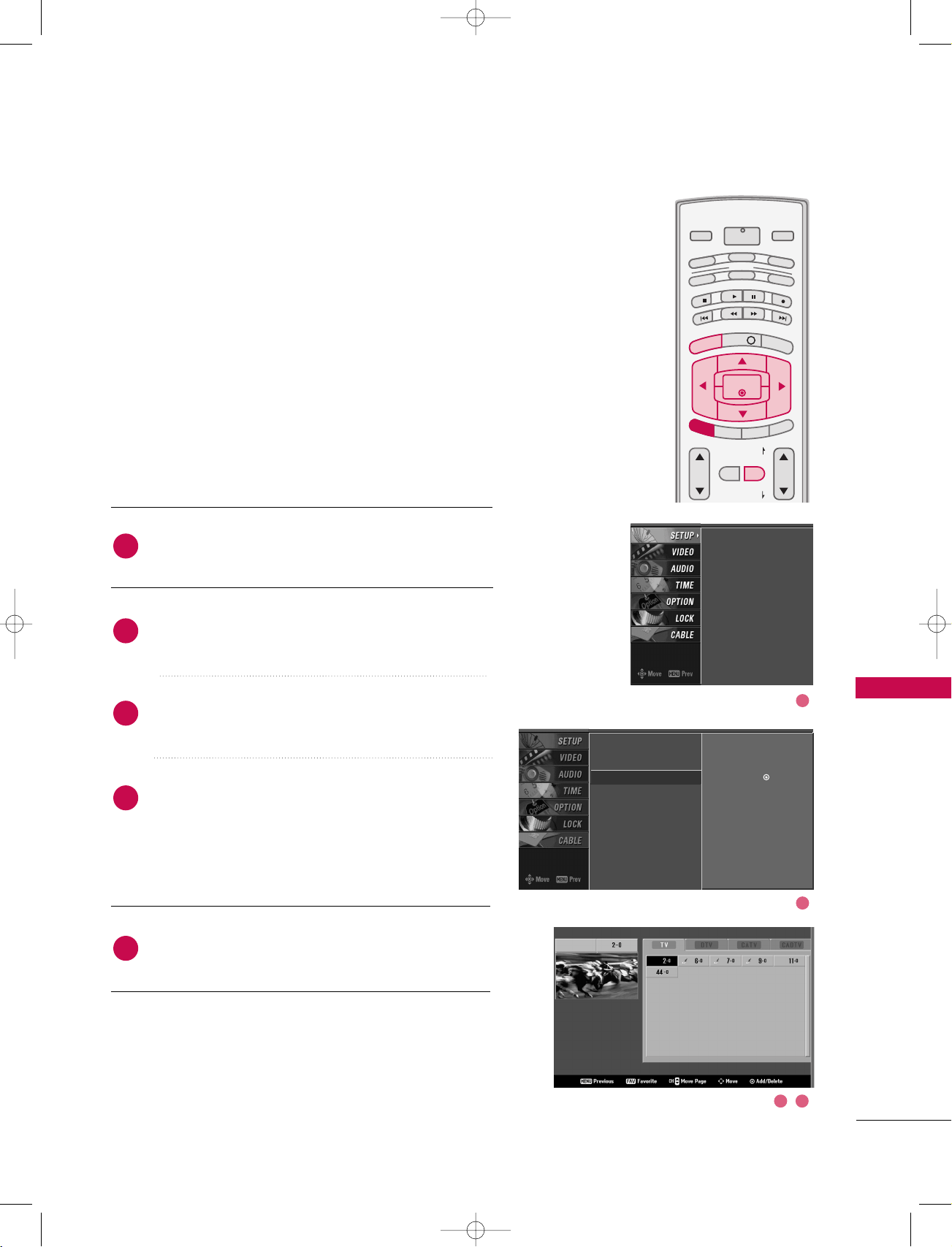
TV MENU
/
SETUP
(
CHANNEL
)
65
CHANNEL EDIT
From the default channel list created from the EZ Scan channel
search, you can create two different types of channel lists in
memory: “custom list” and “favorite channel list”.
A custom list can be created by toggling each channel on or off
with
EENNTTEERR
button. The channels in the Custom List are dis-
played in black and the channels deleted from the Custom List
are displayed in gray. Once a channel is highlighted you can add
or delete the channel by referring to the small window at the
top-left corner of the screen.
You can create your own Favorite List. Use the
FFAAVV
button on
the remote control when a channel is highlighted and then add
or delete the channel to/from your Favorite List.
Press the
MMEENNUU
button and then use
DD
or
EE
button
to select the
SSEETTUUPP
menu.
Press the
GG
button and then use
DD
or
EE
button to
select
CChhaannnneell EEddiitt
.
Press the
GG
button. You will now see a screen filled
with channel numbers and a preview picture.
Use
DD EE FF GG
button to select a channel and then
use the
EENNTTEERR
button to add or delete it.
Press
FFAAVV
button to add the channel to the Favorite List.
The surfing icon mark will appear in front of that
channel number.
Press
EEXXIITT
button to return to TV viewing or press
MMEENNUU
button to return to the previous menu.
VOL CH
MUTE
FAV
PAG E
PAG E
INFO i
TV GUIDE
ENTER
SAP
CC
RATIO
POWER
DAY -
DAY+
VCR
TV
DVD
AUDIO
CABLE
STB
MODE
TV INPUT
INPUT
MENUMENU
EXIT
EZ Scan
Manual Scan
Channel Edit
G
DTV Signal
Main Input
Sub Input
Input Label
Set ID
Selection (
G
or ) leads
you to the channel edit
screen.
EZ Scan
Manual Scan
Channel Edit
DTV Signal
Main Input
Sub Input
Input Label
Set ID
2
1
4
3
5
1
2
3 4
1_512Den-2 06/5/2 10:22 AM Page 65
Loading ...
Loading ...
Loading ...