Loading ...
Loading ...
Loading ...
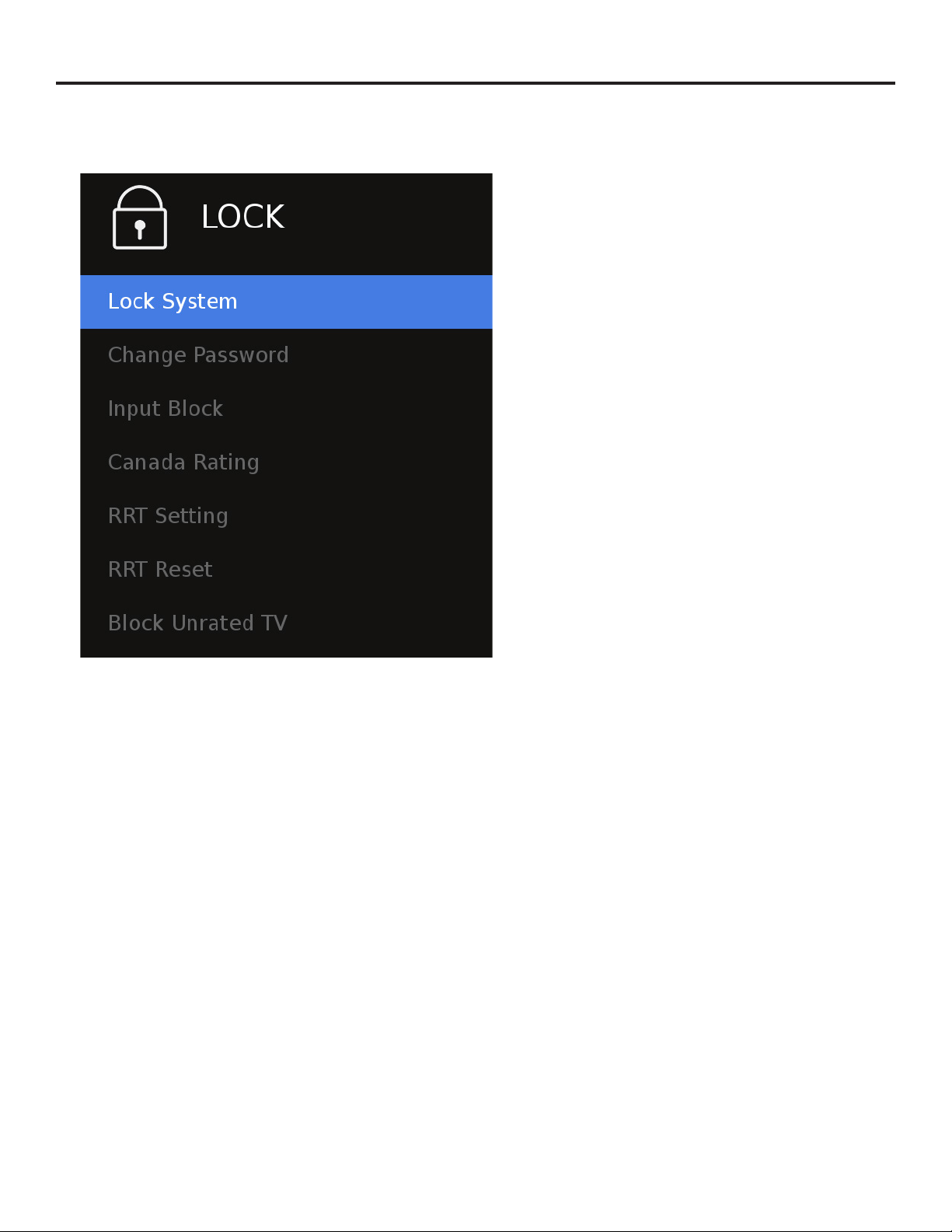
Page 30
Adjusting On-Screen Displays – Lock Menu
1. Press qp buttons on the remote or CH+/CH- on the TV) to move the cursor to the item to be selected.
2. Press t u buttons on the remote or VOL+/VOL- on the TV to make the desired adjustments.
3. When your adjustments are complete, press MENU or EXIT on the remote or MENU on the TV to exit the main menu.
System Lock
Press the qp buttons to highlight System Lock, then use
t u to enter the Password menu shown at lower left. This
menu allows you to set a password that will be required to
access inputs that are locked out using the Input Block feature
described below.
Change Password
Press the qp buttons to highlight Change Password, then use
t u to enter the Change Password menu shown at left. To
change the password, use the numeric keypad on the remote
to enter the current password (0000 unless you previously
changed it), then enter the new password twice.
If you enter a new password but forget it later, contact your
SunBrite TV dealer for assistance.
Input Block
Press the qp buttons to highlight Input Block, then use
qp to highlight the input to be blocked. TV, Component1,
PCRGB(VGA), HDBaseT, HDMI1, HDMI2, AV
US Rating (not pictured) *
Press the qp buttons to highlight US Rating, then use
qp to highlight the rating to be used, TV or MPAA.
Canada Rating *
Press the qp buttons to highlight Canada Rating, then use
qp to highlight the rating to be used, Canada English or
Canada French.
RRT Setting*
Factory use only.
RRT Reset*
Factory use only.
Block Unrated TV*
Press the qp buttons to highlight Block Unrated TV , then use
qp to highlight the setting On or O.
* Menu function may not be available on all inputs.
Loading ...
Loading ...
Loading ...