Loading ...
Loading ...
Loading ...
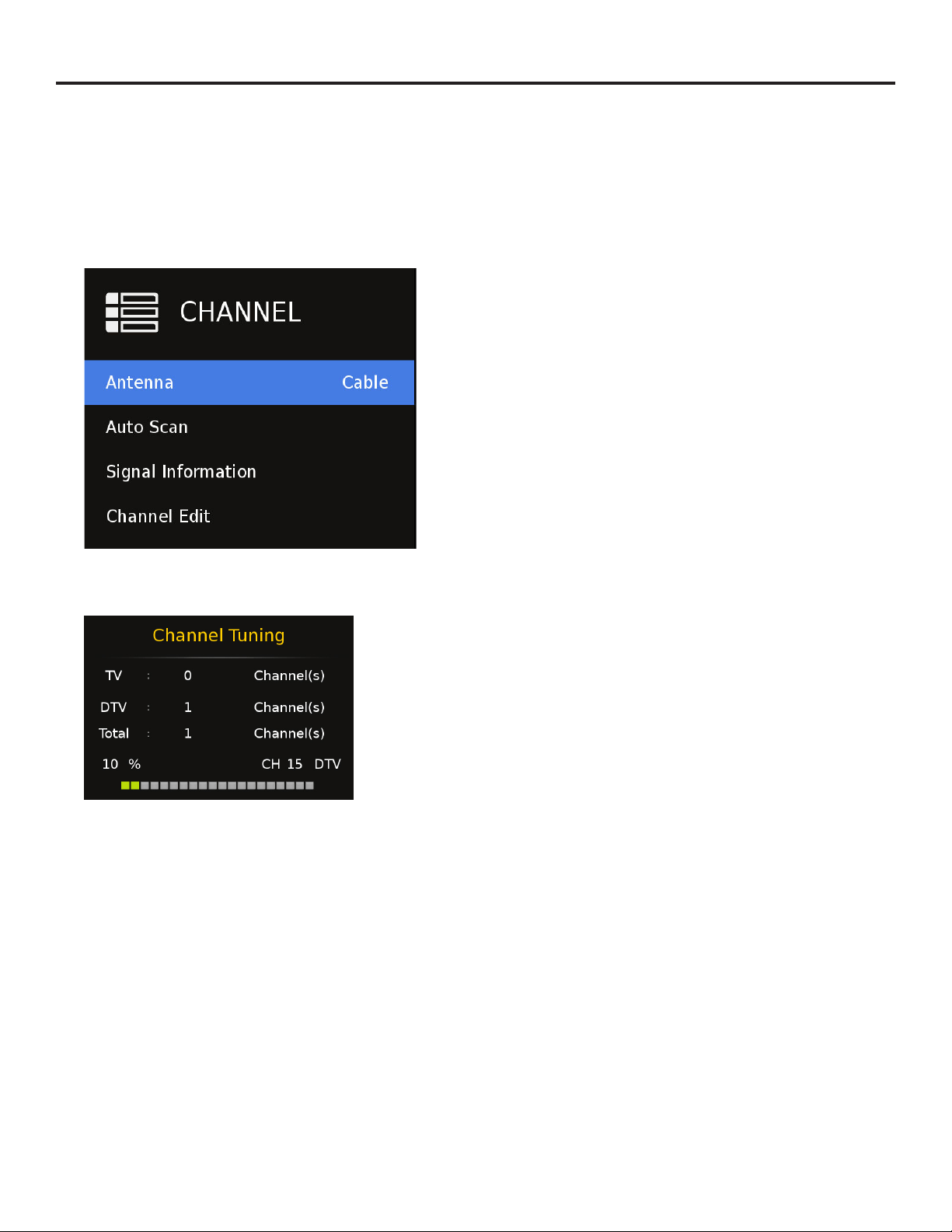
SunBriteTV Signature 2 Series 4K Ultra HD Operator’s Manual
Page 25
Adjusting On-Screen Displays – Channel Menu
The Channel Menu (gure 25-1) is available only when TV is
selected as the source. To select TV as the source, push the
SOURCE button on the remote repeatedly until TV comes
up as the source in the onscreen display. Or push the INPUT
button on the side of the TV, then push the CH+ or CH- button
on the side of the TV repeatedly until TV comes up as the
source in the onscreen display.
Air/Cable
Press the qp buttons to highlight the Air/Cable adjustment.
Press the t u buttons to select Air (antenna) or Cable.
Auto Scan (Figure 25-2)
Press the qp buttons to highlight the Air/Cable adjustment.
Press the u button to begin the Auto Scan process. A screen
will appear with the message “Are You Sure You Want to Auto
Scan?” Press the t button to begin Auto Scan, or u to go back
to the Menu. Auto Scan will automatically build a list of the
stations your TV can receive through the antenna or cable. The
scan process will typically take 5 to 10 minutes.
Signal Information
Displays current channel information:
Example:
Antenna Cable
Channel 7
Modulation 256QAM
Signal Information Very Strong
Channel Edit
Press the qp buttons to highlight the Show/Hide
adjustment. Press the u button to begin the Auto Scan
process. A screen will appear with the list of channels learned
into the channel memory.
Highlight those channels which you do not wish to keep, have
poor signal or are scrambled and hide them from the channel
selections.
1. Press the qp buttons on the remote or CH+/CH- on the TV) to move the cursor to the item to be selected.
2. Press the t u buttons on the remote or VOL+/VOL- on the TV to make the desired adjustments.
3. When your adjustments are complete, press MENU or EXIT on the remote or MENU on the TV to exit the main menu.
Figure (25-2) Channel scan progress
Press menu to interupt the learning process,
learned channels will be stored.
Figure (25-1) Channel Menu
Loading ...
Loading ...
Loading ...