Loading ...
Loading ...
Loading ...
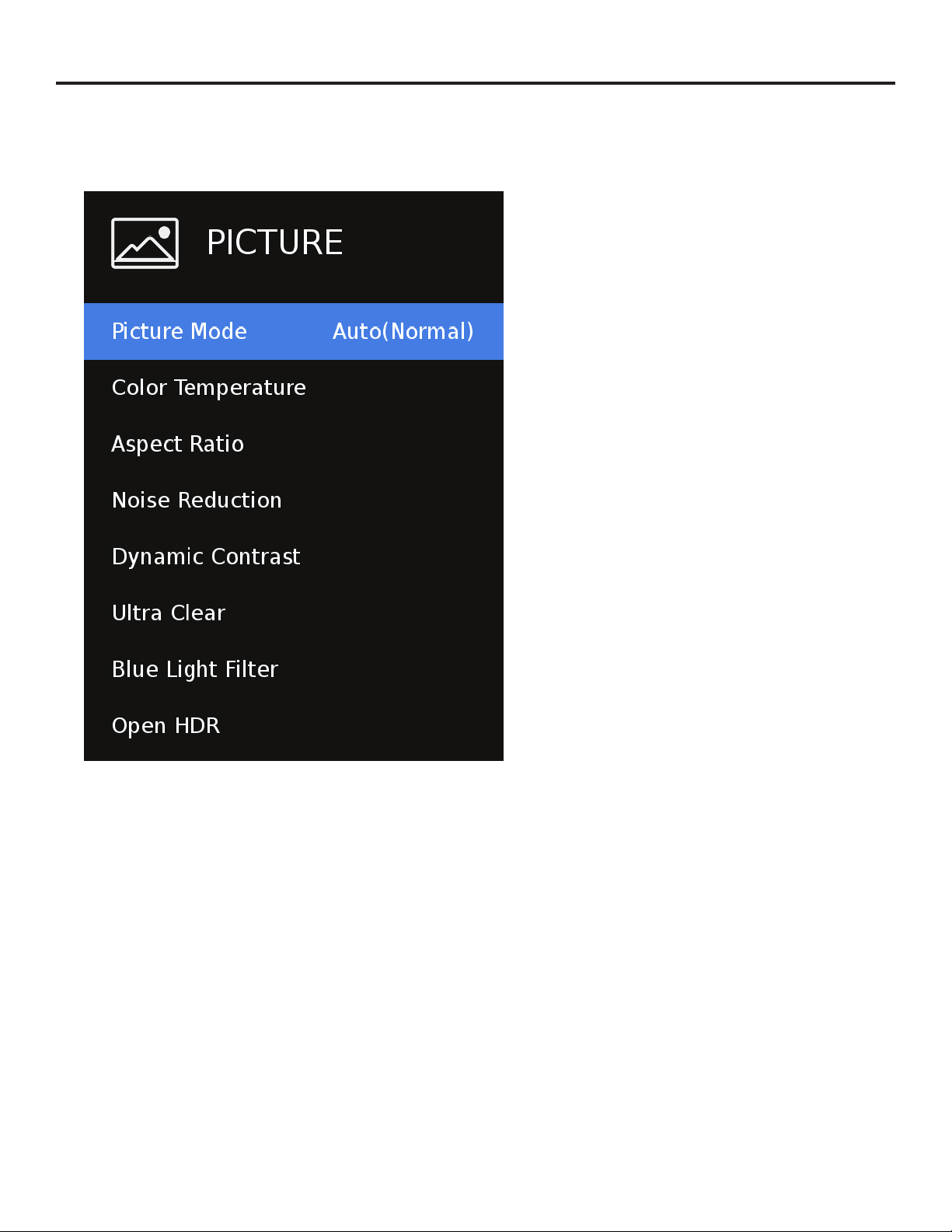
SunBriteTV Signature 2 Series 4K Ultra HD Operator’s Manual
Page 27
Adjusting On-Screen Displays – Picture Menu
Picture Mode
Press the qp buttons to highlight Picture Mode, press
<enter>, then use t u to select presets
Standard
Dynamic
OptiView SunBrite Day
Optiview SunBrite Night
User
Auto(PC) - VGA only
PC - VGA only
OptiView Day and Night modes provide the ultimate
outdoor viewing experience with a single touch. These
precongured, end-user settings are optimized for brighter
daytime or darker nighttime outdoor viewing environments.
Select Personal Mode if you wish to enable and use the
ambient light sensor for backlight dimming.
Color Temperature
Press the qp buttons to highlight Color Temperature
adjustment, press <enter>, then use qp to select
Cool
Normal
Warm
Aspect Ratio*
Press the qp buttons to highlight aspect adjustment, press
<enter> then use t u to select aspect 4:3 / 16:9.
Noise Reduction
Press the qp buttons to highlight noise reduction, press
<enter>, then use t u to select, o, weak, middle, strong
or auto. This setting is used to determine the level of digital
artifacts the TV will attempt to process resulting in a softer
or sharper image.
Dynamic Contrast
Press the qp buttons to highlight Dynamic Contrast, press
<enter>, then use t u to select O or On.
Ultra Clear
Press the qp buttons to highlight Motion Enhancement,
press <enter>, then use t u to select O or On.
Blue light Filter
Press the qp buttons to highlight Blue Light Filter, press
<enter>, then use t u to select O, or On.
Open HDR *
Press the qp buttons to highlight Blue Light Filter, press
<enter>, then use qp to select O, Auto, Low, Middle or
High.
* Menu function may not be available on all inputs.
1. Press qp buttons on the remote or CH+/CH- on the TV) to move the cursor to the item to be selected.
2. Press t u buttons on the remote or VOL+/VOL- on the TV to make the desired adjustments.
3. When your adjustments are complete, press MENU or EXIT on the remote or MENU on the TV to exit the main menu.
Loading ...
Loading ...
Loading ...