Loading ...
Loading ...
Loading ...
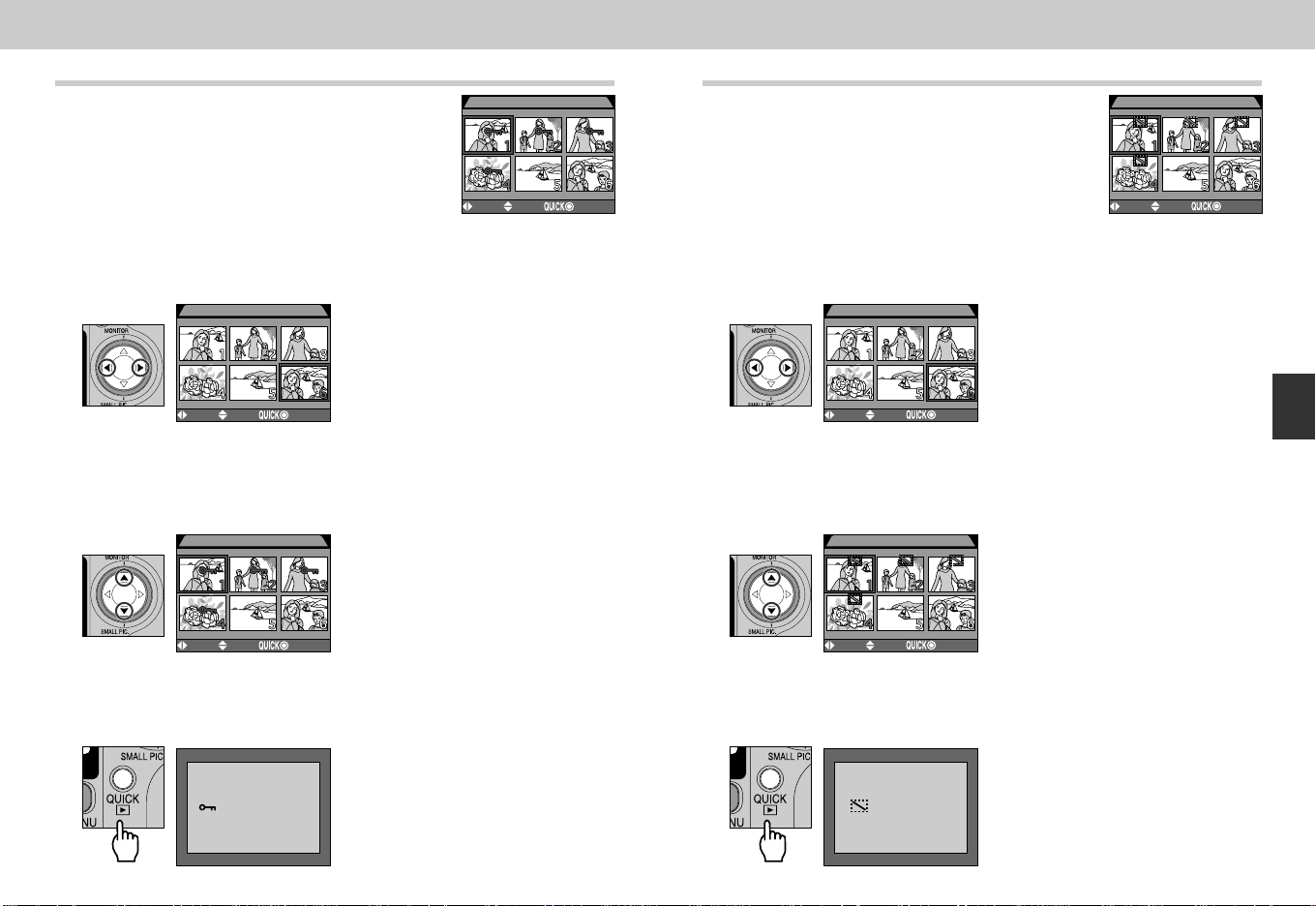
171170
Reference—Playing Images Back
Safeguarding Valuable Images: The Protect Menu
Selecting “Protect” from the playback menu
displays the menu shown at right, where you can
select images to protect from accidental deletion.
Protected files can not be deleted in review,
single-image playback, or from the delete sub-
menu. Note, however, that protected images will
be deleted when a CF memory card is formatted.
1
Highlight image
2
Press ≤/≥ to select image
•Selected images are marked by F icon. Repeat steps 1 and 2 to select
additional images. To deselect image, highlight and press ≤/≥ on the Multi
selector.
3
Press QUICK p button to complete operation
•To exit “Protect” menu without changing protected status of images, press
MENU button.
PROTECT
DONESELECT SET
PROTECT
DONESELECT SET
PROTECT
DONESELECT SET
DONE
Hiding Images During Playback: The Hide Image Menu
When creating a slide show or showing pictures
to an audience, you may want to use the “Hide
Image” option to hide some of the pictures in the
current folder. Hidden images are only visible in
the “Hide Image” menu. They cannot be deleted
in single-image playback or from the “Delete”
sub-menu.
1
Press </> to highlight desired thumbnail
2
Press ≤/≥ to select image to be hidden
•Selected images are marked by H icon. Repeat steps 1 and 2 to select
more images.
•To deselect, highlight and press ≤/≥ on the Multi selector.
3
Press QUICK p button to complete operation
•To exit “Hide Image” menu without changing protected status of images,
press MENU button.
DONESELECT SET
HIDE IMAGE
HIDE IMAGE
DONESELECT SET
HIDE IMAGE
DONESELECT SET
DONE
COOLPIX885 (E) 01.10.22 6:03 PM Page 170
Loading ...
Loading ...
Loading ...