Loading ...
Loading ...
Loading ...
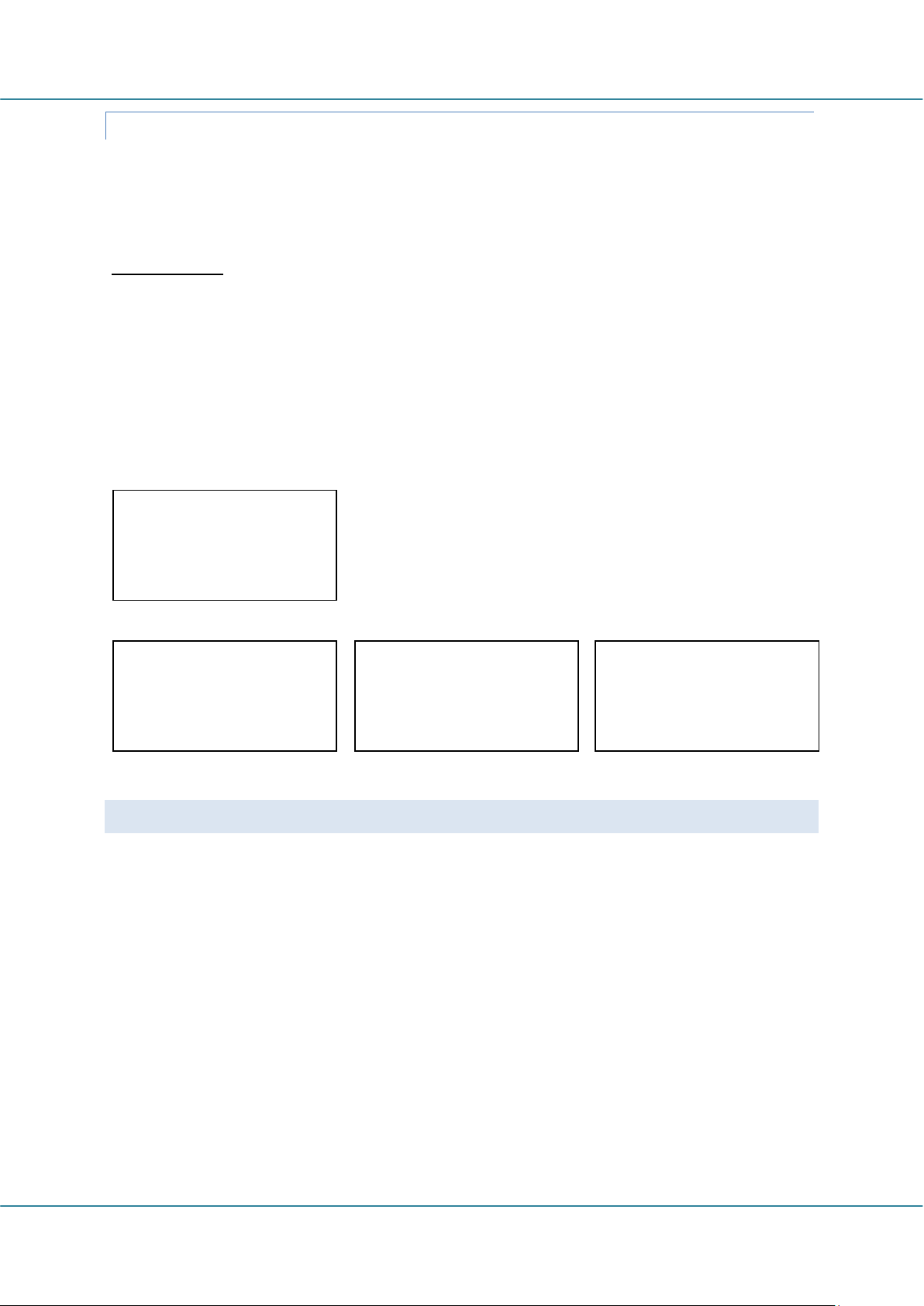
English Easy Advertiser (CRD01/00)
Page 30 Revision 32| 22 December 2008
IMPORTING PICTURES IN POWERPOINT
When importing pictures, photos or any illustrations in PowerPoint keep the resolution high. The downside is
that you will have large files, but most PC’s have suitable storage in the hard drive. The upside is that after
importing slides with pictures in the Easy Advertiser Publisher and exporting a slideshow to USB, the end result
is sharp and impressive.
Important Notes:
PowerPoint can animate transitions between slides. Animations/transitions cannot be taken over
once imported in Easy Advertiser Publisher.
PowerPoint can also build up the screen element by element, controlled by your PC mouse or played
back automatically. When importing Microsoft PowerPoint presentations in the Easy Advertiser
Publisher, this feature is lost but there is a simple method to still build up the screen element by
element: simply make multiple slides that add the extra element on the next consecutive slide
resulting in this:
Original 1 single slide:
Modified multiple ‘stepped up’ slides simulating transition:
USING DIGITAL CAMERA PICTURES AS INPUTS
There is only one format supported for importing pictures in Easy Advertiser Publisher: JPEG. This is the most
commonly used format in consumer digital cameras
For best results it is advised to only use picture with a resolution equal to or higher than the resolution of the
monitor. In practice, this means a picture with width at least of 1360 pixels or height at least of 768 pixels.
Many consumer digital still cameras express resolution in the number of ‘mega pixels’ of the light sensitive
chip inside. Best results can be achieved by using a 2 to max. 6 Mega bit pixel camera. If there is a choice on
your camera to compress pictures low, medium or high it is advised not to use a high compression. Highly
compressed pictures can appear in low quality on your monitor
If you use pictures that are not created by yourself but from another source you can check the ‘image size’
with all kinds of commercially available photo editing programs like the one delivered with your camera,
Adobe Photoshop, Ulead, etc. Again take note that if you would have a picture with size of for instance
400x350 pixels, it will not look optimal on your monitor. Always try to find the biggest size.
[Element 1]
[Element 2]
[Element 3]
[Element 1]
[Element 1]
[Element 2]
[Element 1]
[Element 2]
[Element 3]
Loading ...
Loading ...
Loading ...