Loading ...
Loading ...
Loading ...
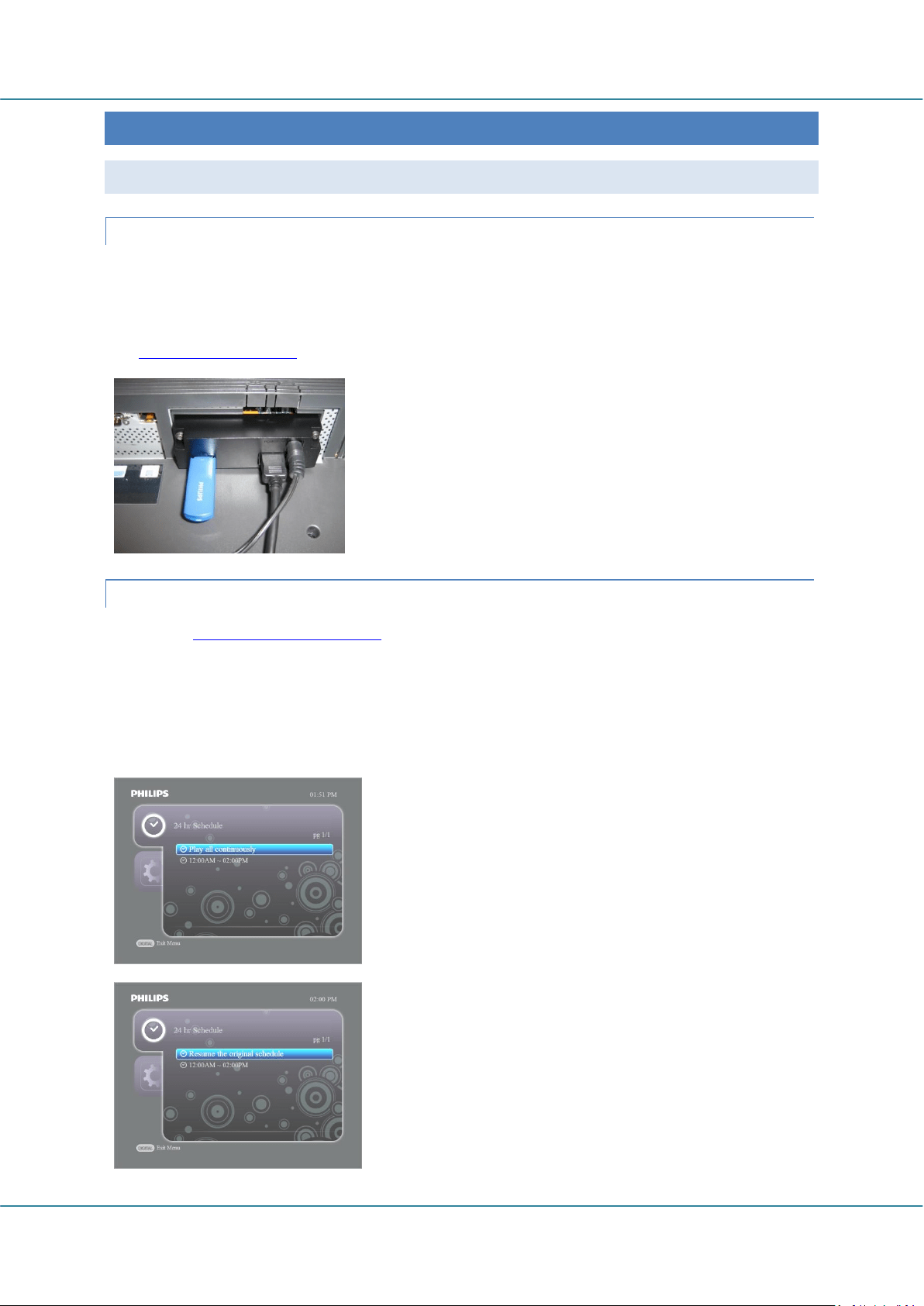
Easy Advertiser (CRD01/00) English
Revision 32 | 22 December 2008 Page 23
MONITOR APPLICATION
SLIDE SHOW PLAYBACK
CONTINUOUS PLAYBACK MODE
Easy Advertiser SmartCard has two playback modes. In ‘Continuous Playback Mode’, the contents are
continuously run and displayed on the Monitor indefinitely.
This is the simpler mode of operation. Using Easy Advertiser Publisher, create a schedule with default settings
(i.e. Basic Scheduling Chapter). Then perform the following:
SCHEDULED PLAYBACK MODE
Described in Advanced Scheduling Chapter, Easy Advertiser SmartCard is capable of more advanced features of
automatic standby when idle and showing specific contents during programmed time periods.
Similar to Continuous Playback Mode operation, perform the following to start the playback:
1. Insert the USB thumbdrive into Easy Advertiser SmartCard.
2. The Monitor will show the published contents according to the scheduled time period.
1. Insert the USB thumbdrive into Easy Advertiser SmartCard
2. The Monitor will show the published contents once loaded
Tip: A USB extension cable may be useful for accessibility
reasons, especially if the USB thumbdrive is frequently swapped.
Note: Please insert only one USB thumbdrive into the designated
USB port as per shown in the picture. Using more than one USB
thumbdrive simultaneously or inserting on the wrong USB port
may damage Easy Advertiser SmartCard.
In a case where the programmed schedule is incorrect and you
wish to disable Scheduled Playback Mode and use Continuous
Playback Mode, you may do so by opening the device menu and
selecting the ‘Play all continuously’ option.
To resume, open the device menu and this time, select the
‘Resume the original schedule’ option.
Loading ...
Loading ...
Loading ...