Loading ...
Loading ...
Loading ...
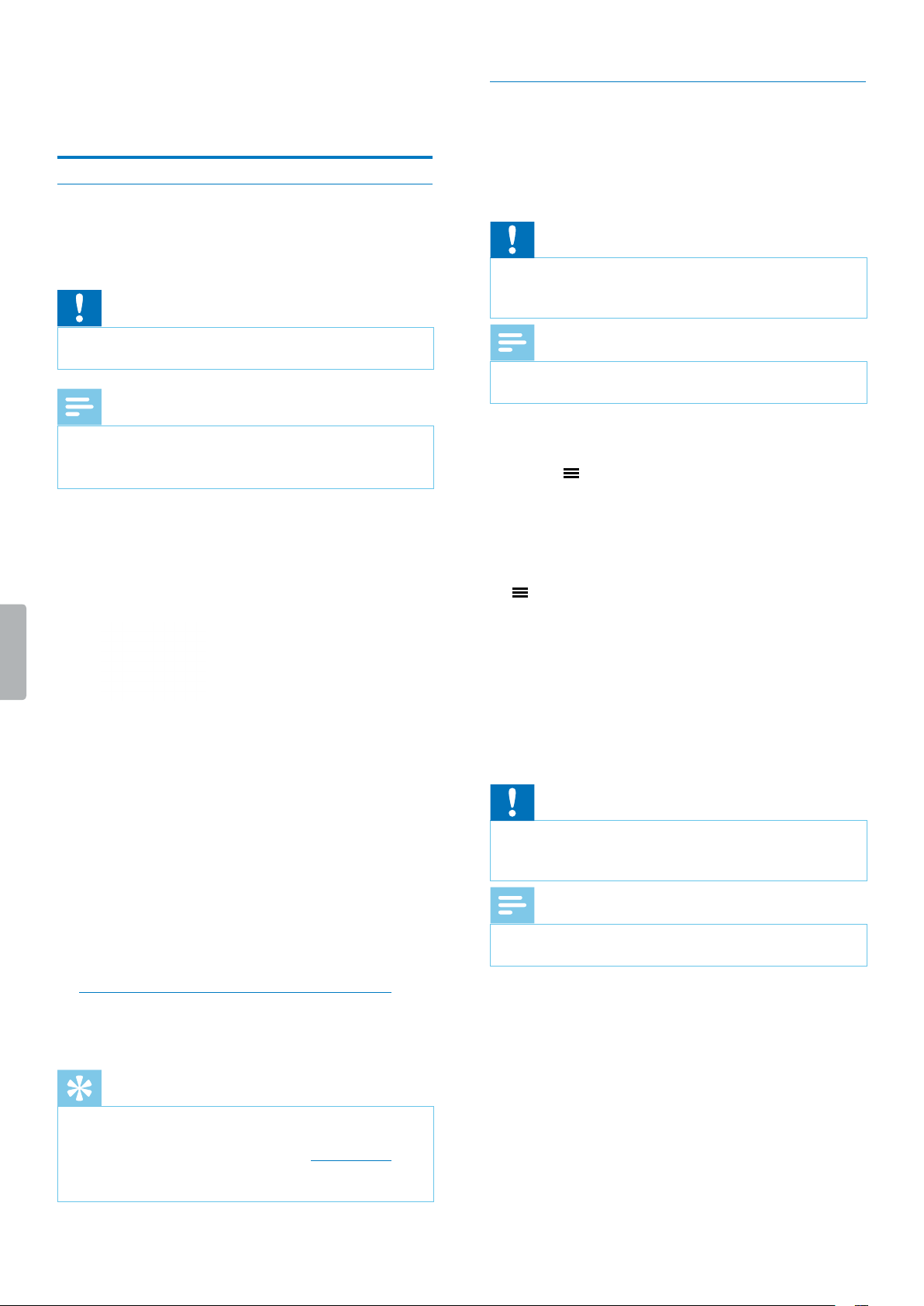
21Device and data management
8 Device nd dt
mngement
Transfer data to and from the
computer
Move your les from the device to the computer, or vice
vers.
Cution
• Don’t disconnect the USB cble from the device while
you re trnsferring les. This might cuse dt loss.
Note
• For resons of dt security, the opertion of the
device is disbled while the device is connected to
the computer.
Transfer data from Voice Tracer to the computer
1
Connect the device to the computer vi micro USB
cble.
X A chrging bttery icon ppers on the screen
nd n ornge indictor light illumintes,
indicting tht the device is rechrging.
2
Open Windows Explorer on Windows computer, or
open Finder on Mc computer.
X Voice Trcer is recognized s n externl drive.
3
Double-click the Voice Trcer drive.
X The content of your Voice Trcer is displyed in
new window.
4
Select the desired les in the Voice Trcer window
nd copy, cut or drg them to the desired loction on
your computer.
Transfer data from the computer to Voice Tracer
1
Proceed s described in steps 1-3 of the chpter
Trnsfer dt from Voice Trcer to the computer.
2
Select the desired les on your computer nd copy,
cut or drg them to the desired loction on your Voice
Trcer.
Tip
• Two folders re displyed in the Voice Trcer window:
the MUSIC nd the RECORDINGS folder. To listen to
your music les in Music mode (see Music mode),
simply drg your music les directly to the MUSIC
folder.
Reset your data and settings
Reset data
You cn formt your device’s internl storge nd delete
ll dt from your device.
Cution
• Formtting your Voice Trcer will delete ll dt on
your device. Before you perform dt reset, bck up
ny importnt dt sved on your device.
Note
• Your menu settings won’t be deleted nd re still
vilble fter resetting the dt.
To reset your data:
1
In stop mode of the recording screen, press the Menu
button to open the settings screen.
2
Use the Fst forwrd or Fst rewind button to switch
to the Device menu.
3
Use the Volume up or Volume down button to scroll
to the Format device setting. Press the Menu button
to conrm your selection.
4
Select Yes.
X All dt on your device is deleted.
Reset settings
You cn reset your menu settings to their defult stte—
the wy they were when you rst purchsed your device
nd turned it on.
Cution
• Resetting your menu settings will delete ll settings
you hve mde on your device. After reset, you will
hve to djust ll settings gin.
Note
• Your dt won’t be deleted nd is still vilble fter
resetting the menu settings.
Loading ...
Loading ...
Loading ...