Loading ...
Loading ...
Loading ...
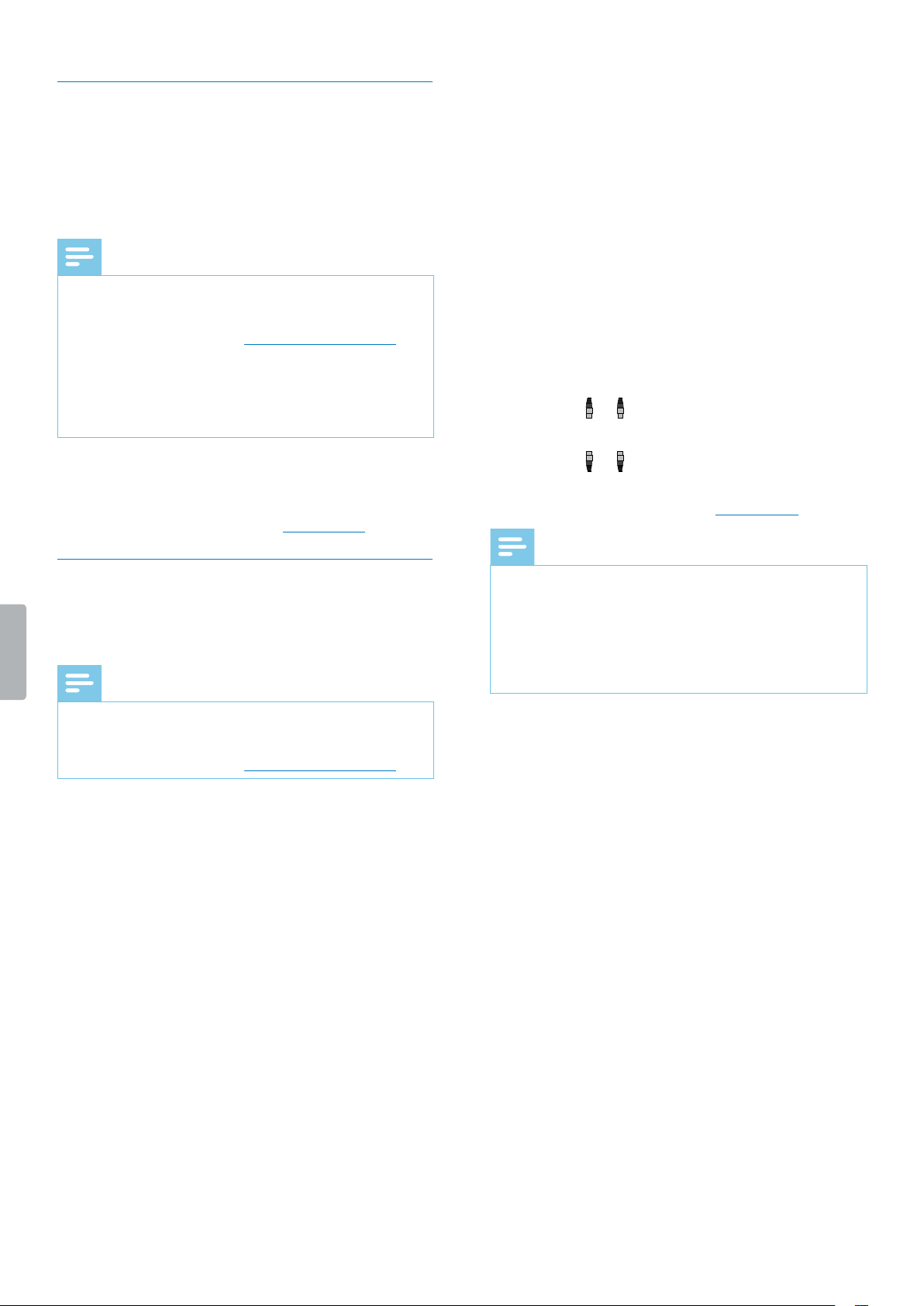
11Recording
Line-in recording
If you don’t wnt to use your device’s built-in
microphones, you cn lso record vi n externl
recording chnnel. Simply connect n externl
microphone or n udio equipment’s udio output, such
s the udio output of rdio, CD plyer, or DVD plyer,
to your Voice Trcer by using stereo udio cble.
Note
• When you connect n externl recording chnnel
to your Voice Trcer, the built-in microphones re
disbled. However, you cn ctivte multichnnel
recording s described in Multichnnel recording.
• The plug of the udio cble must be stereo plug.
• Before you strt line-in recording, djust the volume
of the sound source to suitble level. Too low or
too high volume levels might result in poor recording
qulity.
1
Connect the supplied stereo udio cble to the line-
in jck of your Voice Trcer nd to the line-out jck of
your externl recording chnnel.
2
Strt recording s described in Record le.
Recording via XLR
Connect your udio equipment to your Voice Trcer vi
the supplied XLR dpter to record professionl high-
qulity udio recordings.
Note
• When you connect n externl recording chnnel
to your Voice Trcer, the built-in microphones re
disbled. However, you cn ctivte multichnnel
recording s described in Multichnnel recording.
Charge the XLR adapter
Before you strt recording vi XLR, rst chrge the
supplied XLR dpter. The dpter needs bout two
hours to be fully rechrged.
To charge the XLR adapter:
• Connect the XLR dpter to your computer vi USB
cble.
X The chrging indictor on the left side of the XLR
dpter illumintes red.
X When the dpter is fully rechrged, the chrging
indictor illumintes green.
Start an XLR recording
1
Plce your Voice Trcer into the supplied XLR
dpter.
2
Connect the udio cble of the XLR dpter to your
Voice Trcer’s XLR jck.
3
Turn on the XLR dpter by pushing the On/O
switch on the left side of the dpter to the On
position.
X The recording indictor on the left side of the XLR
dpter illumintes red.
4
Connect n XLR cble to your Voice Trcer’s XLR
dpter nd to the XLR output of your udio
equipment.
5
Strt recording s described in Record le.
Note
• If the XLR cble is unplugged from the externl
recording chnnel, Voice Trcer will utomticlly
sve your current recording.
• If the power of your XLR dpter is low, Voice Trcer
will utomticlly sve your current recording. In
this cse, rechrge the bttery of the XLR dpter to
continue recording.
Loading ...
Loading ...
Loading ...