Loading ...
Loading ...
Loading ...
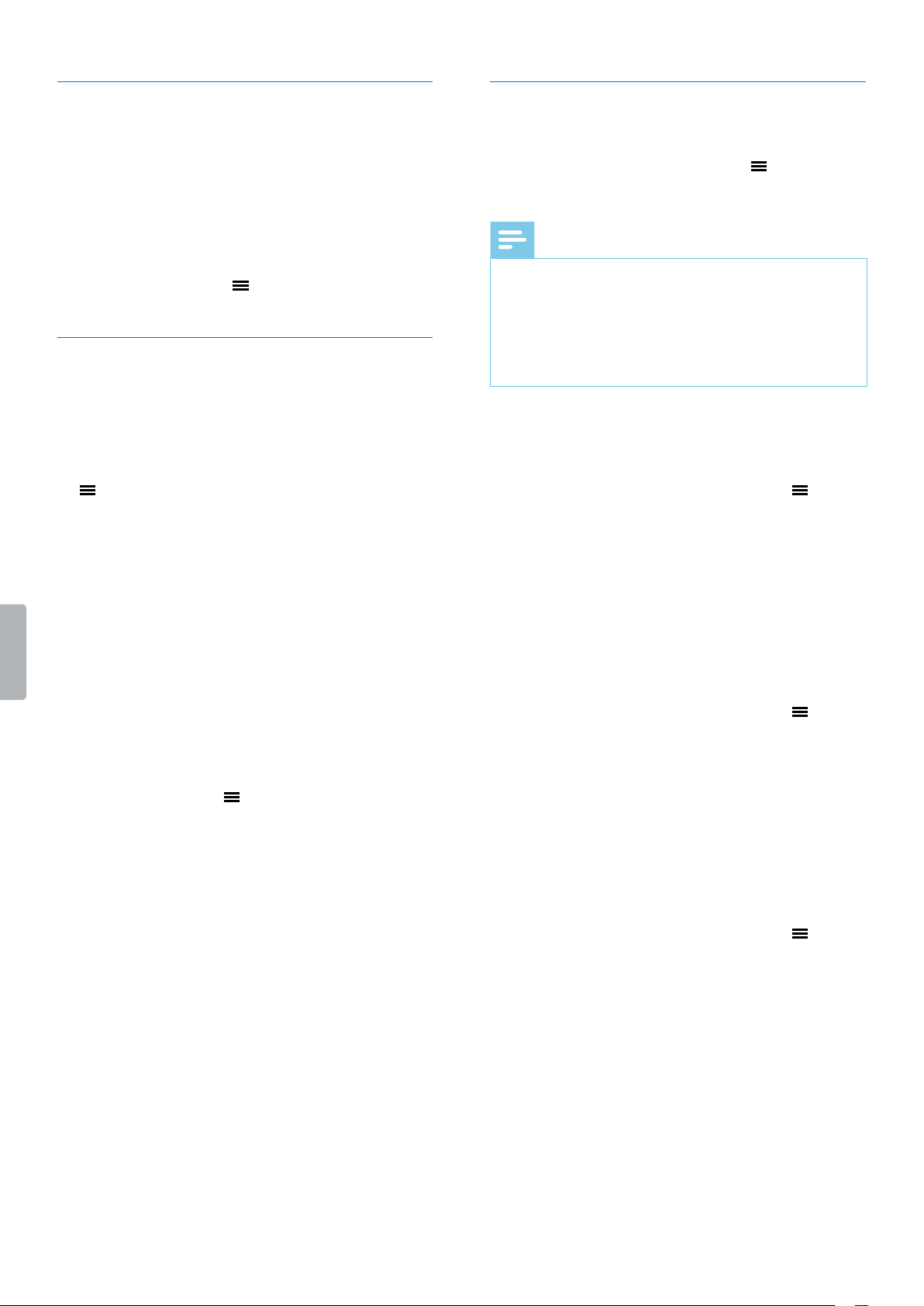
13Playback
Playback speed
Set your desired plybck speed if you wnt to ply
bck your recording more slowly or fster.
1
In plybck mode, press the Speed button on the
right side of your device.
2
Use the Volume up or Volume down button to set
your desired plybck speed.
3
Press the Menu button to conrm your selection.
A-B replay mode
You cn mrk sequence A-B in n existing recording to
reply only this mrked section.
Mark an A-B sequence
1
In plybck mode, press nd hold the Menu button
until ‘A-B’ is displyed on the top of the screen.
X ‘A’ strts shing.
2
Press the Fst forwrd button to mrk the beginning
of the sequence (‘A’) to be replyed.
X ‘A’ stops shing.
X ‘B’ strts shing.
3
Press the Fst forwrd button gin to mrk the end
of the sequence (‘B’) to be replyed.
X ‘B’ stops shing nd the selected sequence is
replyed severl times.
Stop A-B replay mode
If you wnt to stop the A-B reply mode, you cn do one
of the following:
• Press the Menu button to stop the A-B reply mode
nd continue with the norml plybck.
• Press the Ply/Puse button to puse the plybck.
Press the Ply/puse button gin to continue with
the norml plybck.
• Press the Stop button to stop plybck.
Edit les
You cn edit existing recordings in plybck mode.
To switch between the editing options Append, Insert,
Divide, nd Cut, press the Menu button to select your
desired editing option. The selected editing option is
displyed. It replces the File detils icon on the screen.
Note
• If you don’t operte your device for eight seconds
fter selecting n editing option, the editing mode
is dectivted. Press the Menu button gin to
rectivte the editing mode.
• In editing mode, you cn’t puse plybck becuse
the Ply/Puse button is congured to conrm the
selection of n editing option.
Append: Add dditionl recording prts t the end of n
existing recording.
To append recording parts:
1
In plybck mode, press the Menu button once to
select Append.
2
Press the Ply/Puse button to conrm your
selection.
X A new recording strts t the end of your current
le.
Insert: Insert dditionl recording prts without
overwriting n existing recording.
To insert recording parts:
1
In plybck mode, press the Menu button twice to
select Insert.
2
Press the Ply/Puse button t the prt of your
current recording where you wnt to insert n
dditionl recording prt.
X A new recording strts t the selected prt of the
existing recording.
Divide: Divide n existing recording into two les.
To divide a recording into two les:
1
In plybck mode, press the Menu button three
times to select Divide.
2
Press the Ply/Puse button t the prt of your
current recording where you wnt your recording to
be split.
X The recording is divided into two les. Both les
re sved to the folder of the originl recording.
Loading ...
Loading ...
Loading ...