Loading ...
Loading ...
Loading ...
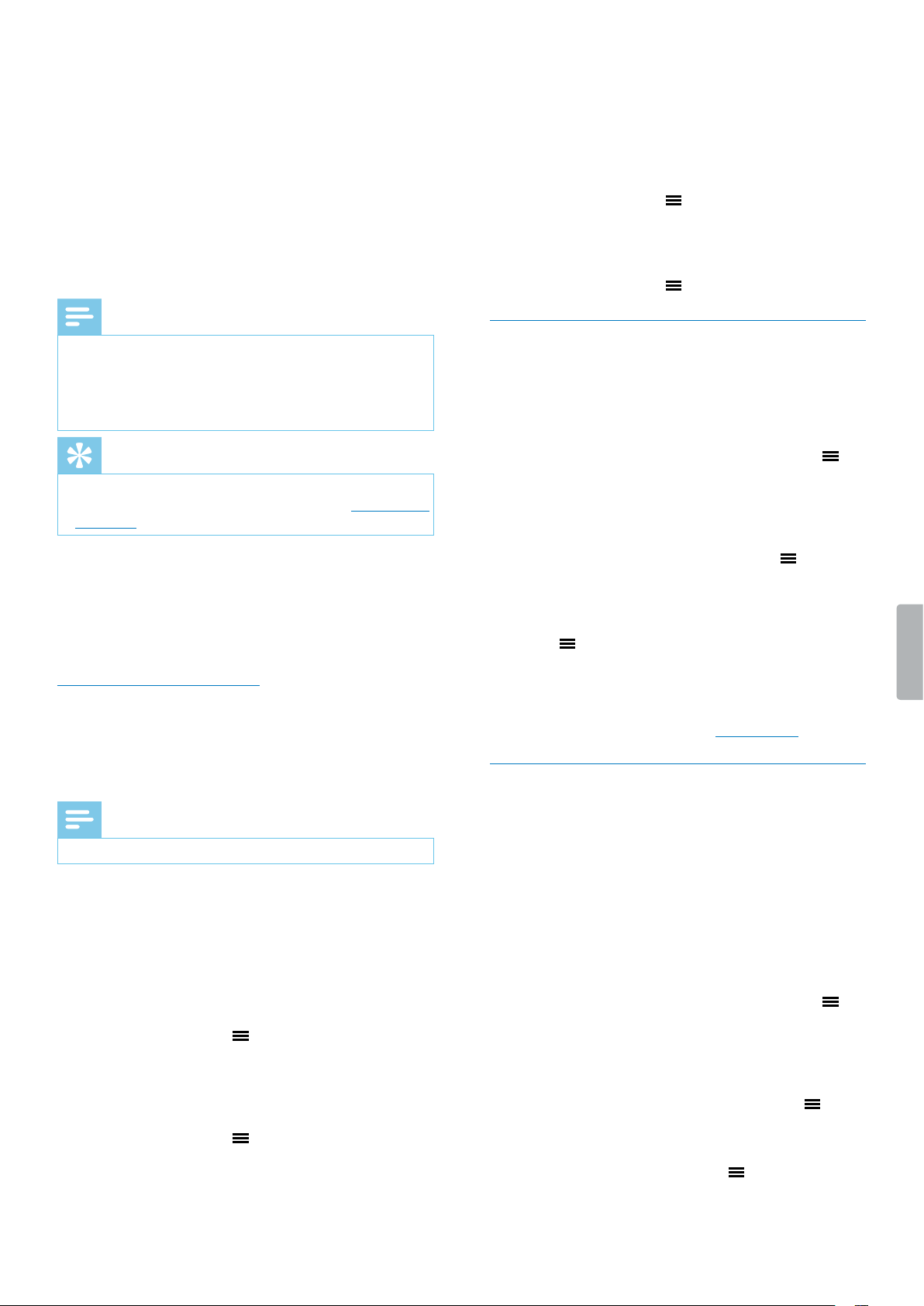
10 Recording
Adjust microphone gain
Adjust the microphone gin during recording in order to
chieve the best recording qulity.
1
In recording mode, press the Focus button.
2
Use the microphone gin control to set the
pproprite microphone level.
3
Press the Focus button gin to nish the
microphone gin djustment.
Note
• We recommend tht you test the microphone gin
during recording by connecting hedphones to
your Voice Trcer. This wy you cn instntly her
the chnges of the recording sound while you re
djusting the microphone gin.
Tip
• You cn lso djust the microphone gin in record
stndby mode. For more informtion, see Strt new
recording.
Use the Noise cut feature
Turn the Noise cut switch on in order to reduce
bckground noise while recording. This wy, especilly
voice recordings sound clerer. You cn nd the Noise
cut switch on the right side of your device. See lso
Overview of the udio recorder.
Add an index mark
Use one or more index mrks to mrk certin points in
recording s points of reference.
Note
• Up to 10 index mrks cn be set per recording.
To add an index mark:
• In recording mode or plybck mode, press the Index
button t the desired prt of your recording.
To go to a particular index mark:
1
In plybck mode, press nd hold the Index button.
2
Press the Menu button to select the option Go to
bookmark.
3
Use the Volume up or Volume down button to scroll
to your desired index mrk.
4
Press the Menu button to conrm your selection.
To delete an index mark:
1
In plybck mode, press nd hold the Index button.
2
Use the Volume down button to scroll to the option
Delete bookmark.
3
Press the Menu button to conrm your selection.
4
Use the Volume up or Volume down button to scroll
to your desired index mrk.
5
Press the Menu button to conrm your selection.
Multichannel recording
You cn use multiple recording chnnels t the sme
time, such s XLR, Line-in, nd the built-in microphones.
To activate multiple channels for your recording:
1
In stop mode, press nd hold the Menu button .
2
Press the Fst forwrd button to scroll to the Record
menu.
3
Press the Volume down button to scroll to Input
source, nd then press the Menu button to
conrm your selection.
4
Press the Volume down button to scroll to your
desired recording chnnel, nd then press the Menu
button to conrm your selection.
5
To return to the stop mode screen, press the Stop
button.
6
Strt recording s described in Record le.
Voice-activated recording
Use voice ctivtion to strt recording when you begin
speking. When you stop speking, the device will
utomticlly puse recording fter three seconds of
silence. It will resume only when you begin speking
gin.
Before you strt using voice-ctivted recording, mke
sure tht this feture is enbled.
To enable voice-activated recording:
1
In stop mode, press nd hold the Menu button .
2
Press the Fst forwrd button to scroll to the Record
menu.
3
Press the Volume down button to scroll to Voice
activation, nd then press the Menu button to
conrm your selection.
4
Press the Volume down button to scroll to Enable,
nd then press the Menu button to conrm your
selection.
5
To return to the stop mode screen, press the Stop
button.
Loading ...
Loading ...
Loading ...