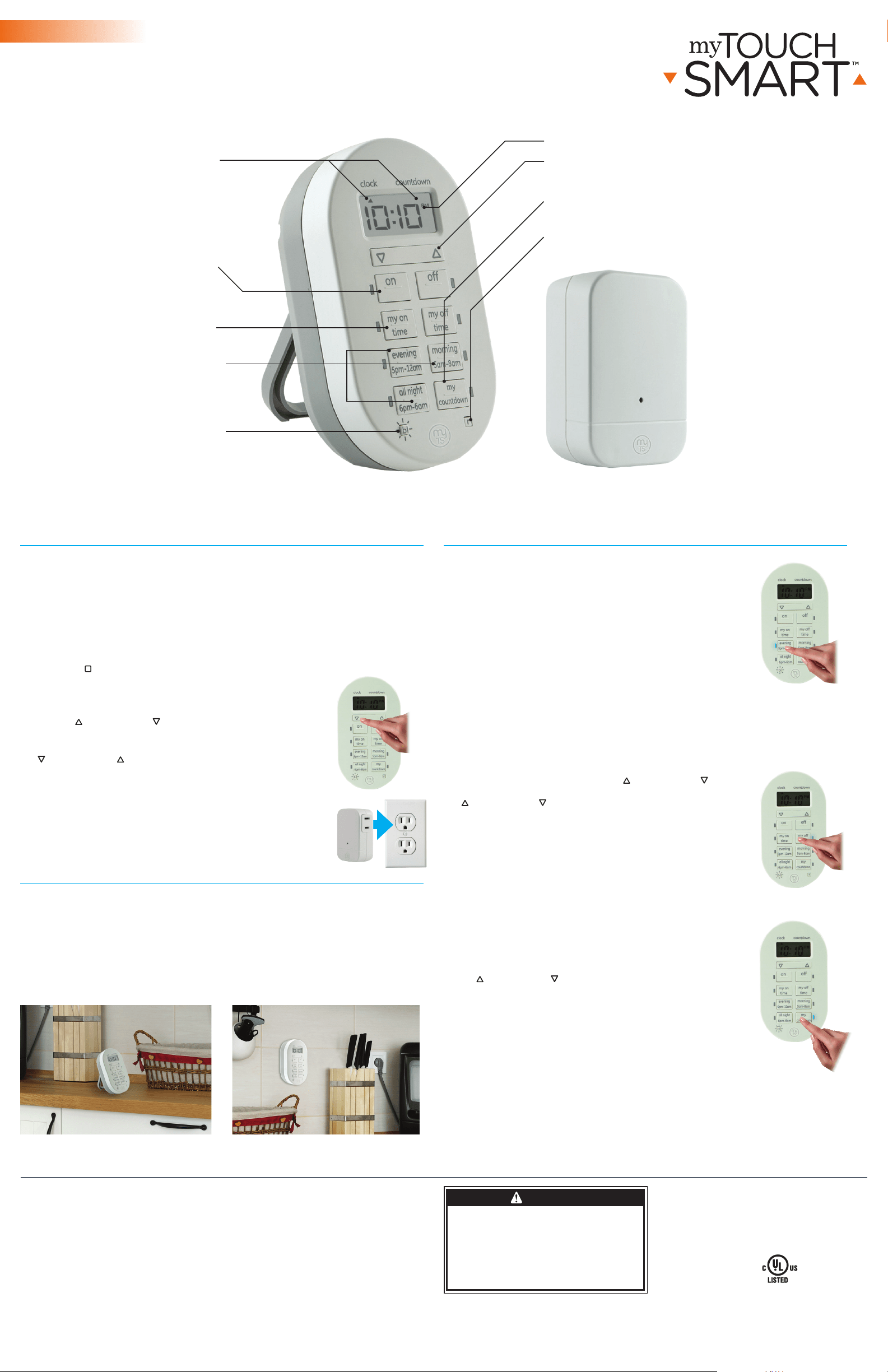
II. Programming Options
1. Choose a preset schedule
There are 3 pre-programmed times that run individually
or simultaneously. Choose from the following:
“evening” (5pm-12am)
“morning” (5am-8am)
“all night” (6pm-6am).
When a preset or custom program is chosen, the blue LED
indicator light will turn on for 10 seconds showing that the
program is active.
If a preset schedule does not fit your needs, you can use a
combination of custom on/o times and presets.
Example: Using “evening” (5pm-12am) and adding a “my
o time” of 10pm will create a 5pm-10pm timer schedule.
2. Set custom on/o times
Press “my on time,” then use up ( ) and down ( )
arrows to set on time. Press “my o time,” then use up
(
) and down ( ) arrows to set o time. (If you set the
“my on time” earlier than the current time, it will not turn
on until the next day at the time scheduled.) Note: The first
time the “my on time” is set after pressing reset button, it
will start at 6pm. The first time the o time is set, it will
turn o at 10pm. Use the countdown to turn on the timer if
needed immediately. When using “my on” and “my o”
times make sure the blue light is lit next to the my on/o
buttons. You can see active programs at any time by
pressing the “bl” button.
3. Set a countdown
This feature turns the light on for a set period of time and
turns it o when time expires. Press “countdown,” then use
up (
) and down ( ) arrows to set from 1 minute to 24
hours. Once you reach your desired time setting, simply walk
away and the timer will begin counting down. Your last time
setting will be remembered the next time you use the
countdown feature.
I. Initial setup
1. Batteries
A. On the back of the wireless timer, pull out the plastic tab keeping the battery
from making a connection. You may need to remove the battery door if the tab
doesn’t pullout easily.
B. If the clock does not start, remove the batteries and reinstall them following
the “+” and “–” polarities, ensuring they match the marked information within
the battery housing.
C. Replace the plastic battery door ensuring that it snaps back intoplace. Press
the reset (
r
) button in the lower right corner using a toothpick or pencil.
2. Set the current time
Use up ( ) and down ( ) arrows to set
current time, take note of AM or PM time.
Note: When daylight savings time occurs use the up
(
) and down ( ) arrows to adjust the time by 1 hour.
3. Plug-in the receiver module
A. Plug in the light or electronic device you want the
wireless timer to control into your receivermodule.
B. Plug the receiver module into your wall outlet.
C. Make sure your light/device is turned to the “On”
position. The lamp or device should not turn on.
MADE IN CHINA
Distributed by Jasco Products Company LLC,
10 E. Memorial Rd., Oklahoma City, OK 73114.
This Jasco product comes with a 1-year limited warranty.
Visit www.byjasco.com for warranty details.
Questions? Contact us at 1-800-654-8483 between
7:00AM–8:00PM CST.
125V~60Hz
Maximum load:
15A 1875W resistive
5A 625W tungsten 1/2HP
Suitable for Indoor Use only.
Requires 3 AAA
batteries (included)
35166 V1 8/18/16
FCC Statement
This device complies with part 15 of the FCC and Industry Canada license-exempt RSS standard(s). Operation is subject
to the following two conditions: (1 this device may not cause harmful interference, and (2) this device must accept any
interference received, including interference that may cause undesired operation.
FCC NOTE: The manufacturer is not responsible for any radio or TV interference caused by unauthorized modifications
to this equipment. Such modifications could void the user’s authority to operate the equipment.
NOTE: This equipment has been tested and found to comply with the limits for a Class B digital device, pursuant to Part 15
of the FCC Rules. These limits are designed to provide reasonable protection against harmful interference in a residential
installation. This equipment generates, uses and can radiate radio frequency energy and, if not installed and used in
accordance with the instructions may cause harmful interference to radio communications. However, there is no guarantee
that interference will not occur in a particular installation. If this equipment does cause harmful interference to radio or
television reception, which can be determined by turning the equipment o and on, the user is encourage to try to correct
the interference by one or more of the following measures:
• Reorient or relocate the receiving antenna.
• Increase the separation between the equipment and receiver.
• Connect the equipment into an outlet on a circuit dierent from that to which the receiver is connected.
• Consult the dealer or an experienced radio/TV technician for help.
CAN ICES-3(B)/NMB-3(B)
FCC: QOB GE53121T
IC: 6924A - GE53121T
GE53121R
Indoor
Simple Set
Wireless Timer System
Use the keyhole on the back of
the timer to mount on a wall.
Use the kickstand to place
anywhere in your home.
WARNING
RISK OF ELECTRIC SHOCK
• DO NOT USE WITH AN
EXTENSION CORD
• FULLY INSERT PLUG
• KEEP CHILDREN AWAY
• USE INDOORS ONLY
• DO NOT USE IN WET LOCATIONS
• UNPLUG BEFORE CLEANING
RISK OF FIRE
• DO NOT EXCEED
ELECTRICAL RATINGS
• DO NOT USE TO CONTROL
APPLIANCES THAT CONTAIN
HEATING ELEMENTS (COOKING
APPLIANCES, HEATERS,
IRONS, ETC.)
Wireless Timer
Backlight button
Press to see active programs
and activate backlight
Reset button
Clears all current times and schedules
— resets timer to factory settings
On/o override
Turn connected device
on/o regardless of
schedule
My on/o time
Set custom on/o time
Countdown
Set custom countdown
Plug-In Receiver
Up and down arrows
Set current time and schedule
my on/o times
Clock vs. countdown
mode indicator
AM/PM Indicator
Preset schedules
Pick a preset that
suits your schedule
Using timer as a remote control
1. Simply press the On/O button to override timer programs to turn your
lights or devices On/O.
2.The timer will follow the next timer program setting to turn your light or
deviceOn/O.
3. To deactivate any program, push button again so that the LED is no
longer illuminated.
Loading ...
