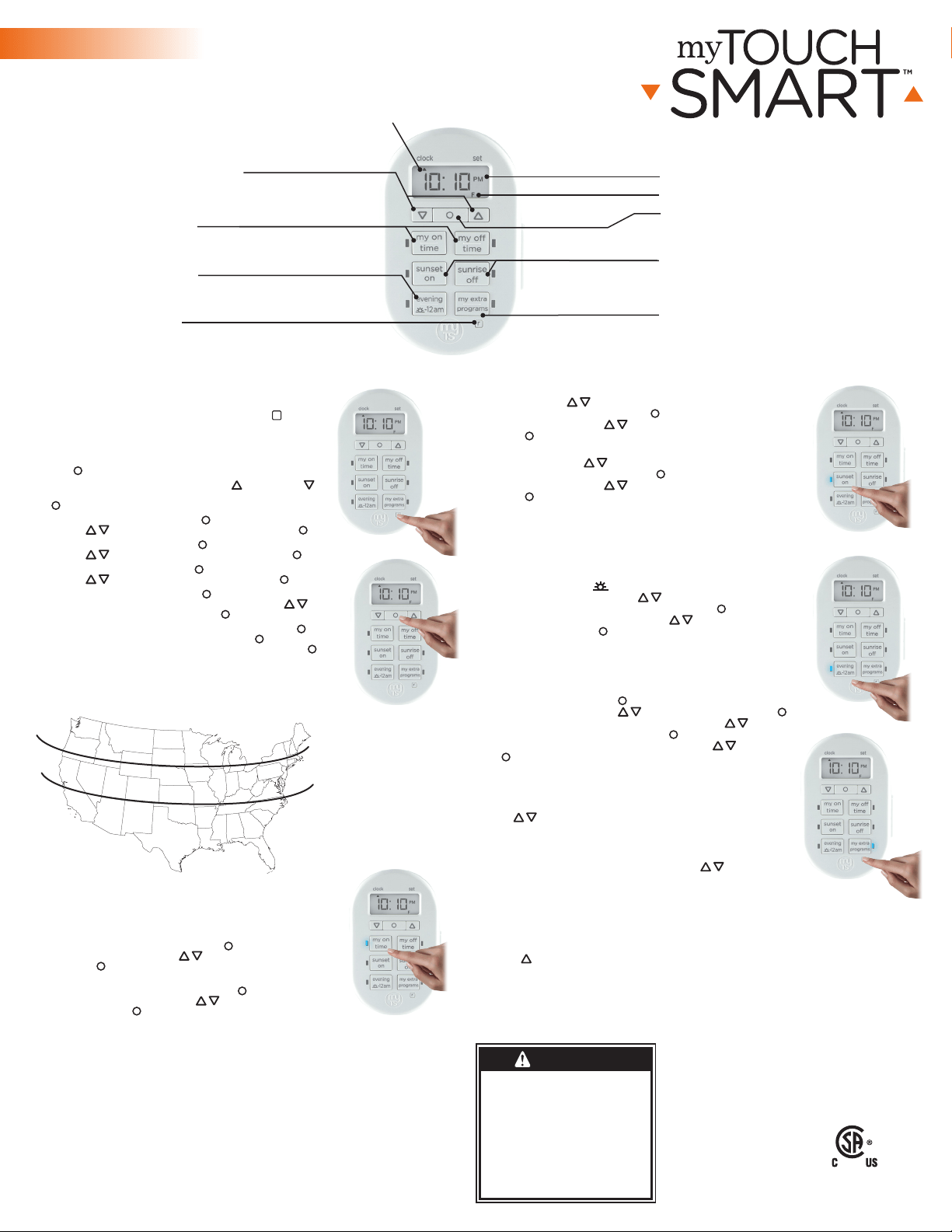
Sunset On: Press “sunset on” button and the sunset time will flash on the
screen. Use arrows ( ) to adjust time (time can be adjusted up to 1
hour in either direction) and press Set ( ). Days of the week will then
flash on screen. Use arrows ( ) to select the correct day options and
press Set ( ).
Sunrise O: Press “sunrise o” button and the sunrise time will flash on
the screen. Use arrows ( ) to adjust time (time can be adjusted up to
1 hour in either direction) and press Set ( ). Days of the week will then
flash on screen. Use arrows ( ) to select the correct day options and
press Set ( ).
II. Preset schedules
Evening Preset: This option will turn the light on at sunset and o at
12am. When the “evening ( -12am)” button is pressed, the sunset time
will flash on the screen. Use arrows ( ) to adjust time (time can be
adjusted up to 1 hour in either direction) and press Set ( ). Days of the
week will then flash on screen. Use arrows ( ) to select the correct
day options and press Set ( ).
III. Extra programs
This option oers 7 additional On/O programs. When the “my extra
programs” button is pressed “1 ON” will flash on screen but no time will be
displayed, only “--:--.” Press Set ( ) to select program “1 on” and the “--:--”
will flash on screen. Use arrows ( ) to select time and press Set (
). Days of the week will then flash on screen. Use arrows ( ) to select
the desired days of the week and press Set ( ). Program 1 On (“1 ON”)
is now set. To go to the next program, use the arrows ( ) and press
SET ( ) on the next program you want to set. Repeat these steps for
Program 1 O (“1 OFF”), Program 2 On (“2 ON”), Program 2 O (“2
OFF”), etc.
To skip through without setting, simply stop pressing buttons and the
display will revert to clock mode after 10 seconds. You can also use the
arrows ( ) to scroll through the options without setting a time. After
Program 7 O (“7 OFF”), the menu will start over with Program 1 On
(“1 ON”). The LED indicator light will remain on if any of the additional
programs are set.
To delete one of the extra programs: Use arrows ( ) to scroll
time back to between 11:59pm and 12:00am. The display will show
“--:--” to confirm the program has been deleted. No additional steps are
needed. The display will revert back to clock mode after 10 seconds.
IV. Days of the week options order
Days of the week options will display in the following order when
using the arrow unless you are using the settings in “my extra
programs.” In this case, they will begin with the last On time that was set.
M thru Su — all days of the week
M thru F
Sa, Su
1. Setup
If no numbers are visible on-screen, plug timer into an outlet and let
timer charge for 1 hour. Once charged, press the reset (
r
) button
in the lower right corner using a toothpick or pencil.
Note: If no buttons are pressed for 5 seconds during the intial set
up of the timer or when setting additional programs, timer will go
back to Clock Mode. To re-enter programming mode, press and
hold Set ( ) button for 3 seconds.
Upon reset, clock should be blinking. Use up ( ) and down ( )
arrows to set current time (take note of AM or PM time) and press
Set ( ).
“YEAR” will flash on screen. Press Set ( ) and it will show “2017.”
Use arrows ( ) to change year if needed and press Set ( ).
“MON” will flash on screen. Press Set ( ) and it will show “01.”
Use arrows ( ) to select current month and press Set ( ).
“DAY” will flash on screen. Press Set ( ) and it will show “01.”
Use arrows ( ) to select current day and press Set ( ).
“ZONE” will flash on screen. Press Set ( ) and it will show “NOR”,
followed by “CENT,” “SOU,” “HI” and “ALAS.” Use arrows ( ) to
select correct region (zone) and press Set ( ). See figure below.
“DST” (Daylight Saving Time) will flash on screen. Press Set ( ) and it
will show “ON” on the left of the screen. Press Set ( ) again to leave
DST on or use arrows to change to “OFF” before pressing Set ( ).
Note: Choose DST ON if your local area observes Daylight Saving
Time. The timer will automatically adjust backwards and forwards an
hour. Choose DST OFF if your local area does not observe Daylight
Saving Time.
2. Programming options
Note: If the LED next to any button is illuminated, that indicates that
the program is active. To deactivate, press the button again.
I. Choose your custom on/o times
My On Time: Press “my on time” button and the clock will begin
blinking. Set desired on time and press Set ( ). Days of the week will
then flash on screen. Use arrows ( ) to select the correct day(s)
and press Set ( ).
My O Time: Press “my o time” button and the clock will begin
blinking. Select desired o time and press Set ( ). Days of the week
will then flash on screen. Use arrows ( ) to select the correct day
options and press Set ( ).
MADE IN CHINA
Distributed by Jasco Products Company LLC, 10 E.
Memorial Rd., Oklahoma City, OK 73114.
This Jasco product comes with a 1-year limited warranty.
Visit www.byjasco.com for warranty details.
Questions? Contact us at 1-800-654-8483 between
7:00AM–8:00PM CST.
RISK OF ELECTRIC SHOCK
• PLUG DIRECTLY INTO AN
ELECTRICAL OUTLET
• DO NOT USE IN WET LOCATIONS
• FULLY INSERT PLUG
• USE INDOORS ONLY
• UNPLUG TIMER BEFORE CLEANING
• KEEP CHILDREN AWAY
RISK OF FIRE
• DO NOT USE TO CONTROL APPLIANCES
THAT CONTAIN HEATING ELEMENTS
(COOKING APPLIANCES, HEATERS,
IRONS, ETC.)
• DO NOT EXCEED ELECTRICAL RATINGS
• DO NOT USE WITH EXTENSION CORDS
33860-1 VERSION 01 03/31/17
Specifications:
125V 50/60 Hz
15A 1875W General
Purpose/Resistive
10A 1250W Tungsten
1/2 HP
Works with dimmable
LED and CFL bulbs.
Indoor Digital
SunSmart™
Plug-In Timer
WARNING
Patent pending
U.S. Pat 9,320,122
MTS53007
FCC Statement
This device complies with part 15 of the FCC and Industry Canada license-exempt RSS standard(s). Operation is
subject to the following two conditions: (1 this device may not cause harmful interference, and (2) this device must
accept any interference received, including interference that may cause undesired operation.
FCC NOTE: The manufacturer is not responsible for any radio or TV interference caused by unauthorized
modifications to this equipment. Such modifications could void the user’s authority to operate the equipment.
NOTE: This equipment has been tested and found to comply with the limits for a Class B digital device, pursuant to
Part 15 of the FCC Rules. These limits are designed to provide reasonable protection against harmful interference in
a residential installation. This equipment generates, uses and can radiate radio frequency energy and, if not installed
and used in accordance with the instructions may cause harmful interference to radio communications. However,
there is no guarantee that interference will not occur in a particular installation. If this equipment does cause
harmful interference to radio or television reception, which can be determined by turning the equipment o and on,
the user is encourage to try to correct the interference by one or more of the following measures:
• Reorient or relocate the receiving antenna.
• Increase the separation between the equipment and receiver.
• Connect the equipment into an outlet on a circuit dierent from that to which the receiver is connected.
• Consult the dealer or an experienced radio/TV technician for help.
CAN ICES-3(B)/NMB-3(B)
My on/o time
Set custom on/o time
Clock vs. set mode indicator
Reset button
Clears all current times and schedules —
resets timer to factory settings
Up and down arrows
Scroll to set current time and scroll
to schedule program
Evening preset
Set on/o time to dusk - 12am
AM/PM indicator
Sunset on/sunrise o time
Set on/o time to sunset/sunrise
or +/- 1hr
My extra programs button
Oers seven additional on/o
programs
Set button
Press to select various options
Day of week indicator
Su thru Th
F, Sa
Su thru Sa — each day of the week separately
NORTH
ALASKA
HAWAII
NORTH
CENTRAL
CENTRAL
SOUTH
SOUTH
Loading ...
