Loading ...
Loading ...
Loading ...
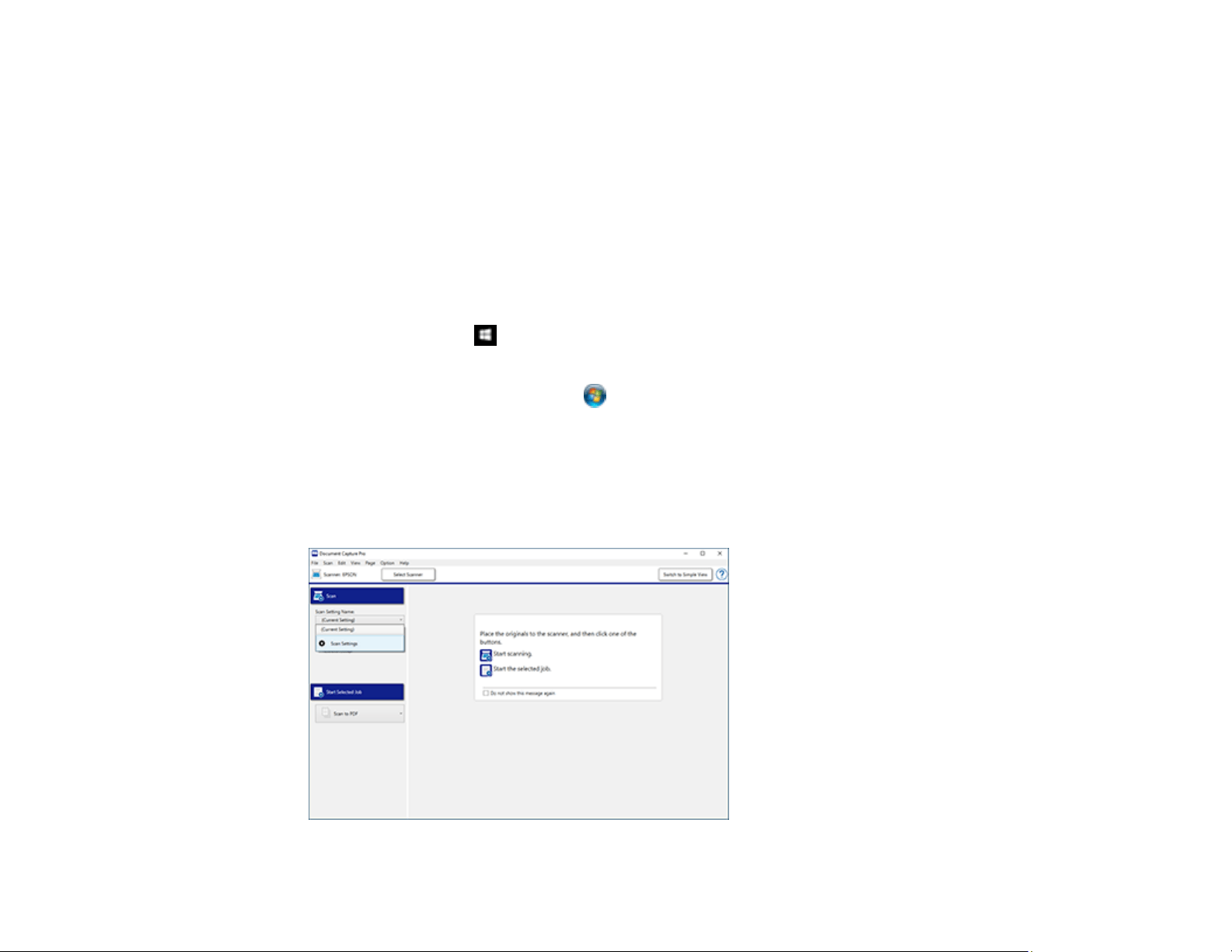
69
Parent topic: Starting a Scan
Scanning with Document Capture Pro in Standard View
You can use Document Capture Pro in Standard View to select settings, preview, and change the
scanned file settings as necessary.
Note: The settings may vary, depending on the software version you are using. See the help information
in Document Capture Pro for details.
1. Load your original in the product.
2. Do one of the following to start Document Capture Pro:
• Windows 10: Click and select Epson Software > Document Capture Pro.
• Windows 8.x: Navigate to the Apps screen and select Document Capture Pro.
• Windows (other versions): Click or Start, and select All Programs or Programs. Select
Epson Software > Document Capture Pro.
You see the Document Capture Pro window. (You may see a screen asking you to select your
scanner first; if you do, select your product.)
3. If you see a Switch to Standard View button in the upper right corner of the window, click it.
You see a window like this:
Loading ...
Loading ...
Loading ...