Loading ...
Loading ...
Loading ...
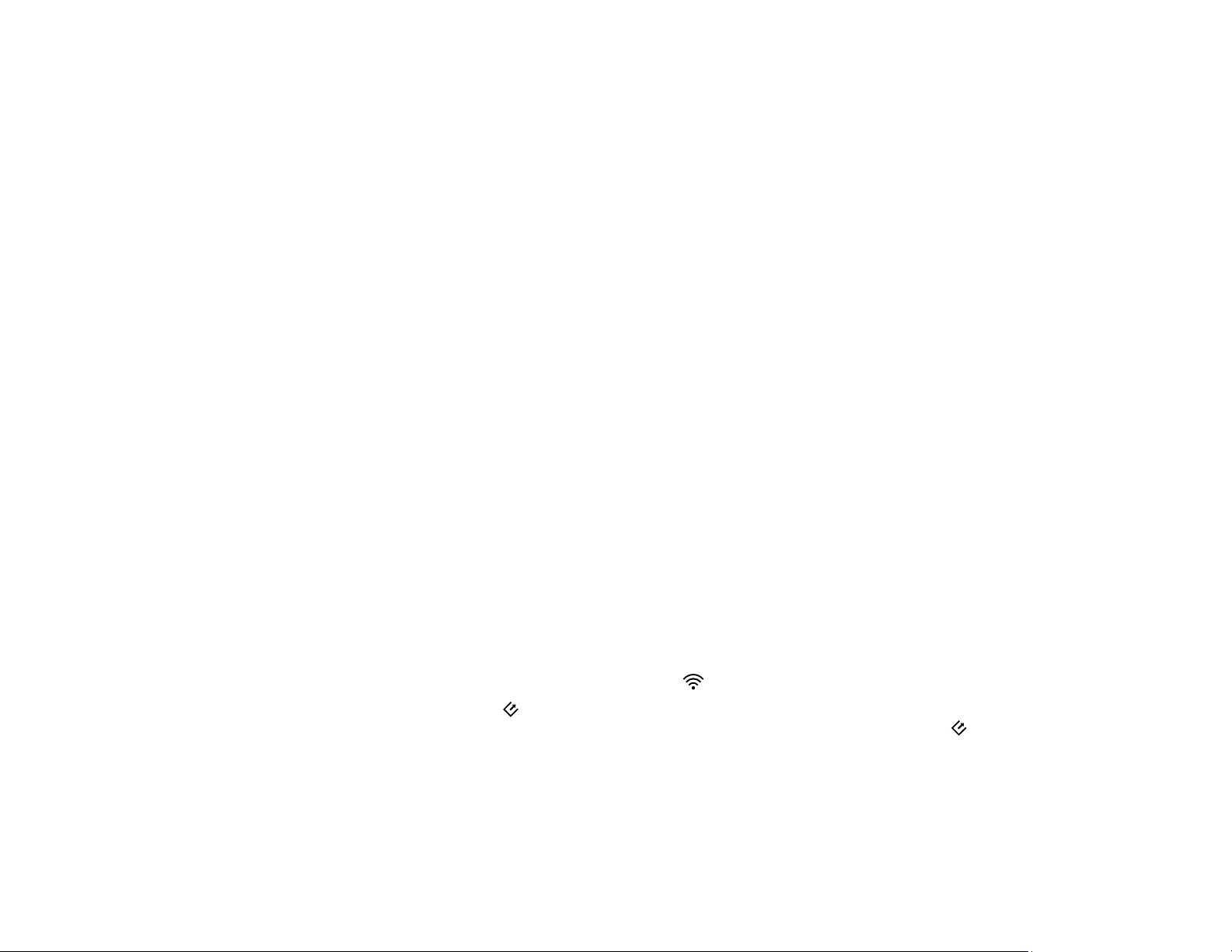
140
• Make sure your system meets the requirements for your operating system. If you are scanning a high-
resolution image, you may need more than the minimum requirements. If necessary, increase your
system's memory or reduce the resolution.
• If you are running virus protection or other security software, exclude the TWAIN.log files from
monitoring or set the TWAIN.log file as read only (Windows). See your virus protection or security
software instructions for details. The TWAIN.log file is saved in C:\Users\(user
name)\AppData\Local\Temp.
Note: You may need to unhide system folders to view files in that location.
• If you are running on USB power, connect the AC adapter to the scanner.
• If you are running on battery power and the battery charge is low, connect the AC adapter to the
scanner (ES-300W/ES-300WR).
Parent topic: Solving Scanning Problems
Related references
Windows System Requirements
Mac System Requirements
Solving Network Scanning Problems
Check these solutions if you have problems scanning over a network (ES-300W/ES-300WR).
Cannot Scan Over a Network
Scanner Cannot Connect to a Wireless Router
Parent topic: Solving Problems
Cannot Scan Over a Network
If you cannot start Epson Scan 2 when scanning over a network, try these solutions:
• Make sure the connection mode switch is set to the Wi-Fi position.
• If you cannot scan from the start button on the scanner, make sure you restarted your computer
after installing the scanning software. Also start Epson Scan 2 before scanning with the start button.
• Document Capture Pro (Windows) and Document Capture (Mac) do not support starting a scan from
the scanner button over a wireless network (ES-300W/ES-300WR). Launch Epson Scan 2 before
scanning from the scanner button over a network.
Loading ...
Loading ...
Loading ...