Loading ...
Loading ...
Loading ...
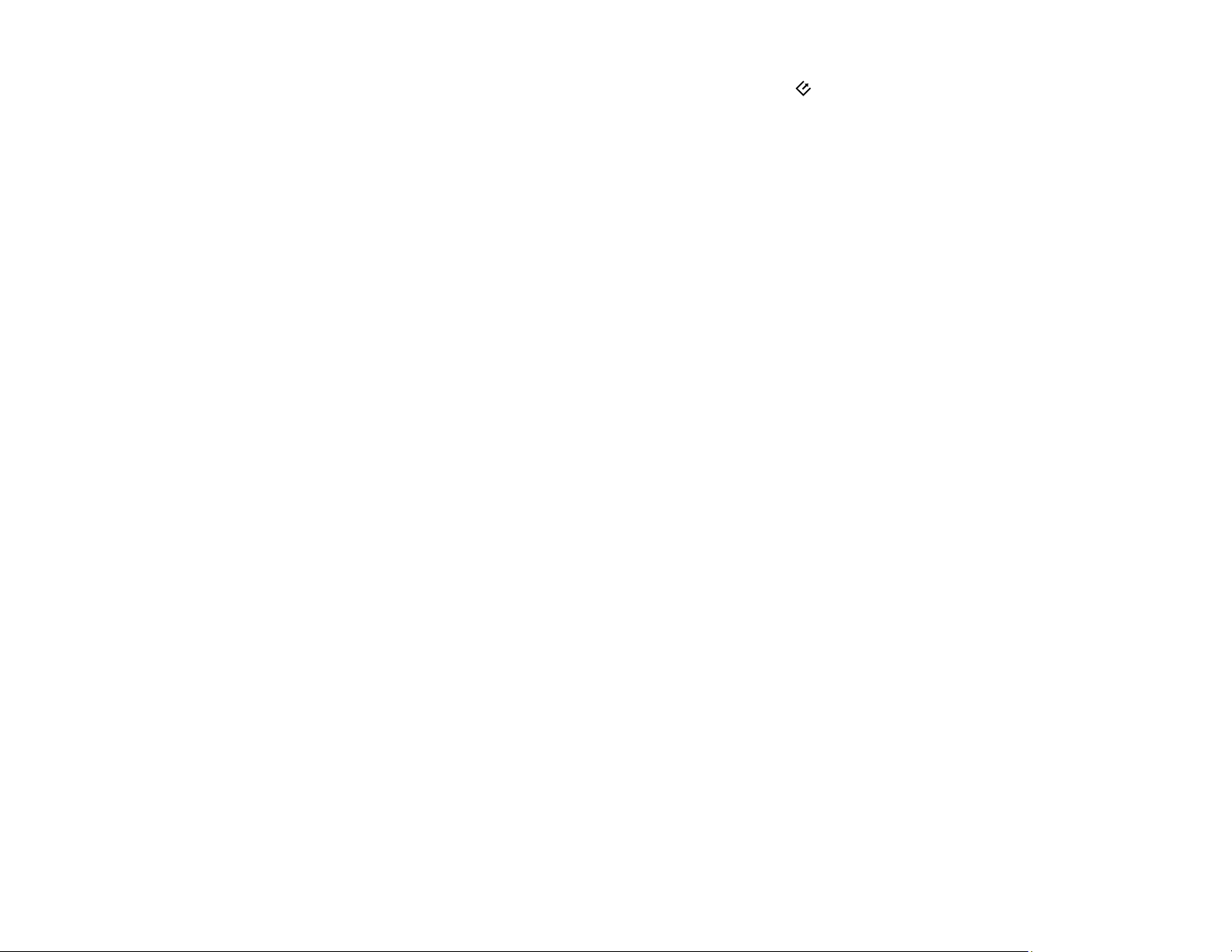
141
Note: If you installed the Epson ScanSmart software, pressing the start button on your scanner
starts Epson ScanSmart instead, via a USB or wireless (ES-300W/ES-300WR) connection. For
instructions on scanning with Epson ScanSmart, see the help information in Epson ScanSmart or click
here to access the Epson ScanSmart User's Guide.
• If you are scanning a large original at a high resolution, a network communication error may occur. Try
scanning again at a lower resolution.
• If network communication was interrupted while starting Epson Scan 2, exit Epson Scan 2, wait a few
seconds, and restart it. If Epson Scan 2 cannot restart, turn off your scanner, turn it back on, and try
starting Epson Scan 2 again.
• Check the network connection setting in the Epson Scan 2 Utility.
• You may need to disable the firewall and any anti-virus software on your wireless router or access
point.
• If you see the message "Network product is not available: currently being used by user", there may be
a communication error between the scanner and computer. Restart the scanner.
• Epson Scan 2 does not support networks that use only IPv6. Use Epson Scan 2 on a network that
supports IPv4.
• If the Firewall function is active, the scanner may not be discovered by the Epson Scan 2 Utility. Open
the Epson Scan 2 Utility, enter the IP address for your scanner, and click Add.
Parent topic: Solving Network Scanning Problems
Related topics
Wi-Fi Networking
Scanner Cannot Connect to a Wireless Router
If your scanner has trouble finding or connecting to a wireless router, try these solutions:
• If you are connecting the scanner via Wi-Fi Protected Setup (WPS), make sure you activate WPS on
your scanner within 2 minutes of activating WPS discovery mode on the router by pressing the WPS
button or enabling the WPS setting in your router firmware.
• Make sure to place your scanner within contact range of your router. Avoid placing your scanner near
a microwave oven, 2.4 GHz cordless phone, or large metal object, such as a filing cabinet.
Note: If you are using a 5 GHz wireless router, set the router to operate in dual band (2.4 GHz and
5 GHz) mode. If your router uses a single network name (SSID) for both the 2.4 GHz and 5 GHz band,
give each band its own network name (SSID) instead, such as Home Network 2.4 GHz and Home
Loading ...
Loading ...
Loading ...