Loading ...
Loading ...
Loading ...
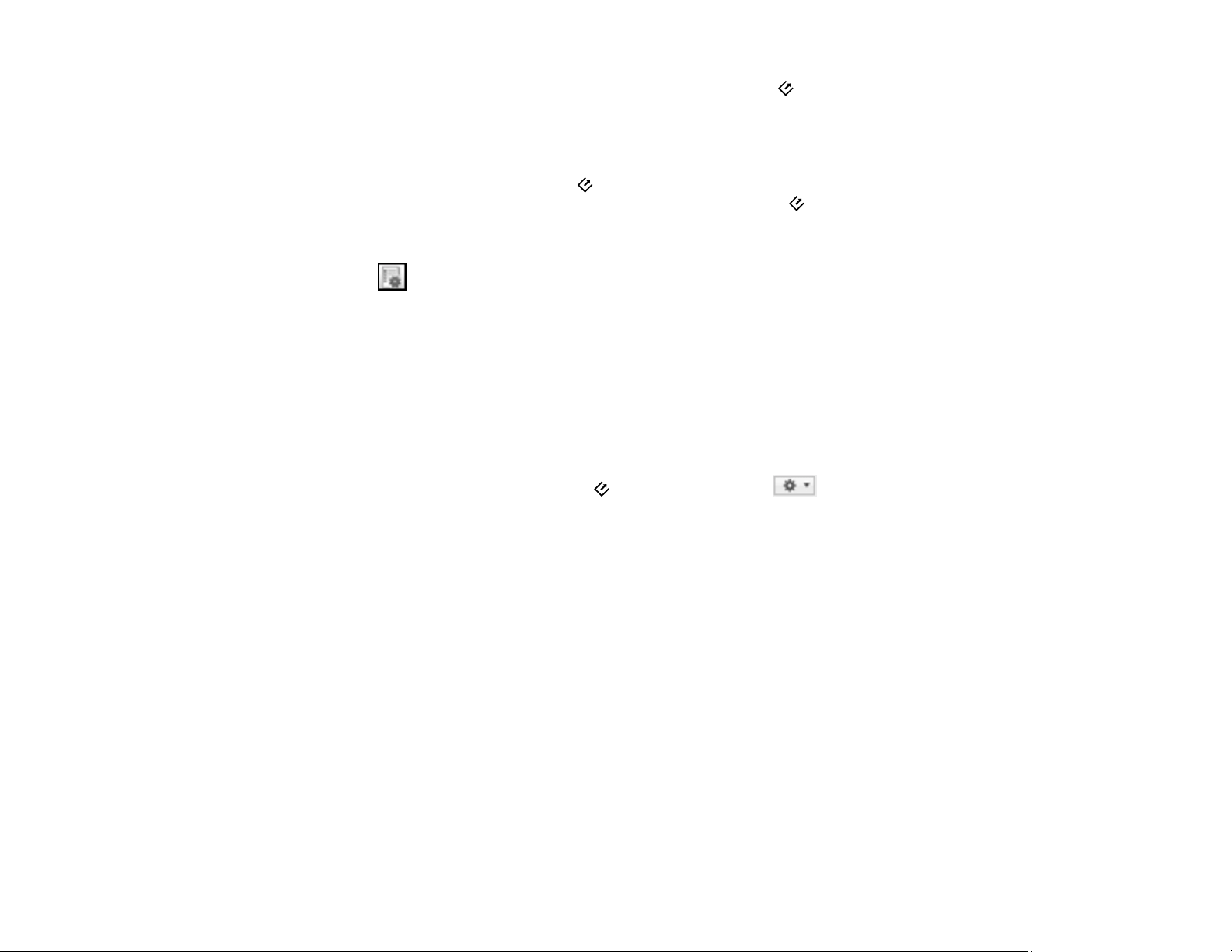
64
Note: If you installed the Epson ScanSmart software, pressing the start button on your scanner starts
Epson ScanSmart instead. For instructions on scanning with Epson ScanSmart, see the help information
in Epson ScanSmart or click here to access the Epson ScanSmart User's Guide.
Note: If you did not install Epson ScanSmart, Document Capture Pro (Windows) and Document Capture
(Mac) do not support scanning from the start button on your scanner over a wireless network (ES-
300W/ES-300WR). Launch Epson Scan 2 before scanning from the start button on your scanner.
1. Start Document Capture on a computer connected to the product.
2. Click the Manage Job icon from the toolbar at the top of the window.
You see a window showing the current scan job list.
3. If you want to add a scan job, click Add or the + icon, enter a name for the new job, select settings
as necessary, and click OK.
You can now use the new scan job when you scan with Document Capture Pro or Document
Capture.
Note: See the Help information in Document Capture for details.
4. If you want to assign a scan job to the start button, click the icon at the bottom of the
window and click Event Settings.
Loading ...
Loading ...
Loading ...