Loading ...
Loading ...
Loading ...
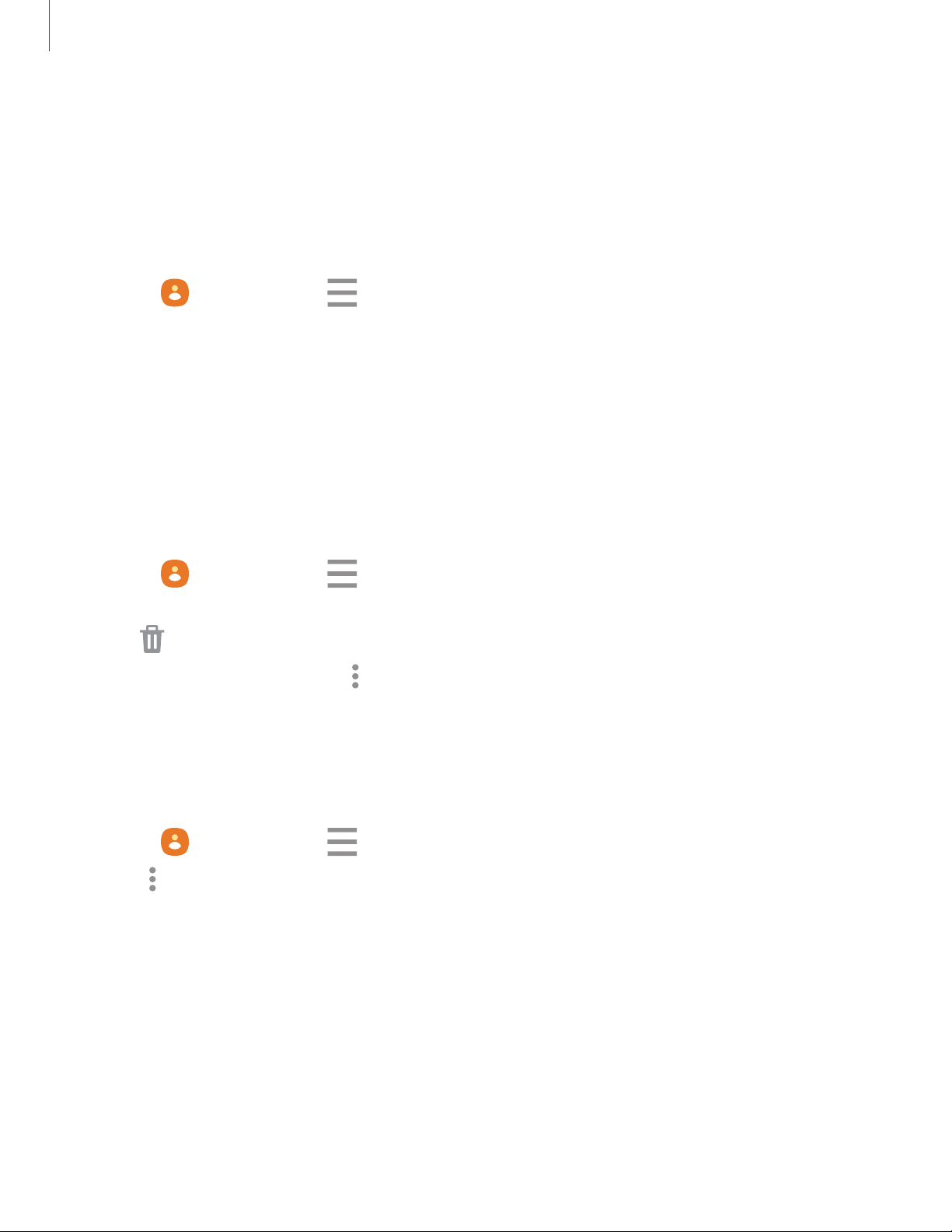
•
•
•
e
e
e
-
-
-
-
-
-
•
•
•
-
-
-
Apps
4
8
Groups
You can use groups to organize your contacts.
Create a group
Create your own contact groups.
1.
From Contacts,
tap Menu > Groups.
2. Tap Create group, and then tap fields to enter information about the group:
• Group name: Enter a name for the new group.
• Add member: Select contacts to add to the new group, and then tap Done.
3. Tap Save.
Add or remove group contacts
Add more contacts to a group, or remove contacts.
◌
From Contacts, tap Menu > Groups, and then tap a group.
•
To remove a contact, touch and hold a contact to select it, and then tap
Delete
.
•
To a
dd a contact, tap
More o
ptions
>
Edit group
>
Add member
, and then
tap the contacts you want to add. When finished, tap Done > Save.
Send an email to a group
Send an email to members of a group.
1.
From
Contacts,
tap Menu > Groups, and then tap a group.
2.
Tap More o
ptions > Send email.
3. Tap contacts to select them, or tap the All checkbox at the top of the screen to
select all, and then tap Done.
• Only group members that have an email address in their records are
displayed.
4. Choose an email account and follow the prompts.
Loading ...
Loading ...
Loading ...