Loading ...
Loading ...
Loading ...
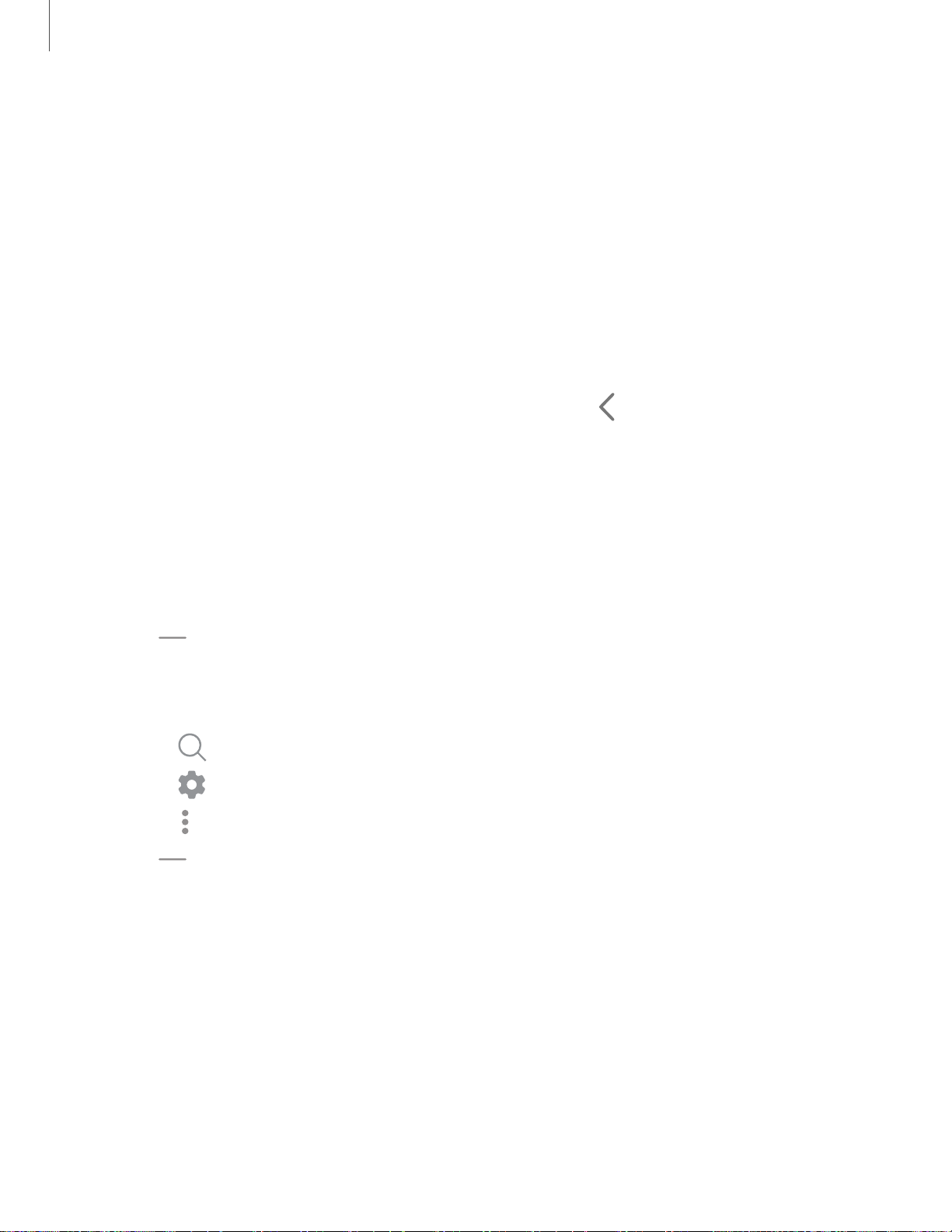
Q
0
•
•
•
<
Getting started
2
2
V
iew the Notification panel
You can access the Notification panel from any screen.
1. Drag the Status bar down to display the Notification panel.
2. Swipe down the list to see notification details.
• To open an item, tap it.
• To clear a single notification, drag the notification left or right.
• To clear all notifications, tap Clear.
• To customize notifications, tap Notification settings.
3.
Drag u
pward from the bottom of the screen or tap
Back t
o close the
Notification panel.
Quick settings
The Notification panel also provides quick access to device functions using Quick
settings.
1. Drag the Status bar down to display the Notification panel.
2.
Drag View a
ll downward.
• Tap a quick setting icon to turn it on or off.
• Touch and hold a quick setting icon to open the setting.
•
Tap
Search t
o search the device.
•
Tap Settings to quickly access the device's settings menu.
•
Tap More o
ptions to reorder Quick settings or to change the button layout.
3.
Drag View a
ll upward to close Quick settings.
Loading ...
Loading ...
Loading ...