Loading ...
Loading ...
Loading ...
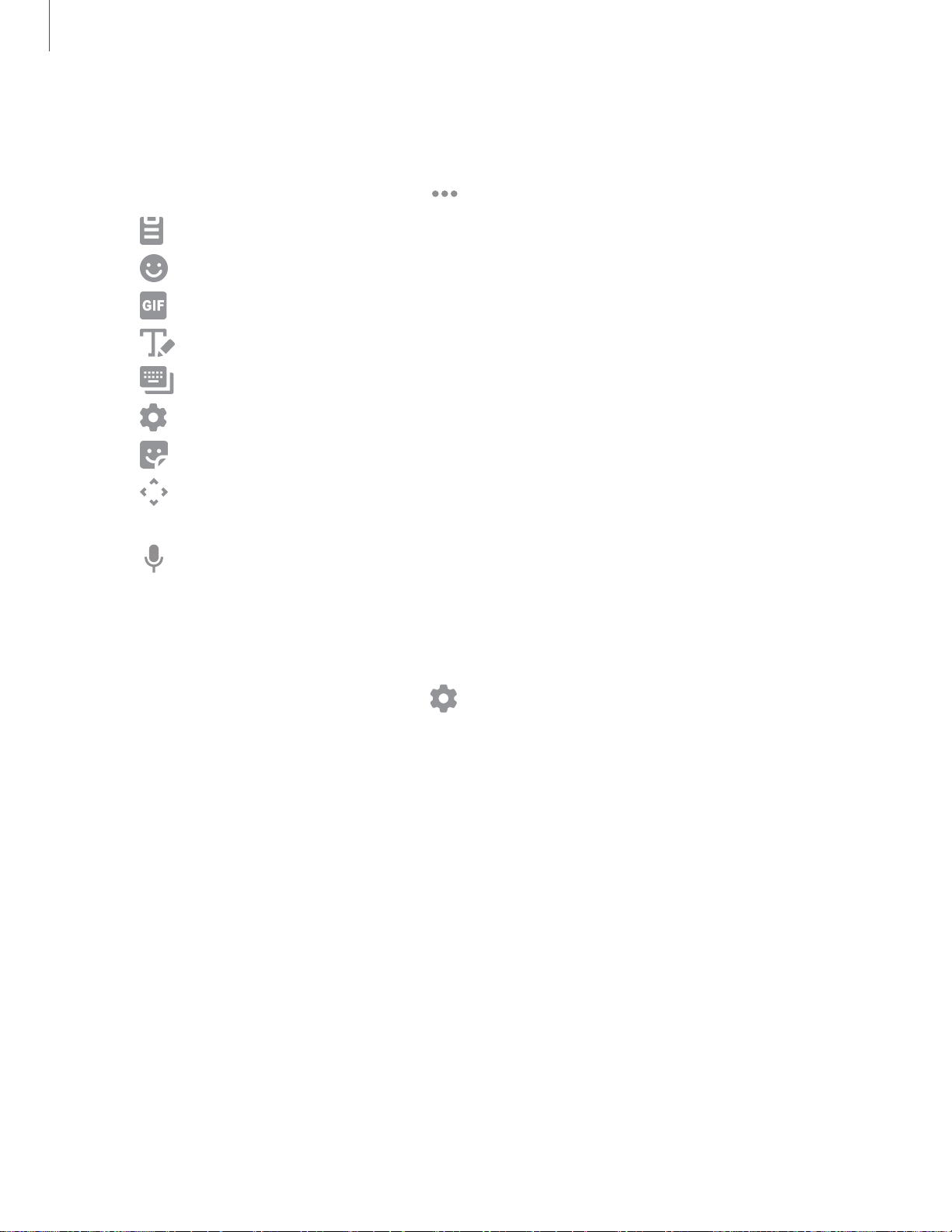
•••
Ei
e
rm
T#
~
0
e'
~
( >
V
"'
0
Getting started
2
6
Toolbar functions
The toolbar provides additional helpful functions.
◌
From the Samsung keyboard, tap Expand toolbar for the following options:
•
Clipboard
:
Access the clipboard.
•
Emojis
: Insert an emoji.
•
GIF keyboard
: Add animated GIFs.
•
Handwriting
:
Use your handwriting to enter text.
•
Modes
: Select a keyboard layout.
•
Settings
:
Access keyboard settings.
•
Stickers
: Add illustrated stickers.
•
Text editing panel
: Use an editing panel to help pinpoint text that you
want to cut, copy, and paste.
•
Voice i
nput
: Use Google Voice
™
typing.
Configure the Samsung keyboard
Set customized options for the Samsung keyboard.
◌
From the Samsung keyboard, tap Settings for the following options:
•
Languages and types: Set the keyboard type and choose which languages are
available on the keyboard.
– To switch between languages, slide the Space bar sideways.
•
Smart typing: Use predictive text and auto-correction features to prevent
common typing mistakes. Type by swiping between letters.
•
Keyboard layout and feedback: Customize the appearance and function of
the keyboard.
•
Reset to default settings: Return keyboard to original settings and clear
personalized data.
•
About Samsung keyboard: View version and legal information for the
Samsung keyboard.
Loading ...
Loading ...
Loading ...