Loading ...
Loading ...
Loading ...
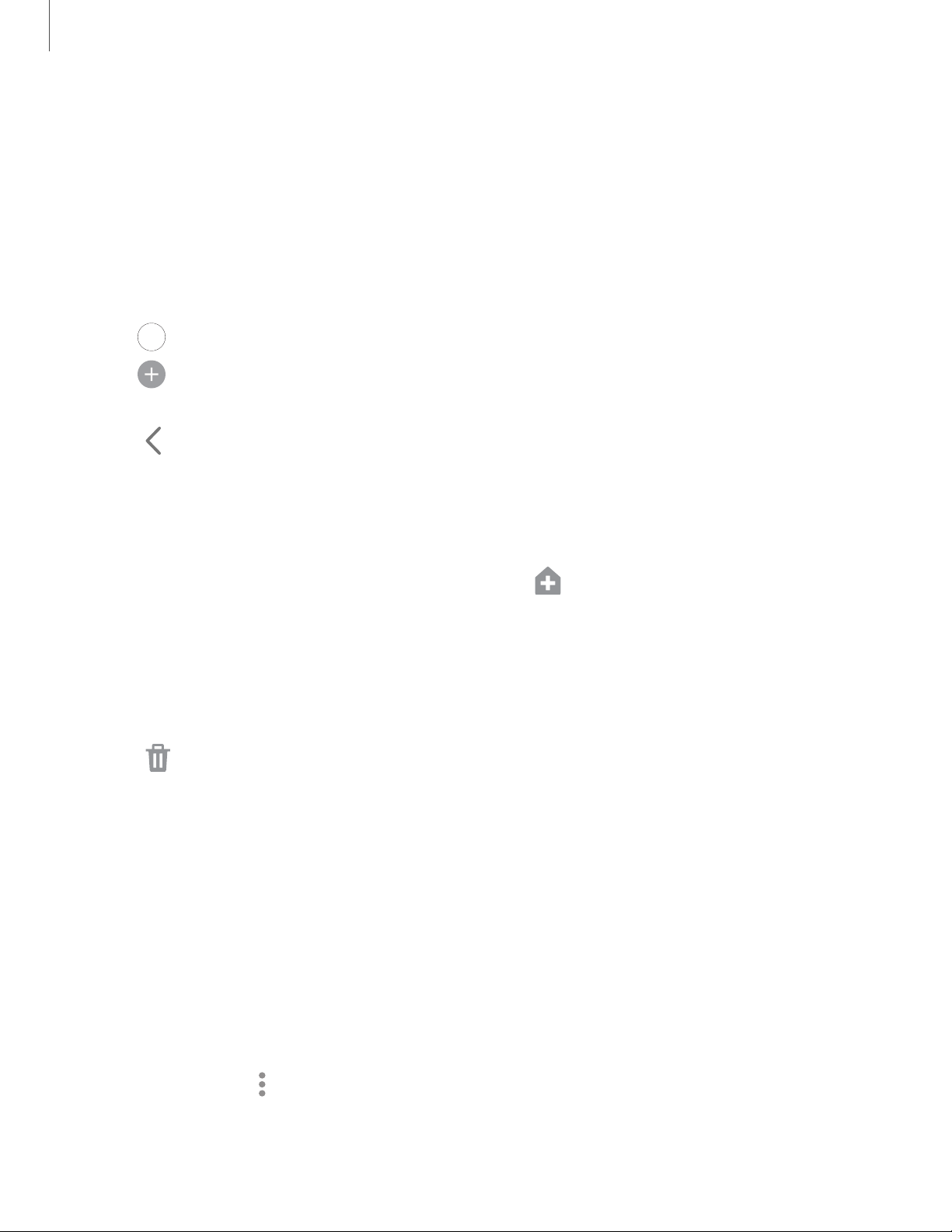
0
0
<
•
•
•
Apps
3
1
Create and use folders
You can make folders to organize App shortcuts on the Apps list.
1. From Apps, touch and hold an app shortcut, and then drag it on top of another
app shortcut until it is highlighted.
2. Release the app shortcut to create the folder.
• Enter folder name: Name the folder.
•
Palette:
Change the folder color.
•
Add apps: Place more apps in the folder. Tap apps to select them, and
then tap Add.
3.
Tap Back t
o close the folder.
Copy a folder to a Home screen
You can copy a folder to a Home screen.
◌
From Apps, touch and hold a folder, and tap Add to Home.
Delete a folder
When you delete a folder, the app shortcuts return to the Apps list.
1. From Apps, touch and hold a folder to delete.
2.
Tap
Delete f
older, and confirm when prompted.
Samsung apps
The following apps are either preloaded or downloaded over-the-air to your device
during setup.
Galaxy Essentials
Galaxy Essentials is a collection of specially chosen applications available through
Samsung apps. You can access and download a collection of premium content.
◌
From Apps, tap More options > Galaxy Essentials.
Loading ...
Loading ...
Loading ...