Loading ...
Loading ...
Loading ...
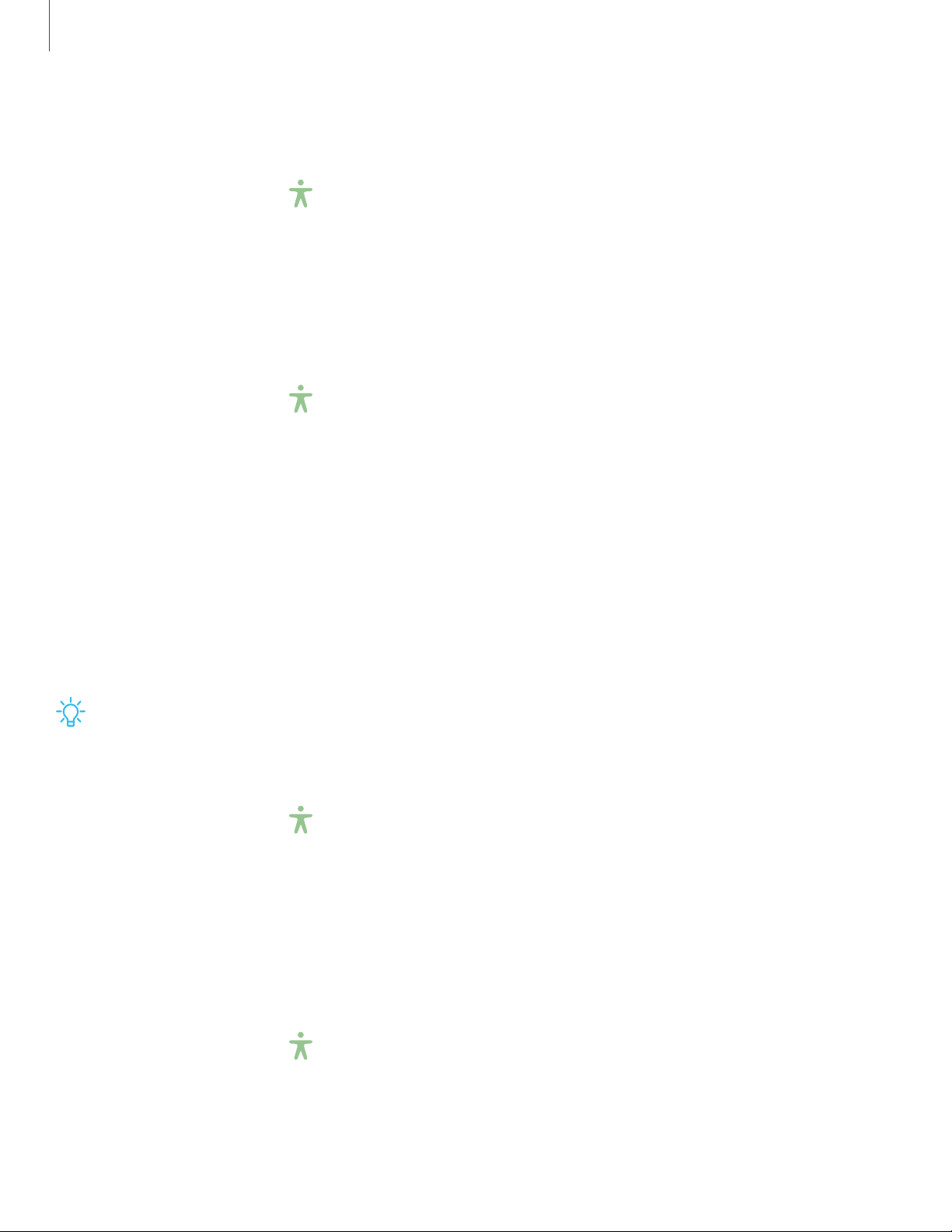
•
-,;
•
-,;
-'tJ-
•
-,;
•
-,;
Settings
10
0
Interactions
You can simplify the motions needed to respond to notifications and alarms.
◌
From Settings, tap Accessibility > Interaction and dexterity and tap an option:
•
Interaction control: Customize areas of screen interactions, hardkeys, and the
keyboard.
Touch settings
You can adjust your screen to be less sensitive to taps and touches.
◌
From Settings, tap Accessibility > Interaction and dexterity and tap an option:
•
Touch and hold delay: Select a time interval for this action.
•
Tap duration: Set how long an interaction must be held to be recognized as a
tap.
•
Ignore repeated touches: Set a time duration in which to ignore repeated
touches.
Advanced settings
You can customize additional accessibility features and services for your device.
TIP Additional accessibility apps may be downloaded from the Google Play store.
Direct access
◌
From Settings, tap Accessibility > Advanced settings and tap an option:
•
Power and Volume up keys: Configure selected Accessibility settings to open
by quickly pressing the Power and Volume up keys at the same time.
•
Volume up and down keys: Configure selected services to turn on when you
press and hold the Volume up and Volume down keys for three seconds.
Notifications
◌
From Settings, tap Accessibility > Advanced settings and tap an option:
•
Notification reminders: Set periodic reminders for any unread notifications.
Loading ...
Loading ...
Loading ...