Loading ...
Loading ...
Loading ...
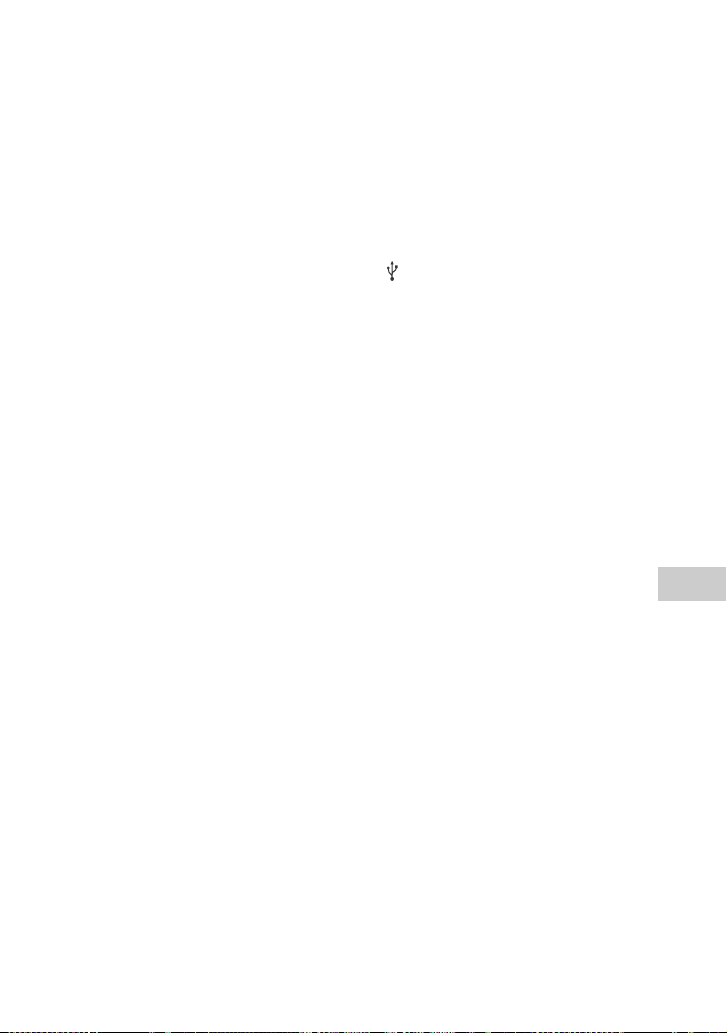
57
GB
Additional Information
filename[C:\Users\DTP9\Desktop\SO160027\MHC-GT4D (PMRF
03)\4584051141_GB\090INF.fm]
masterpage:Right
model name [MHC-GT4D]
[4-584-051-14(1)] GB
The USB device was disconnected or
the power was turned off during the
erase operation. Delete the partially-
erased file. If this does not fix the
problem, the USB device may be
broken. Refer to the operating
instructions of the USB device on
how to deal with this problem.
There is no sound.
The USB device is not connected
correctly. Turn off the system and
reconnect the USB device, then turn
on the system and check if “USB”
appears in the display panel.
There is noise, skipping, or distorted
sound.
You are using an unsupported USB
device. Check the information on the
website about compatible USB
devices (page 10).
Turn off the system and reconnect
the USB device, then turn on the
system.
The music data itself contains noise,
or the sound is distorted. Noise may
have entered during the transferring
process. Delete the file, and try
transferring again.
The bit rate used when encoding
audio files was low. Send audio files
with higher bit rate to the USB device.
“READING” is displayed for an
extended time, or it takes a long time
before playback starts.
The reading process can take a long
time in the following cases.
There are many folders or files on
the USB device (page 10).
The file structure is extremely
complex.
The memory capacity is excessive.
The internal memory is
fragmented.
“NO FILE” appears in the display
panel.
The system has entered the software
update mode, all buttons (except )
are deactivated. Press on the
subwoofer to cancel the software
update.
“OVER CURRENT” appears in the
display panel.
A problem has been detected with
the level of electrical current from the
(USB) port. Turn off the system and
remove the USB device from the port.
Make sure there is no problem with
the USB device. If this display pattern
persists, contact your nearest Sony
dealer.
Erroneous display.
The data stored in the USB device
may have been corrupted, perform
the transfer again.
The character codes that can be
displayed by this system are as
follows:
Upper cases (A to Z)
Numbers (0 to 9)
Symbols (< > * +, [ ] \ _)
Other characters appear as “_”.
The USB device is not recognized.
Turn off the system and reconnect
the USB device, then turn on the
system.
Check the information on the website
about compatible USB devices
(page 10).
The USB device does not work
properly. Refer to the operating
instructions of the USB device on
how to deal with this problem.
Playback does not start.
Turn off the system and reconnect
the USB device, then turn on the
system.
Check the information on the website
about compatible USB devices
(page 10).
Loading ...
Loading ...
Loading ...