Loading ...
Loading ...
Loading ...
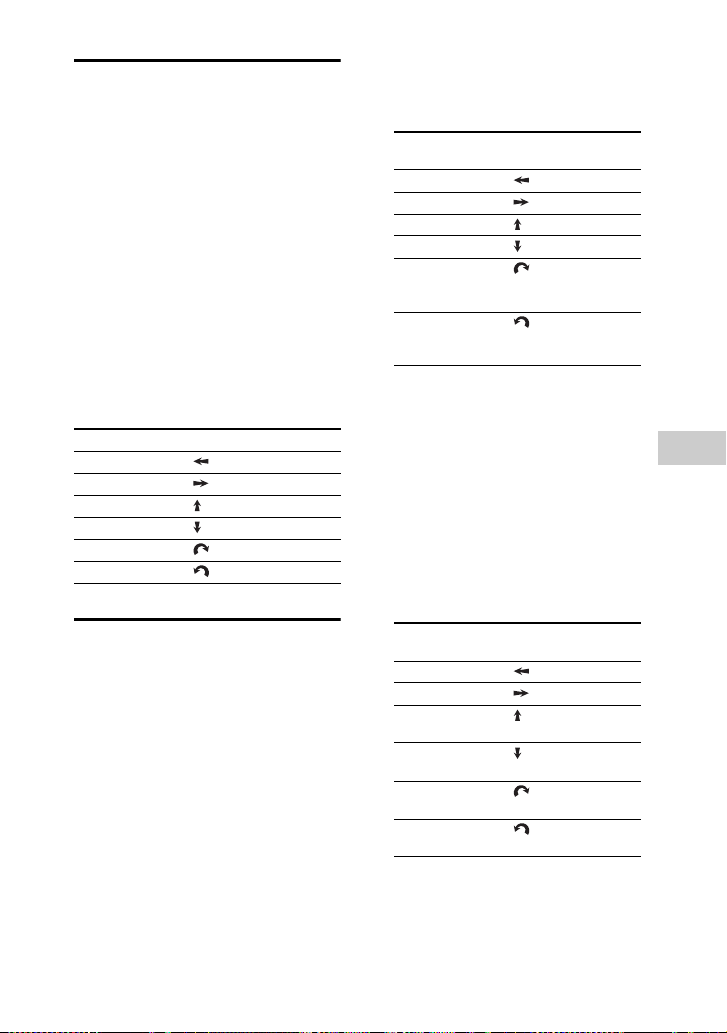
45
GB
Gesture Control
filename[C:\Users\DTP9\Desktop\SO160027\MHC-GT4D (PMRF
03)\4584051141_GB\080SND.fm]
masterpage:Right
model name [MHC-GT4D]
[4-584-051-14(1)] GB
Using the Gesture
Control during playback
You can use the Gesture Control to
control basic playback when playing
music from a disc, USB device or
BLUETOOTH device.
Use the buttons and GESTURE
CONTROL on the subwoofer to
perform this operation.
1 Press GESTURE ON/OFF.
The GESTURE CONTROL lights up.
2 Press PLAYBACK.
The PLAYBACK indicator lights up.
3 Swipe your hand over GESTURE
CONTROL.
Creating a party
atmosphere
(DJ EFFECT)
Use the buttons and GESTURE
CONTROL on the subwoofer to
perform this operation.
1 Press GESTURE ON/OFF.
The GESTURE CONTROL lights up.
2 Press DJ or SAMPLER.
The DJ or SAMPLER indicator lights
up.
3 Swipe your hand over GESTURE
CONTROL.
For DJ mode:
1)
Creates a deep flanging effect that is
similar to the roar of a jet plane.
2)
Isolates a specific frequency band by
adjusting the other frequency bands.
For exam ple, when you want to focus
on vocals.
3)
Create a special effect of “Wah-wah”
sound by moving the frequency of a
filter up and down automatically.
4)
Create a feeling that the sound is
moving around the speakers
between left and right channels.
For SAMPLER mode:
To Swipe in this direction
Go backward
Go forward
Play
Stop
Increase volume
Reduce volume
To Swipe in this
direction
Select FLANGER
1)
Select ISOLATOR
2)
Select WAH
3)
Select PAN
4)
Increase the level
of the selected
effect
Reduce the level
of the selected
effect
To Swipe in this
direction
Output “Come On!”
Output “Let’s Go!”
Output Reggae
Horn sound effect
Output Phaser
sound effect
Output Scratch
sound effect
Output Audience
sound effect
Loading ...
Loading ...
Loading ...