Loading ...
Loading ...
Loading ...
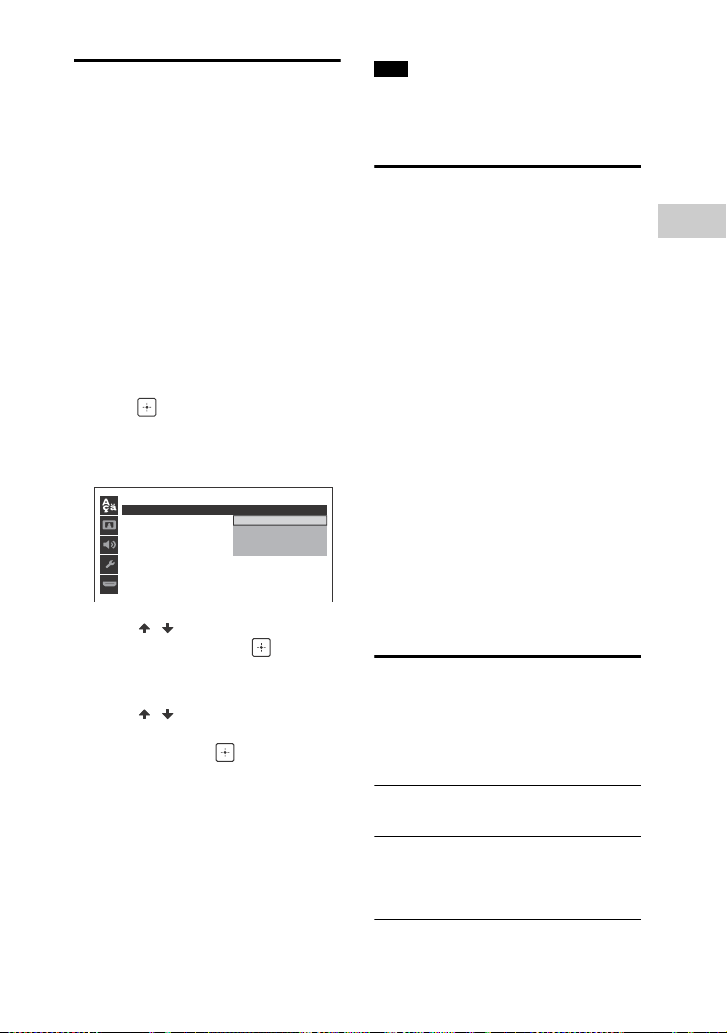
25
GB
Getting Started
filename[C:\Users\DTP9\Desktop\SO160027\MHC-GT4D (PMRF
03)\4584051141_GB\050CON.fm]
masterpage:Right
model name [MHC-GT4D]
[4-584-051-14(1)] GB
Performing QUICK setup
Before using the system, you can make
the minimum basic adjustments in
QUICK setup.
1 Turn on your TV and select the
input according to the connection.
2 Press to turn on the system.
3 Press FUNCTION +/– repeatedly to
select “DVD/CD” or “USB” without
inserting a disc or connecting a
USB device.
The guide message [Press ENTER to
run QUICK SETUP.] appears at the
bottom of the TV screen.
4 Press .
[LANGUAGE SETUP] appears on the
TV screen. Displayed items may vary
depending on country or region.
5 Press / repeatedly to select a
language, then press .
[VIDEO SETUP] appears on the TV
screen.
6 Press / repeatedly to select
the setting that matches your TV
type, then press .
After [QUICK SETUP is complete.]
appears on the TV screen, the
system is ready for playback.
To change the setting manually
See “Using the Setup Menu” (page 32).
To quit QUICK setup
Press SETUP.
The guide message appears when you
turn on the system for the first time or
after performing “RESET” (page 61).
Changing the color
system
(Except for Latin American,
European, and Russian models)
Set the color system to PAL or NTSC
depending on the color system of your
TV.
Each time you perform the procedure
below, the color system changes as
follows:
NTSC PAL
Use the buttons on the subwoofer to
perform this operation.
1 Press to turn on the system.
2 Press FUNCTION repeatedly to
select “DVD/CD”.
3 Hold down MIC ECHO and ENTER
for more than 3 seconds.
“NTSC” or “PAL” appears in the
display panel.
Changing the display
mode
Press DISPLAY repeatedly when the
system is turned off.
Demonstration
The demonstration is turned on.
No display (Power Saving Mode)
The display is turned off to conserve
power. The Sleep Timer continues to
operate.
LANGUAGE SETUP
OSD
:
MENU
:
AUDIO
:
SUBTITLE
:
ENGLISH
ENGLISH
1CHINESE
CHINESE 2
THAI
Note
Loading ...
Loading ...
Loading ...