Documents: Go to download!
User Manual
- User Manual - (English)
- Warranty - (English)
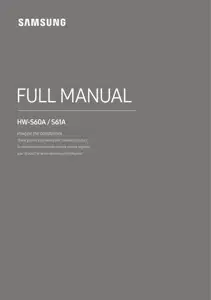
- PRODUCT OVERVIEW
- USING THE REMOTE CONTROL
- CONNECTING THE SOUNDBAR
- USING A WIRED CONNECTION TO THE TV
- USING A WIRELESS CONNECTION TO THE TV
- CONNECTING AN EXTERNAL DEVICE
- CONNECTING A MOBILE DEVICE
- INSTALLING THE WALL MOUNT
- INSTALLING THE SOUNDBAR IN FRONT OF TV
- TROUBLESHOOTING
Table of contents
User manual Soundbar
PRODUCT OVERVIEW
Top Panel of the Soundbar
-994955.png)
-127342.png)
-851127.png)
- When you plug in the AC cord, the power button will begin working in 4 to 6 seconds.
- When you turn on this unit, there will be a 4 to 5 second delay before it produces sound.
- If you hear sounds from both the TV and Soundbar, go to the Settings menu for the TV audio and change the TV speaker to External Speaker.
- You can turn on and off audio feedback by using SmartThings app. To learn about using the SmartThings app, refer to “Method 2. Connecting via Wi-Fi (Wireless Network)”.
Bottom Panel of the Soundbar
-610159.png)
-44251.png)
USING THE REMOTE CONTROL
How to Use the Remote Control
-561120.png)
-995907.png)
-824804.png)
-788362.png)
-760645.png)
-877069.png)
-436496.png)
Using the Hidden Buttons (Buttons with more than one function)
-875854.png)
Output specifications forthe different sound effect modes
-222869.png)
- The Samsung Wireless Rear Speaker Kit, and Subwoofer can be purchased separately. To purchase a Kit or the Subwoofer, contact the vendor you purchased the Soundbar from
Adjusting the Soundbar volume with a TV remote control
Adjust the Soundbar volume using the TV’s remote control.
- This function can be used with IR remote controls only. Bluetooth remote controls (remote controls that require pairing) are not supported.
- Set the TV speaker to External Speaker to use this function.
- Manufacturers supporting this function: VIZIO, LG, Sony, Sharp, PHILIPS, PANASONIC, TOSHIBA, Hisense, RCA
1. Turn Off the Soundbar.
2. Push up and hold the WOOFER button for 5 seconds. Each time you push the WOOFER button up and hold it for 5 seconds, the mode switches in the following order: “Off-TV Remote” (Default mode), “Samsung-TV Remote”, “All-TV Remote”. The LED indicator status changes each time the mode is changed, as shown below.
-607945.png)
CONNECTING THE SOUNDBAR
Connecting Electrical Power
Use the power components to connect the Soundbar to an electrical outlet in the following order:
• For more information about the required electrical power and power consumption, refer to the label attached to the product. (Label: Bottom of the Soundbar Main Unit)
1. First connect the power cable to the AC/DC adapter. Connect the AC/DC adapter (with the power cable) to the Soundbar.
2. Connect the power cord to a wall socket.
-215942.png)
NOTES
- If you unplug and reconnect the power cord when the product is turned on, the Soundbar turns on automatically.
- Make sure to rest the AC/DC Adapter flat on a table or the floor. If you place the AC/DC Adapter so that it is hanging with the AC cord input facing upwards, water or other foreign substances could enter the Adapter and cause the Adapter to malfunction.
Connecting an SWA-9100S (Sold Separately), SWA-W500 (Sold Separately) to your Soundbar
Expand to true wireless surround sound by connecting the Samsung Wireless Rear Speaker Kit (SWA-9100S, sold separately) and Wireless Subwoofer (SWA-W500, sold separately) to your Soundbar. For detailed information on connections, see the Samsung Wireless Rear Speaker Kit and Wireless Subwoofer manual.
USING A WIRED CONNECTION TO THE TV
Method 1. Connecting with HDMI
CAUTION
• When both the HDMI cable and optical cable are connected, the HDMI signal is received first.
• To connect the HDMI cable between the TV and Soundbar, be sure to connect the terminals marked ARC. Otherwise, the TV sound may not be output.
• The recommended cable is High Speed HDMI Cable with Ethernet.
Connecting the TV that supports HDMI ARC (Audio Return Channel)
-763261.png)
1. With the Soundbar and TV turned off, connect the HDMI cable as shown in the figure.
2. Turn on the Soundbar and TV.
3. TV sound is output from the Soundbar.
• When the TV sound is not output, press the -258737.png) (Multi Function) button at the top of the Soundbar or the
(Multi Function) button at the top of the Soundbar or the -13554.png) (Source) button on the remote control to select the “Digital Audio In” mode.
(Source) button on the remote control to select the “Digital Audio In” mode.
• When the sound is not output, check the HDMI Cable connection again.
• Use the volume buttons on the TV’s remote control to change the volume on the Soundbar.
NOTES
- When you connect the TV that supports the HDMI ARC (Audio Return Channel) to the Soundbar with an HDMI cable, you can transmit the digital video and audio data without connecting a separate optical cable.
- We recommend you use a coreless HDMI cable if possible. If you use a cored HDMI cable, use one whose diameter is less than 0.55 inches (14 mm).
- This function is not available if the HDMI cable does not support ARC.
- When the audio in a broadcast is encoded in Dolby Digital and the “Digital Output Audio Format” on your TV is set to PCM, we recommend that you change the setting to Dolby Digital. When the setting on the TV is changed, you will experience better sound quality. (The TV menu may use different words for Dolby Digital and PCM depending on the TV manufacturer.)
Method 2. Connecting using an Optical Cable
Pre-connection Checklist
- When both the HDMI cable and optical cable are connected, the HDMI signal is received first.
- When you use an optical cable and the terminals have covers, be sure to remove the covers.
-280139.png)
-452245.png)
1. With the TV and Soundbar turned off, connect the DIGITAL AUDIO IN (OPTICAL) port on the Soundbar and the OPTICAL output port on the TV with the optical cable (not supplied), as shown in the figure.
2. Turn on the Soundbar and TV.
3. Press the -258737.png) (Multi Function) button at the top of the Soundbar or the
(Multi Function) button at the top of the Soundbar or the -13554.png) (Source) button on the remote control and then select the “Digital Audio In” mode. Then the announcement, “Digital Audio In” is output.
(Source) button on the remote control and then select the “Digital Audio In” mode. Then the announcement, “Digital Audio In” is output.
4. The TV sound is output from the Soundbar.
USING A WIRELESS CONNECTION TO THE TV
Method 1. Connecting via Bluetooth
When a Samsung TV is connected using Bluetooth, you can hear stereo sound without the hassle of cabling.
- Only one Samsung TV can be connected at a time.
- Samsung TV that supports Bluetooth can be connected. Check the specifications of your TV.
-483634.png)
The initial connection
1.
-548700.png)
2. Select Bluetooth mode on the Samsung TV. (e.g. Home ( -779861.png) )
) -599310.png) Settings (
Settings ( -511577.png) )
) -599310.png) Sound
Sound -599310.png) Sound Output
Sound Output -599310.png) Bluetooth Speaker List
Bluetooth Speaker List -599310.png) [AV] Samsung Soundbar S60A / [AV] Samsung Soundbar S61A (Bluetooth))
[AV] Samsung Soundbar S60A / [AV] Samsung Soundbar S61A (Bluetooth))
3. Select “[AV] Samsung Soundbar S60A / [AV] Samsung Soundbar S61A” from the list on TV’s screen.
An available Soundbar is indicated with “Need Pairing” or “Paired” on the TV’s Bluetooth device list. To connect the Samsung TV to the Soundbar, select the message, and then establish a connection.
4. You can now hear Samsung TV sound from the Soundbar.
• If there is a connection log between the Soundbar and Samsung TV, the Soundbar is automatically connected by changing its mode to “Bluetooth
If the device fails to connect
• If you have an existing Soundbar (e.g., [AV] Samsung Soundbar S60A / [AV] Samsung Soundbar S61A) on the list of speakers on the Samsung TV, delete it.
• Then repeat steps 1 through 3.
Disconnecting the Soundbar from the Samsung TV
Press the -258737.png) (Multi Function) button at the top of the Soundbar or the
(Multi Function) button at the top of the Soundbar or the -13554.png) (Source) button on the remote control to select the mode other than “Bluetooth”.
(Source) button on the remote control to select the mode other than “Bluetooth”.
• Disconnecting takes time because the Samsung TV must receive a response from the Soundbar. (The time required may differ, depending on the Samsung TV model.)
Notes on Bluetooth connection
- Locate a new device within 3.28 ft (1 m) to connect via Bluetooth communication.
- If asked for a PIN code when connecting a Bluetooth device, enter <0000>.
- The Soundbar automatically turns off after 18 minutes in the Ready state.
- The Soundbar may not perform Bluetooth search or connection correctly under the following circumstances:
- If there is a strong electrical field around the Soundbar.
- If several Bluetooth devices are simultaneously paired with the Soundbar.
- If the Bluetooth device is turned off, not in place, or malfunctions.
- Electronic devices may cause radio interference. Devices that generate electromagnetic waves must be kept away from the Soundbar main unit - e.g., microwaves, wireless LAN devices, etc.
Method 2. Connecting via Wi-Fi
Pre-connection Checklist
- Wi-Fi connection is available only on Samsung TV.
- Check whether the wireless router (Wi-Fi) is turned on and the TV is connected to the router.
- The TV and Soundbar must be connected to the same wireless network (Wi-Fi).
- If your wireless router (Wi-Fi) uses a DFS channel, you will not be able to establish a Wi-Fi connection between the TV and Soundbar. Contact your Internet service provider for details.
- Because the menus may differ depending on the year of manufacture, refer to your TV manual.
- To connect the TV to the Soundbar via Wi-Fi, connect the Soundbar to the wireless router first.
- See page 28, for details on how to establish a Wi-Fi connection.
1. For more information about Wi-Fi connection to the Soundbar, see page 28, “Method 2. Connecting via Wi-Fi (Wireless Network)”.
2. Change the input source of the TV by using the Audio menu to Soundbar.
• Samsung TVs released in 2017 or later
Home ( -779861.png) )
) -599310.png) Settings (
Settings (-511577.png) )
) -599310.png) Sound
Sound -599310.png) Sound Output
Sound Output -599310.png) [AV] Samsung Soundbar S60A / [AV] Samsung Soundbar S61A (Wi-Fi)
[AV] Samsung Soundbar S60A / [AV] Samsung Soundbar S61A (Wi-Fi)
CONNECTING AN EXTERNAL DEVICE
Connecting using an Optical Cable
-691884.png)
1. With the external device and Soundbar turned off, connect the DIGITAL AUDIO IN (OPTICAL) port on the Soundbar and the OPTICAL output port on the external device with the optical cable (not supplied), as shown in the figure.
2. Turn on the Soundbar and external device.
3. Press the -258737.png) (Multi Function) button at the top of the Soundbar or the
(Multi Function) button at the top of the Soundbar or the -13554.png) (Source) button on the remote control and then select the “Digital Audio In” mode. Then the announcement, “Digital Audio In” is output.
(Source) button on the remote control and then select the “Digital Audio In” mode. Then the announcement, “Digital Audio In” is output.
4. The external device sound is output from the Soundbar.
CONNECTING A MOBILE DEVICE
Method 1. Connecting via Bluetooth
When a mobile device is connected using Bluetooth, you can hear stereo sound without the hassle of cabling.
When you connect a paired Bluetooth device with the Soundbar off, the Soundbar automatically turns on.
-770918.png)
The initial connection
• When connecting to a new Bluetooth device, make sure the device is within 3.28 ft (1 m) distance.
1.
-231115.png)
2. On your device, select “[AV] Samsung Soundbar S60A / [AV] Samsung Soundbar S61A” from the list that appears.
3. Play music files from the device connected via Bluetooth through the Soundbar.
If the device fails to connect
• If you have an existing Soundbar (e.g., [AV] Samsung Soundbar S60A / [AV] Samsung Soundbar S61A) on the list of speakers on the Mobile device, delete it.
• Then repeat steps 1 and 2.
Notes on Bluetooth connection
- Locate a new device within 3.28 ft (1 m) to connect via Bluetooth communication.
- If asked for a PIN code when connecting a Bluetooth device, enter <0000>.
- The Soundbar automatically turns off after 18 minutes in the Ready state.
- The Soundbar may not perform Bluetooth search or connection correctly under the following circumstances:
- If there is a strong electrical field around the Soundbar.
- If several Bluetooth devices are simultaneously paired with the Soundbar.
- If the Bluetooth device is turned off, not in place, or malfunctions.
- Electronic devices may cause radio interference. Devices that generate electromagnetic waves must be kept away from the Soundbar main unit - e.g., microwaves, wireless LAN devices, etc.
- The Soundbar supports SBC data (44.1kHz, 48kHz).
- Connect only to a Bluetooth device that supports the A2DP (AV) function.
- You cannot connect the Soundbar to a Bluetooth device that supports only the HF (Hands Free) function.
- When connecting the Soundbar to a Bluetooth device, place them as close to each other as possible.
- The farther the Soundbar and Bluetooth device are from each other, the lower the sound quality will become.
- The Bluetooth connection may break when the devices are out of the effective range.
- The Bluetooth connection may not function as intended in areas with poor reception.
- A Bluetooth device may experience noise or malfunction under in the following conditions:
- When the body is in contact with the signal transceiver on the Bluetooth device or Soundbar
- In corners or when there is an obstacle in proximity, such as a wall or partition, where electrical changes may occur.
- When exposed to radio interferences by other products operating on the same frequency ranges, such as medical equipment, microwave ovens, and wireless LAN devices.
- Obstacles such as doors and walls may still impact the sound quality even when the devices are within the effective range.
- Note that your Soundbar cannot be paired with other Bluetooth devices while using the Bluetooth option.
- This wireless device may cause electrical interference during operation.
Disconnecting the Bluetooth device from a Soundbar
You can disconnect a Bluetooth device from the Soundbar. For instructions, see the Bluetooth device’s user manual.
• The Soundbar will be disconnected.
• If the Soundbar is disconnected from the Bluetooth device, the multicolor LED indicator on the Soundbar blinks "Red” three times.
Method 2. Connecting via Wi-Fi (Wireless Network)
To connect a Soundbar to a mobile device via a wireless network (Wi-Fi), the SmartThings app is required.
The initial connection
1. Install and launch the SmartThings app from your mobile device (smartphone or tablet).
2. On the app, follow the screen instructions to add the Soundbar.
• The automatic pop-up (the second screenshot below) may not show on some devices. If the pop-up window does not appear, press “-91548.png) ” on the Home screen. The Soundbar is added to the app.
” on the Home screen. The Soundbar is added to the app.
-61214.png)
Getting Started with Amazon Alexa (Built-in Alexa)
- Amazon Alexa is a service provided by Amazon.
- This function may not be supported depending on the model or geographical area.
- This function only supports some languages, and the supported functions may differ depending on the geographical area.
- For product specification or compatibility,referto the Samsungwebsite (www.samsung.com).
Using Alexa, you can play music, listen to news, see weather forecasts, and control home appliances. To use Amazon Alexa, an Amazon account is required to connect the Soundbar over the network.
1. Install the SmartThings app on your mobile device and then launch it.
2. Enter the Alexa account by following the instructions on the app and then log in the service.
-939672.png)
3. Call Alexa or press the (Multi Function) button on the Soundbar for 3 seconds to use the Alexa service.
• Press the (Multi Function) button for 3 seconds to call Alexa. Say with the button pressed to enable voice recognition.
• The LED indicator status on the Soundbar changes depending on the Alexa status. See page 32 for details.
Use voice commands to control the Soundbar
-238018.png)
-254091.png)
Getting Started with Alexa on Amazon Product (Works with Alexa)
- This function may not be supported depending on the model or geographical area.
- This function only supports some languages, and the supported functions may differ depending on the geographical area.
- For product specification or compatibility,referto the Samsungwebsite (www.samsung.com).
- This service is provided by Amazon and can be terminated at any time. Samsung does not assume responsibility for service availability.
- Amazon Alexa app screen is subject to change without prior notice.
Connect and use with an Amazon product (Amazon Echo)
Use an Amazon Echo product to control your Soundbar and enjoy music services provided by Amazon Echo. To use Amazon Alexa, an Amazon account is required to connect the Soundbar over the network.
1. Install the SmartThings app on your mobile device and then launch it.
2. Enter the Alexa account by following the instructions on the app and then log in the service.
Use voice commands to control the Soundbar
• The Amazon Echo service you can use with your Soundbar is limited to music. Other services provided by Amazon Echo, such as news and weather, can only be accessed through your Amazon Echo product.
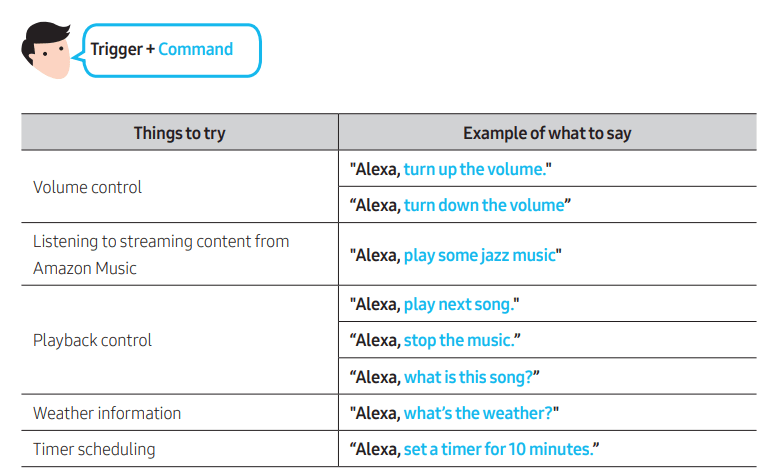
Using the Tap Sound
Tap the Soundbar with your mobile device to play audio from the mobile device through the Soundbar.
- This function may not be supported, depending on the mobile device.
- This function is only compatible with Samsung mobile devices with Android 8.1 or later.
-698974.png)
1. Turn on the Tap Sound function on your mobile device.
• For details on how to turn on the function, refer to “Enable the Tap Sound function” below.
2. Tap the Soundbar with the mobile device. Select “Start now” in the displayed message window. A connection is established between the mobile device and Soundbar via Bluetooth.
3. Play audio from the mobile device through the Soundbar.
• This function connects a mobile device to the Soundbar via Bluetooth by detecting vibration that occurs when the device touches the Soundbar.
• Make sure the mobile device does not tap a sharp corner of the Soundbar. The Soundbar or mobile device may become scratched or damaged.
• It is recommended that the mobile device be covered with a case. Lightly tap the wide area in the upper portion of the Soundbar, without using excessive force.
• To use this function, update the SmartThings app to the latest version. The function may not be supported, depending on the app version.
Enable the Tap Sound function
Use the SmartThings app to turn on the Tap View, Tap Sound function.
1. On the mobile device, run the SmartThings app.
2. Select (-563954.png) ) in the SmartThings app screen displayed on the mobile device.
) in the SmartThings app screen displayed on the mobile device.
3. Set “Tap View, Tap Sound” to On to allow the function to work when a mobile device moves close to the Soundbar.
NOTES
• When the mobile device is in power-saving mode, the Tap Sound function does not work.
• The Tap Sound function may not work if there are devices near the Soundbar that cause radio interference such as electric devices. Make sure devices that may cause radio interference are placed at a sufficient distance away from the Soundbar.
INSTALLING THE WALL MOUNT
Installation Precautions
- Install on a vertical wall only.
- Do not install in a place with high temperature or humidity.
- Verify whether the wall is strong enough to support the product’s weight. If not, reinforce the wall or choose another installation point.
- Purchase and use the fixing screws or anchors appropriate for the kind of wall you have (plaster board, iron board, wood, etc.). If possible, fix the support screws into wall studs.
- Purchase wall mounting screws according to the type and thickness of the wall you want to mount the Soundbar on.
- Diameter: M5
- Length: 1 3/8 inches (35 mm) or longer recommended.
- Connect cables from the unit to external devices before you install the Soundbar on the wall.
- Make sure the unit is turned off and unplugged from the power source before you install it. Otherwise, it may cause an electric shock.
Wallmount Components
-56707.png)
1. Place the Wall Mount Guide against the wall surface.
• The Wall Mount Guide must be level.
• If your TV is mounted on the wall, install the Soundbar at least 2 inches (5 cm) below the TV.
-515484.png)
2. Align the Wall Mount Guide’s Center Line with the center of your TV (if you are mounting the Soundbar below your TV), and then fix the Wall Mount Guide to the wall using tape.
• If you are not mounting below a TV, place the Center Line in the center of the installation area.
-59948.png)
3. Use a pen to mark the positions of the holes and remove the Wall Mount Guide
-922245.png)
4. Using an appropriately sized drill bit, drill a hole in the wall at each marking.
• If the markings do not correspond to the positions of studs, make sure you insert appropriate anchors into the holes before you insert the support screws. If you use anchors, make sure the holes you drill are large enough for the anchors you use.
5. Push a screw (not supplied) through each Holder-Screw, and then screw each screw firmly into a support screw hole.
-896230.png)
6. Install the 2 Bracket-Wall Mounts in the correct orientation on the bottom of the Soundbar using 2 Screws.
-197768.png)
• When assembling, make sure the hanger part of the Bracket-Wall Mounts are located behind the rear of the Soundbar.
-35790.png)
7. Install the Soundbar with the attached Bracket-Wall Mounts by hanging the Bracket-Wall Mounts on the Holder-Screws on the wall.
-961976.png)
8. Slide the Soundbar down as shown below so that the Bracket-Wall Mounts rest securely on the Holder-Screws.
• Insert the Holder-Screws into the wide (bottom) part of the Bracket-Wall Mounts, and then slide the Bracket-Wall Mounts down so that the Bracket-Wall Mounts rest securely on the Holder-Screws
-939966.png)
INSTALLING THE SOUNDBAR IN FRONT OF TV
-996706.png)
Istalling the center of the Soundbar to the center of the TV as illustrated in the image. At this time, place the Soundbar at least 1.2 inches (3cm) away from the TV so that there is no interference with voice recognition.
NOTES
• Make sure the Soundbar is placed on a flat and solid surface.
• Insufficient gap from the TV may cause voice recognition and acoustic problems.
TROUBLESHOOTING
Refer to the instructions below if this product does not function properly. If the problem you are experiencing is not listed below or if the instructions below do not help, turn off the product, disconnect the power cord, and contact Samsung Electronics at 1-800-SAMSUNG (1-800-726-7864).
Soundbar does not turn on.
-599310.png) Check whether the power cord of the Soundbar is correctly inserted into the outlet.
Check whether the power cord of the Soundbar is correctly inserted into the outlet.
Soundbar works erratically.
-599310.png) After removing the power cord, insert it again.
After removing the power cord, insert it again.
-599310.png) Remote the power cord from the external device and try again.
Remote the power cord from the external device and try again.
-599310.png) If there is no signal, the Soundbar automatically turns off after a certain period of time. Turn on the power. (See page 12.)
If there is no signal, the Soundbar automatically turns off after a certain period of time. Turn on the power. (See page 12.)
In case the remote control does not work.
-599310.png) Point the remote directly at the Soundbar.
Point the remote directly at the Soundbar.
-599310.png) Replace the batteries with new ones.
Replace the batteries with new ones.
The Soundbar does not output any sound.
-599310.png) The volume of the Soundbar is too low or muted. Adjust the volume.
The volume of the Soundbar is too low or muted. Adjust the volume.
-599310.png) When any external device (STB, Bluetooth device, mobile device, etc.) is connected, adjust the volume of the external device.
When any external device (STB, Bluetooth device, mobile device, etc.) is connected, adjust the volume of the external device.
-599310.png) For sound output of the TV, select Soundbar. (Samsung TV: Home (
For sound output of the TV, select Soundbar. (Samsung TV: Home ( -779861.png) ) → Settings (
) → Settings ( -511577.png) ) → Sound → Sound Output → Select Soundbar)
) → Sound → Sound Output → Select Soundbar)
-599310.png) The cable connection to the Soundbar may not be loose. Remove the cable and connect again.
The cable connection to the Soundbar may not be loose. Remove the cable and connect again.
-599310.png) Remove the power cord completely, reconnect, and turn the power on.
Remove the power cord completely, reconnect, and turn the power on.
-599310.png) Reset the product and try again. (See page 39.)
Reset the product and try again. (See page 39.)
In case the TV is not connected via HDMI (ARC).
-599310.png) Check whether the HDMI cable is correctly connected to the ARC terminal. (See page 18)
Check whether the HDMI cable is correctly connected to the ARC terminal. (See page 18)
-599310.png) Connection may not be possible due to the connected external device (set-top box, game console, etc.). Directly connect the Soundbar.
Connection may not be possible due to the connected external device (set-top box, game console, etc.). Directly connect the Soundbar.
-599310.png) HDMI-CEC may not be activated on the TV. Turn on the CEC on the TV menu. (Samsung TV: Home (
HDMI-CEC may not be activated on the TV. Turn on the CEC on the TV menu. (Samsung TV: Home ( -779861.png) ) → Settings (
) → Settings ( -511577.png) ) → General → External Device Manager → Anynet+ (HDMI-CEC) ON)
) → General → External Device Manager → Anynet+ (HDMI-CEC) ON)
There is no sound in when connecting to the TV in HDMI (ARC) mode.
-599310.png) Your device is unable to play the input signal. Change the TV’s audio output to PCM or Dolby Digital. (For a Samsung TV: Home (
Your device is unable to play the input signal. Change the TV’s audio output to PCM or Dolby Digital. (For a Samsung TV: Home ( -779861.png) ) → Settings (
) → Settings ( -511577.png) ) → Sound → Expert Settings → Digital Output Audio Format)
) → Sound → Expert Settings → Digital Output Audio Format)
The Soundbar will not connect via Bluetooth.
-599310.png) When connecting a new device, switch to Bluetooth Pairing for connection. (Press the
When connecting a new device, switch to Bluetooth Pairing for connection. (Press the -767519.png) button on the remote control or press the
button on the remote control or press the -701002.png) button on the body for at least 5 seconds.)
button on the body for at least 5 seconds.)
-599310.png) If the Soundbar is connected to another device, disconnect that device first to switch the device.
If the Soundbar is connected to another device, disconnect that device first to switch the device.
-599310.png) Reconnect it after removing the Bluetooth speaker list on the device to connect. (Samsung TV: Home (
Reconnect it after removing the Bluetooth speaker list on the device to connect. (Samsung TV: Home ( -779861.png) ) → Settings (
) → Settings ( -511577.png) ) → Sound → Sound Output → Bluetooth Speaker List)
) → Sound → Sound Output → Bluetooth Speaker List)
-599310.png) Remove and reconnect the power plug, then try again.
Remove and reconnect the power plug, then try again.
-599310.png) Reset the product and try again. (See page 39.)
Reset the product and try again. (See page 39.)
-599310.png) The sound drops out when connected via Bluetooth.
The sound drops out when connected via Bluetooth.
-599310.png) Some devices can cause radio interference if they are located too close to the Soundbar. e. g. microwaves, wireless routers, etc.
Some devices can cause radio interference if they are located too close to the Soundbar. e. g. microwaves, wireless routers, etc.
-599310.png) If your device that is connected via Bluetooth moves too far away from the Soundbar, it may cause the sound to drop out. Move the device closer to the Soundbar.
If your device that is connected via Bluetooth moves too far away from the Soundbar, it may cause the sound to drop out. Move the device closer to the Soundbar.
-599310.png) If a part of your body is in contact with the
If a part of your body is in contact with the
-599310.png) Bluetooth transceiver or the product is installed on metal furniture, the sound may drop out. Check the installation environment and conditions for use.
Bluetooth transceiver or the product is installed on metal furniture, the sound may drop out. Check the installation environment and conditions for use.
Unable to connect to Wi-Fi.
-599310.png) Check whether your wireless router is on.
Check whether your wireless router is on.
-599310.png) Turn off the router, turn it back on, and then try again.
Turn off the router, turn it back on, and then try again.
-599310.png) The Soundbar will not connect if the wireless signal is too weak. Try moving the router closer to the Soundbar, or eliminating any obstacles that are between the Soundbar and the router, if possible.
The Soundbar will not connect if the wireless signal is too weak. Try moving the router closer to the Soundbar, or eliminating any obstacles that are between the Soundbar and the router, if possible.
-599310.png) If your wireless router is new, you will need to reconfigure the speaker’s network settings.
If your wireless router is new, you will need to reconfigure the speaker’s network settings.
The Soundbar does not turn on automatically with the TV.
-599310.png) When you turn off the Soundbar while watching TV, power synchronization with the TV is disabled. First turn off the TV.
When you turn off the Soundbar while watching TV, power synchronization with the TV is disabled. First turn off the TV.
See other models: HW-S60A/ZA HW-Q800A/ZA HW-Q700A/ZA HW-Q850A/ZA HW-A58C/ZA
