Documents: Go to download!
- Owner's manual - (English)
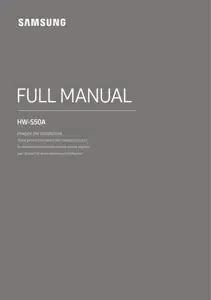
- PRODUCT OVERVIEW
- USING THE REMOTE CONTROL
- CONNECTING THE SOUNDBAR
- USING A WIRED CONNECTION TO THE TV
- USING A WIRELESS CONNECTION TO THE TV
- CONNECTING AN EXTERNAL DEVICE
- CONNECTING A USB STORAGE DEVICE
- TROUBLESHOOTING
- SPECIFICATIONS AND GUIDE
Table of contents
USER MANUAL Soundbar
PRODUCT OVERVIEW
Top Panel of the Soundbar
• When you plug in the AC cord, the power button will begin working in 4 to 6 seconds.
• When you turn on this unit, there will be a 4 to 5 second delay before it produces sound.
• If you hear sounds from both the TV and Soundbar, go to the Settings menu for the TV audio and change the TV speaker to External Speaker.
Bottom Panel of the Soundbar
• When disconnecting the power cable of the AC/DC power adapter from a wall outlet, pull the plug. Do not pull the cable.
• Do not connect this unit or other components to an AC outlet until all connections between components are complete.
USING THE REMOTE CONTROL
How to Use the Remote Control
TV remote control On/Off
1. Turn Off the Soundbar.
2. Push up and hold the WOOFER button for 5 seconds. Each time you push the WOOFER button up and hold it for 5 seconds, the mode switches in the following order: “Off-TV Remote” (Default mode), “Samsung-TV Remote”, “All-TV Remote”. The LED indicator status changes each time the mode is changed, as shown below.
CONNECTING THE SOUNDBAR
Connecting Electrical Power
Use the power components to connect the Soundbar to an electrical outlet in the following order:
• For more information about the required electrical power and power consumption, refer to the label attached to the product. (Label: Bottom of the Soundbar Main Unit)
1. First connect the power cable to the AC/DC adapter. Connect the AC/DC adapter (with the power cable) to the Soundbar.
2. Connect the power cord to a wall socket.
USING A WIRED CONNECTION TO THE TV
Method 1. Connecting with HDMI
Connecting the TV that supports HDMI ARC (Audio Return Channel)
1. With the Soundbar and TV turned off, connect the HDMI cable (not supplied) as shown in the figure.
2. Turn on the Soundbar and TV.
3. TV sound is output from the Soundbar.
• When the TV sound is not output, press the top panel of the Soundbar or the (Source) button on the remote control to select the “Digital Audio In” mode.
• When the sound is not output, check the HDMI Cable (not supplied) connection again.
• Use the volume buttons on the TV’s remote control to change the volume on the Soundbar.
Method 2. Connecting using an Optical Cable
1. With the TV and Soundbar turned off, connect the DIGITAL AUDIO IN (OPTICAL) port on the Soundbar and the OPTICAL output port on the TV with the optical cable (not supplied), as shown in the figure.
2. Turn on the Soundbar and TV.
3. Press the (Source) button on the top panel or remote control, and then select the “Digital Audio In” mode.
4. The TV sound is output from the Soundbar.
USING A WIRELESS CONNECTION TO THE TV
Connecting via Bluetooth
When a Samsung TV is connected using Bluetooth, you can hear stereo sound without the hassle of cables. • Only one Samsung TV can be connected at a time. • Samsung TV that supports Bluetooth can be connected. Check the specifications of your TV. |
The initial connection
1. Press the PAIR button on the Soundbar remote control or press
(Source) button on the Soundbar top panel to enter the “Bluetooth” mode.
2. Select Bluetooth mode on the Samsung TV.
(e.g. Home ( ) → Settings (
) → Sound → Sound Output → Bluetooth Speaker List → [AV] Samsung Soundbar S5A-Series (Bluetooth))
3. Select “[AV] Samsung Soundbar S5A-Series” from the list on TV’s screen.
An available Soundbar is indicated with “Need Pairing” or “Paired” on the TV’s Bluetooth device list. To connect the Samsung TV to the Soundbar, select the message, and then establish a connection
4. You can now hear Samsung TV sound from the Soundbar.
• If there is a connection log between the Soundbar and Samsung TV, the Soundbar is automatically connected by changing its mode to “Bluetooth”.
Disconnecting the Soundbar from the Samsung TV
Press the (Source) button on the top panel or on the remote control to select the mode other than “Bluetooth”.
• Disconnecting takes time because the Samsung TV must receive a response from the Soundbar. (The time required may differ, depending on the Samsung TV model.)
TV Auto connect On/Off
To cancel the automatic Bluetooth connection between the Soundbar and TV, press the Left button on the remote control for 5 seconds with the Soundbar in “Bluetooth Ready” status. (Toggle On → Off)
CONNECTING AN EXTERNAL DEVICE
Connecting using an Optical Cable
1. With the external device and Soundbar turned off, connect the DIGITAL AUDIO IN (OPTICAL) port on the Soundbar and the OPTICAL output port on the external device with the optical cable (not supplied), as shown in the figure.
2. Turn on the Soundbar and external device.
3. Press the (Source) button on the top panel or remote control, and then select the “Digital Audio In” mode.
4. The external device sound is output from the Soundbar.
CONNECTING A USB STORAGE DEVICE
You can play music files located on USB storage devices through the Soundbar.
1. Connect the Soundbar with the USB stick by the USB adapter cable above.
• The Micro USB to USB adapter cable is sold separately. To purchase, contact a Samsung Service Centre or Samsung Customer Care.
2. Press the (Source) button on the top panel or remote control, and then select the “USB” mode.
3. Play music files from the USB storage device through the Soundbar.
• The Soundbar automatically turns off (Auto Power Down) if no USB device has been connected for more than 20 minutes.
TROUBLESHOOTING
Before seeking assistance, check the following.
Soundbar does not turn on.
→Check whether the power cord of the Soundbar is correctly inserted into the outlet
Soundbar works erratically
→After removing the power cord, insert it again.
→Remote the power cord from the external device and try again.
→ If there is no signal, the Soundbar automatically turns off after a certain period of time. Turn on the power. (See page10.)
In case the remote control does not work.
→ Point the remote directly at the Soundbar.
→ Replace the batteries with new ones.
Soundbar does not output any sound.
→The volume of the Soundbar is too low or muted. Adjust the volume.
→When any external device (STB, Bluetooth device, mobile device, etc.) is connected, adjust the volume of the external device.
→For sound output of the TV, select Soundbar. (Samsung TV: Home ( ) → Settings (
) → Sound → Sound Output → Select Soundbar)
→The cable connection to the Soundbar may not be loose. Remove the cable and connect again.
→Remove the power cord completely, reconnect, and turn the power on.
→Reset the product and try again. (See page 40.)
In case the TV is not connected via HDMI (ARC).
→Check whether the HDMI cable is correctly connected to the ARC terminal. (See page 22)
→Connection may not be possible due to the connected external device (set-top box, game machine, etc.). Directly connect the Soundbar.
→HDMI-CEC may not be activated on the TV. Turn on the CEC on the TV menu. (Samsung TV: Home ( ) → Settings (
) → General → External Device Manager → Anynet+ (HDMI-CEC) ON)
Soundbar does not connect via Bluetooth.
→When connecting a new device, switch to Bluetooth Pairing for connection. (Press the PAIR button on the remote control or press the
(Source) button on the body for at least 5 seconds.)
→If the Soundbar is connected to another device, disconnect that device first to switch the device.
→Reconnect it after removing the Bluetooth speaker list on the device to connect. (Samsung TV: Home ( ) → Settings (
) → Sound → Sound Output → Bluetooth Speaker List)
→Remove and reconnect the power plug, then try again. ; Reset the product and try again. (See page 40.)
Sound drops out when connected via Bluetooth.
→If your device that is connected via Bluetooth moves too far away from the Soundbar, it may cause the sound to drop out. Move the device closer to the Soundbar.
→If a part of your body is in contact with the Bluetooth transceiver or the product is installed on metal furniture, sound may drop out. Check the installation environment and conditions for use.
Bluetooth multi connection does not work.
→When the TV is connected to the soundbar, Bluetooth multi connection may not operate. Disconnect the Soundbar from the TV and try again
→Check whether the Bluetooth Multi connection setting is turned on. (Refer to the "Soundbar does not connect via Bluetooth." section.)
→Disconnect the device currently playing, pair with the device that you want to connect, and reconnect the previous device.
→If the sound is inaudible even after connecting properly, refer to the "Sound drops out when connected via Bluetooth." section.
Soundbar does not turn on automatically with the TV.
→When you turn off the Soundbar while watching TV, power synchronization with the TV is disabled. First turn off the TV.
SPECIFICATIONS AND GUIDE
Specifications
NOTES
• Samsung Electronics Co., Ltd reserves the right to change the specifications without notice.
• Weight and dimensions are approximate.
See other models: QE65Q75AATXXU QE55Q75AATXXU UE32T4307AKXXU DW60M6045FW DW60M6055FS
