Documents: Go to download!
User Manual
- Owner's manual - (English)
- Specification Sheet - (English)
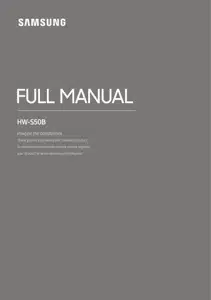
- PRODUCT OVERVIEW
- USING THE REMOTE CONTROL
- CONNECTING THE SOUNDBAR
- USING A WIRELESS CONNECTION TO THE TV
- CONNECTING A MOBILE DEVICE
- INSTALLING THE SOUNDBAR IN FRONT OF TV
- TROUBLESHOOTING
Table of contents
User manual Soundbar
PRODUCT OVERVIEW
Front Panel / Top Panel of the Soundbar
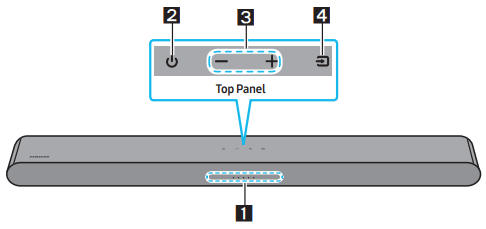
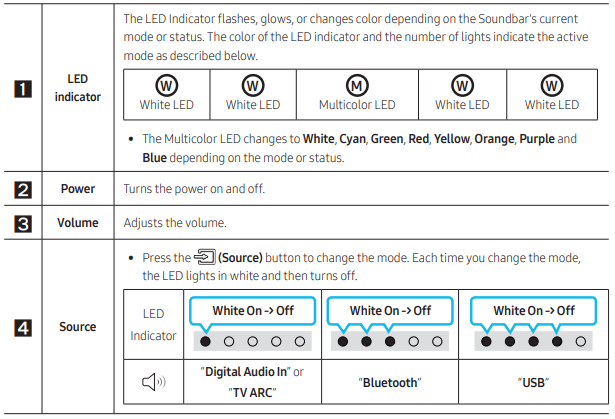
- When you plug in the AC cord, the power button will begin working in 4 to 6 seconds.
- When you turn on this unit, there will be a 4 to 5 second delay before it produces sound.
- If you hear sounds from both the TV and Soundbar, go to the Settings menu for the TV audio and change the TV speaker to External Speaker.
Bottom Panel of the Soundbar
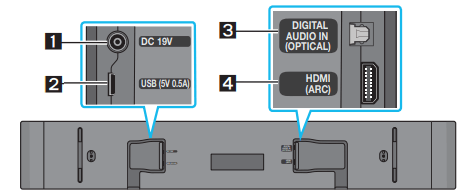
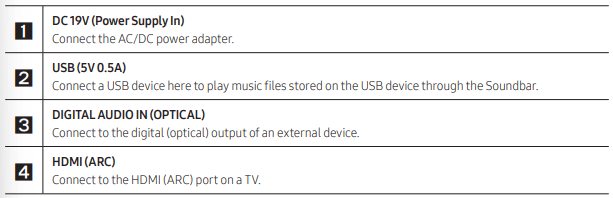
- When disconnecting the power cable of the AC/DC power adapter from a wall outlet, pull the plug. Do not pull the cable.
- Do not connect this unit or other components to an AC outlet until all connections between components are complete.
USING THE REMOTE CONTROL
Inserting Batteries before using the Remote Control (AAA batteries X 2)
Slide the back cover in the direction of the arrow until it is completely removed.
Insert 2 AAA batteries (1.5V) oriented so that their polarity is correct. Slide the back cover back into position.
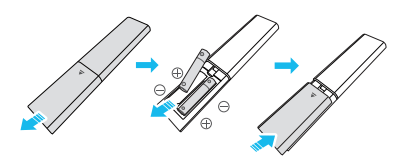
How to Use the Remote Control
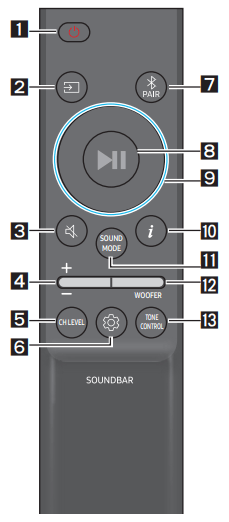
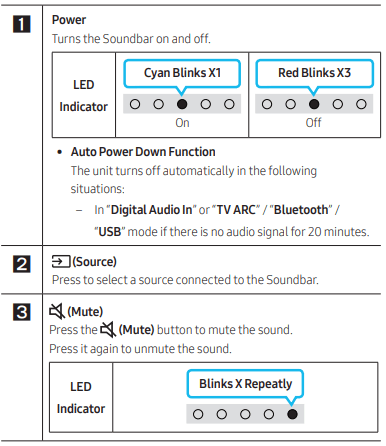
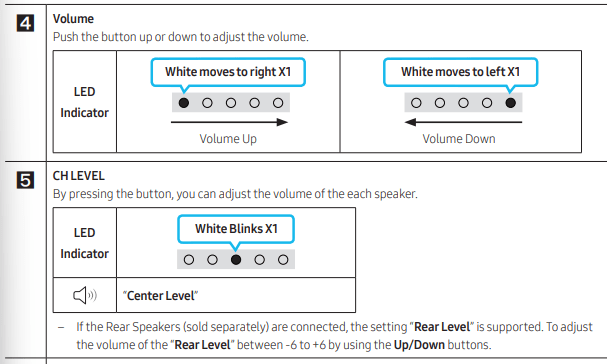
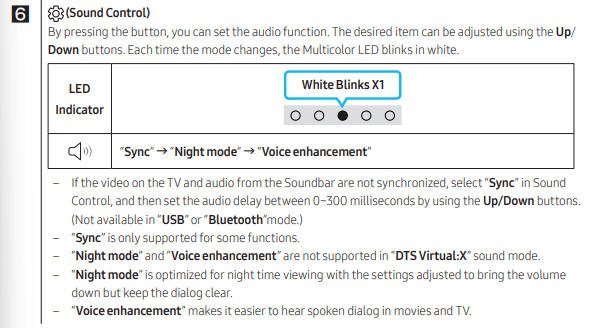
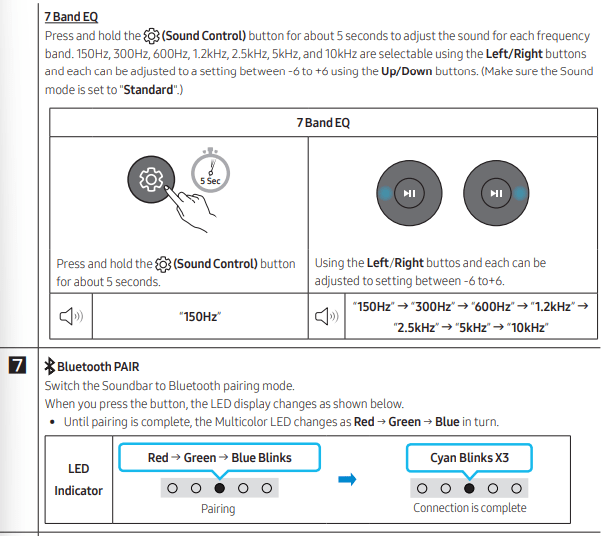
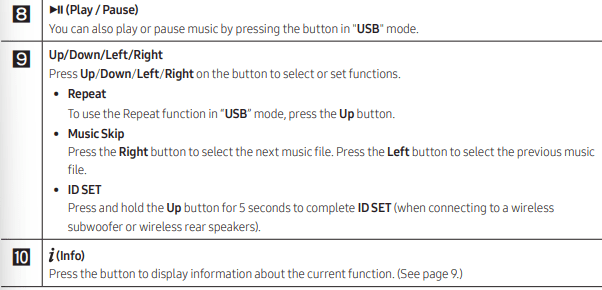
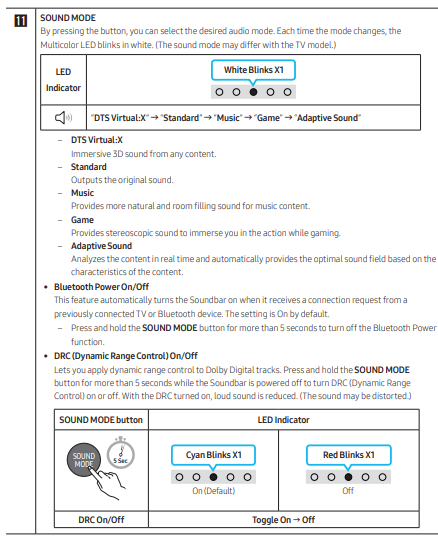

CONNECTING THE SOUNDBAR
Connecting Electrical Power
Use the power components to connect the Soundbar to an electrical outlet in the following order:
- For more information about the required electrical power and power consumption, refer to the label attached to the product. (Label: Bottom of the Soundbar Main Unit)
- First connect the power cable to the AC/DC adapter. Connect the AC/DC adapter (with the power cable) to the Soundbar.
- Connect the power cord to a wall socket.
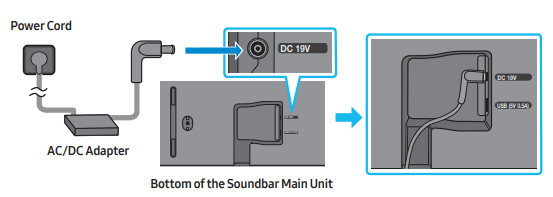
NOTES
- If you unplug and reconnect the power cord when the product is turned on, the Soundbar turns on automatically.
- Make sure to rest the AC/DC Adapter flat on a table or the floor. If you place the AC/DC Adapter so that it is hanging with the AC cord input facing upwards, water or other foreign substances could enter the Adapter and cause the Adapter to malfunction.
Connecting the Samsung Wireless Rear Kit and Subwoofer to your Soundbar
Expand to true wireless surround sound by connecting the Samsung Wireless Rear Speaker Kit (SWA-9100S, sold separately) and Wireless Subwoofer (SWA-W510, sold separately) to your Soundbar. For detailed information on connections, see the Samsung Wireless Rear Speaker Kit and Wireless Subwoofer manual.
USING A WIRELESS CONNECTION TO THE TV
Connecting via Bluetooth
When a Samsung TV is connected using Bluetooth, you can hear stereo sound without the hassle of cables.
- Only one Samsung TV can be connected at a time.
- Samsung TV that supports Bluetooth can be connected. Check the specifications of your TV.
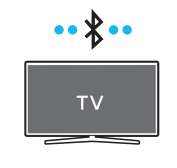
The initial connection
1. Press the  PAIR button on the Soundbar remote control or press
PAIR button on the Soundbar remote control or press  (Source) button on the Soundbar top panel to enter the "Bluetooth" mode.
(Source) button on the Soundbar top panel to enter the "Bluetooth" mode.
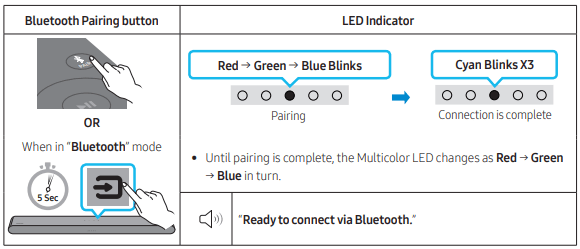
2. Select Bluetooth mode on the Samsung TV. (e.g. Home ( ) → Menu → Settings (
) → Menu → Settings ( ) → All Settings (
) → All Settings ( ) → Sound → Sound Output → Bluetooth Speaker List → [AV] Soundbar S5B-Series (Bluetooth))
) → Sound → Sound Output → Bluetooth Speaker List → [AV] Soundbar S5B-Series (Bluetooth))
3. Select “[AV] Soundbar S5B-Series” from the list on TV’s screen. An available Soundbar is indicated with “Needs pairing” or “Paired” on the TV’s Bluetooth device list. To connect the Samsung TV to the Soundbar, select the message, and then establish a connection.
4. You can now hear Samsung TV sound from the Soundbar.
- If there is a connection log between the Soundbar and Samsung TV, the Soundbar is automatically connected by changing its mode to “Bluetooth”.
If the device fails to connect
• If you have an existing Soundbar (e.g., [AV] Soundbar S5B-Series) on the list of speakers on the Samsung TV, delete it.
• Then repeat steps 1 through 3.
Disconnecting the Soundbar from the Samsung TV
Press the  (Source) button on the top panel or on the remote control to select the mode other than “Bluetooth”.
(Source) button on the top panel or on the remote control to select the mode other than “Bluetooth”.
- Disconnecting takes time because the Samsung TV must receive a response from the Soundbar. (The time required may differ, depending on the Samsung TV model.)
TV Auto connect On/Off
To cancel the automatic Bluetooth connection between the Soundbar and TV, press the Left button on the remote control for 5 seconds with the Soundbar in “Bluetooth Ready” status. (Toggle On → Off)
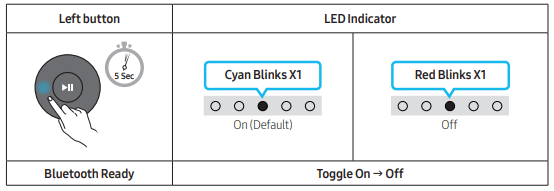
Notes on Bluetooth connection
- Locate a new device within 3.28 ft (1 m) to connect via Bluetooth communication.
- If asked for a PIN code when connecting a Bluetooth device, enter <0000>.
- The Soundbar automatically turns off after 20 minutes in the Ready state.
- The Soundbar may not perform Bluetooth search or connection correctly under the following circumstances:
- If there is a strong electrical field around the Soundbar.
- If several Bluetooth devices are simultaneously paired with the Soundbar.
- If the Bluetooth device is turned off, not in place, or malfunctions.
- Electronic devices may cause radio interference. Devices that generate electromagnetic waves must be kept away from the Soundbar main unit - e.g., microwaves, wireless LAN devices, etc.
CONNECTING A MOBILE DEVICE
Connecting via Bluetooth
When a mobile device is connected using Bluetooth, you can hear stereo sound without the hassle of cables.
- When you connect a paired Bluetooth device with the Soundbar off, the Soundbar automatically turns on.
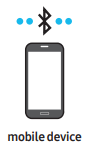
The initial connection
• When connecting to a new Bluetooth device, make sure the device is within 3.28 ft (1 m) distance.
1. Press the  PAIR button on the Soundbar remote control or press
PAIR button on the Soundbar remote control or press  (Source) button on the Soundbar top panel to enter the "Bluetooth" mode.
(Source) button on the Soundbar top panel to enter the "Bluetooth" mode.
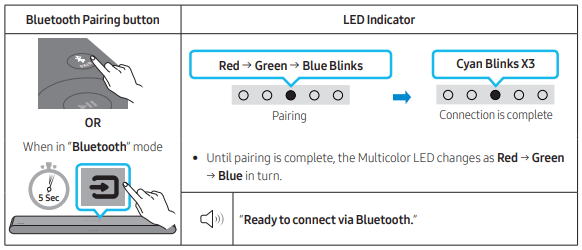
2. On your device, select “[AV] Samsung Soundbar S5B-Series” from the list that appears.
3. Play music files from the device connected via Bluetooth through the Soundbar.
If the device fails to connect
• If you have an existing Soundbar (e.g., [AV] Samsung Soundbar S5B-Series) on the list of speakers on the Mobile device, delete it.
• Then repeat steps 1 and 2.
Notes on Bluetooth connection
- Locate a new device within 3.28 ft (1 m) to connect via Bluetooth communication.
- If asked for a PIN code when connecting a Bluetooth device, enter <0000>.
- The Soundbar automatically turns off after 20 minutes in the Ready state.
- The Soundbar may not perform Bluetooth search or connection correctly under the following circumstances:
- If there is a strong electrical field around the Soundbar.
- If several Bluetooth devices are simultaneously paired with the Soundbar.
- If the Bluetooth device is turned off, not in place, or malfunctions.
- Electronic devices may cause radio interference. Devices that generate electromagnetic waves must be kept away from the Soundbar main unit - e.g., microwaves, wireless LAN devices, etc.
- The Soundbar supports SBC data (44.1kHz, 48kHz).
- Connect only to a Bluetooth device that supports the A2DP (AV) function.
- You cannot connect the Soundbar to a Bluetooth device that supports only the HF (Hands Free) function.
- When connecting the Soundbar to a Bluetooth device, place them as close to each other as possible.
- The farther the Soundbar and Bluetooth device are from each other, the lower the sound quality will become. The Bluetooth connection may break when the devices are out of the effective range.
- The Bluetooth connection may not function as intended in areas with poor reception.
- A Bluetooth device may experience noise or malfunction under in the following conditions:
- When the body is in contact with the signal transceiver on the Bluetooth device or Soundbar
- In corners or when there is an obstacle in proximity, such as a wall or partition, where electrical changes may occur.
- When exposed to radio interferences by other products operating on the same frequency ranges, such as medical equipment, microwave ovens, and wireless LAN devices.
- Obstacles such as doors and walls may still impact the sound quality even when the devices are within the effective range.
- Note that your Soundbar cannot be paired with other Bluetooth devices while using the Bluetooth option.
- This wireless device may cause electrical interference during operation.
Bluetooth Power On/Off
If a previously paired Bluetooth device tries to pair with the Soundbar when the Bluetooth Power On function is on and the Soundbar is turned off, the Soundbar turns on automatically.
- Press and hold the SOUND MODE button for more than 5 seconds on the remote while the Soundbar is turned on.
- Multicolor LED indicator on the Soundbar blinks "Cyan”.
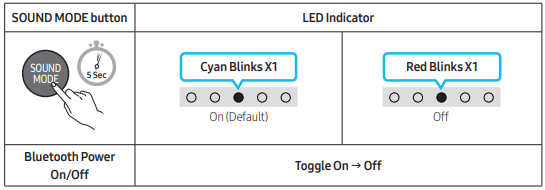
Disconnecting the Bluetooth device from a Soundbar
You can disconnect a Bluetooth device from the Soundbar. For instructions, see the Bluetooth device’s user manual.
- The Soundbar will be disconnected.
- If the Soundbar is disconnected from the Bluetooth device, the multicolor LED indicator on the Soundbar blinks "Red” three times.
Disconnecting the Soundbar from the Bluetooth device
Press the  (Source) button on the top panel or on the remote control to select the mode other than “Bluetooth”.
(Source) button on the top panel or on the remote control to select the mode other than “Bluetooth”.
- Disconnecting takes time because the Bluetooth device must receive a response from the Soundbar. (Disconnection time may differ, depending on the Bluetooth device)
Bluetooth Multi connection
The Soundbar can be connected to 2 Bluetooth devices at the same time.
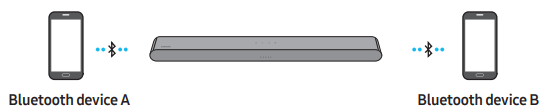
TV Auto connect On/Off
1. Press and hold the  PAIR button for more than 5 seconds on the remote while the Soundbar is turned off.
PAIR button for more than 5 seconds on the remote while the Soundbar is turned off.
2. Multicolor LED indicator on the Soundbar blinks "Cyan”.
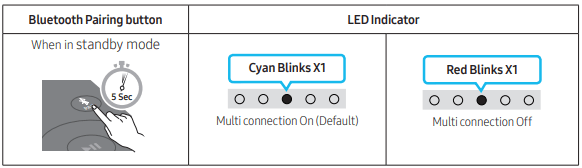
3. Connect the Soundbar to up to two Bluetooth devices. (See page 28)
4. Play music from one of the connected Bluetooth devices while two devices are connected.
5. If music is played from the Bluetooth device “B” while playing from the device “A”, the music is started playing on the device “B” and automatically being stopped/paused playback on the device “A”.
6. In versions prior to AVRCP V1.4, the switching time of the device playing music may be delayed.
Bluetooth Multi Pairing
How to pair multiple devices to the Soundbar
1. Turn on the Soundbar.
2. Only in “Bluetooth” mode, press and hold the  (Source) button on the top of the Soundbar for more than 5 seconds for the Soundbar to go into “Bluetooth Pairing” mode, then on the Bluetooth device side, switch Bluetooth on, and select the Soundbar from the list of available devices, the Soundbar will automatically connect to the Bluetooth device.
(Source) button on the top of the Soundbar for more than 5 seconds for the Soundbar to go into “Bluetooth Pairing” mode, then on the Bluetooth device side, switch Bluetooth on, and select the Soundbar from the list of available devices, the Soundbar will automatically connect to the Bluetooth device.
3. A 2nd Bluetooth device can be paired and connected to the Soundbar using the same method. If you attempt to connect a 3rd device, a connected device that is not playing audio will lose its Bluetooth connection, but will still be paired with the Soundbar.
4. Using the same method, you can pair up to 8 Bluetooth devices, but only the last 2 will stay connected to the Soundbar at the same time.
NOTES
- Connect the Soundbar to up to two Bluetooth devices.
- Play music from one of the connected Bluetooth devices while two devices are connected.
- If music is played from the Bluetooth device “B” while playing from the device “A”, the music is started playing on the device “B” and automatically being stopped/paused playback on the device A”.
- In versions prior to AVRCP V1.4, the switching time of the device playing music may be delayed.
- The device can be switched by notification or alarm on some devices.
- Some devices do not support Bluetooth multi connection.
- “Bluetooth Pairing” mode stops when no device is paired within 3 minutes.
- Switching devices may take about 7 seconds on some apps.
- If you attempt to connect a 3rd Bluetooth device, the A or B devices will be disconnected. (A device that is not currently playing will be disconnected.)
- Only 1 Samsung TV, or 2 Bluetooth devices can be connected to the Soundbar at one time.
- The Soundbar will be disconnected from Bluetooth devices when it receives a connection request from a Samsung TV.
Using Tap Sound
Tap the Soundbar with your mobile device to play audio from the mobile device through the Soundbar.
• This function may not be supported, depending on the mobile device.
• This function is only compatible on Samsung mobile devices with Android 8.1 or later.
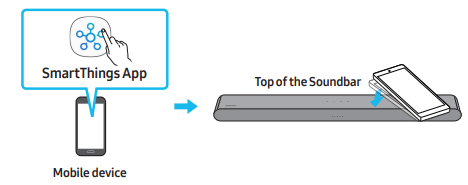
1. Turn on the Tap Sound function on your mobile device.
• For details on how to turn on the function, refer to “Enable the Tap Sound function” below.
2. Tap the Soundbar with the mobile device. Select “Start now” in the displayed message window. A connection is established between the mobile device and Soundbar via Bluetooth.
3. Play audio from the mobile device through the Soundbar.
• This function connects a mobile device to the Soundbar via Bluetooth by detecting vibration that occurs when the device touches the Soundbar.
• Make sure the mobile device does not tap a sharp corner of the Soundbar. The Soundbar or mobile device may become scratched or damaged.
• It is recommended that the mobile device be covered with a case. Lightly tap the wide area in the upper portion of the Soundbar, without using excessive force.
• To use this function, update the SmartThings app to the latest version. The function may not be supported, depending on the app version.
Enable the Tap Sound function
Use the SmartThings app to turn on the Tap View, Tap Sound function.
- On the mobile device, run the SmartThings app.
- Select (
 ) in the SmartThings app screen displayed on the mobile device.
) in the SmartThings app screen displayed on the mobile device. - Set “Tap View, Tap Sound” to On to allow the function to work when a mobile device moves close to the Soundbar.
NOTES
• When the mobile device is in power-saving mode, the Tap Sound function does not work.
• The Tap Sound function may not work if there are devices near the Soundbar that cause radio interference such as electric devices. Make sure devices that may cause radio interference are placed at a sufficient distance away from the Soundbar.
INSTALLING THE SOUNDBAR IN FRONT OF TV
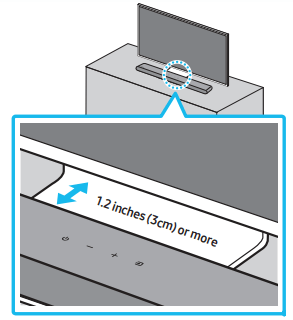
Align the center of the Soundbar to the center of the TV as illustrated in the image.
Place the Soundbar at least 1.2 inches (3cm) away from the TV.
NOTES
• Make sure the Soundbar is placed on a flat and solid surface.
• Insufficient gap from the TV may cause acoustic problems.
TROUBLESHOOTING
Refer to the instructions below if this product does not function properly. If the problem you are experiencing is not listed below or if the instructions below do not help, turn off the product, disconnect the power cord, and contact Samsung Electronics at 1-800-SAMSUNG (1-800-726-7864).
Soundbar does not turn on.
Check whether the power cord of the Soundbar is correctly inserted into the outlet.
Soundbar works erratically.
After removing the power cord, insert it again.
Power cycle the external device and try again.
If there is no signal, the Soundbar automatically turns off after a certain period of time. Turn on the power. (See page 11.)
Remote control does not work.
Point the remote directly at the Soundbar.
Replace the batteries with new ones.
Soundbar does not output any sound.
The volume of the Soundbar is too low or muted. Adjust the volume.
When any external device (STB, Bluetooth device, mobile device, etc.) is connected, adjust the volume of the external device.
For sound output of the TV, select Soundbar. (Samsung TV: Home ( ) → Menu → Settings (
) → Menu → Settings ( ) → All Settings (
) → All Settings ( ) → Sound → Sound Output → Select Soundbar)
) → Sound → Sound Output → Select Soundbar)
The cable connection to the Soundbar may not be loose. Remove the cable and connect again.
Remove the power cord completely, reconnect, and turn the power on.
Reset the product and try again. (See page 38.)
If the TV is not connected via HDMI (ARC).
Check whether the HDMI cable is correctly connected to the ARC terminal. (See page 19)
Connection may not be possible due to the connected external device (set-top box, game machine, etc.). Directly connect the Soundbar.
HDMI-CEC may not be activated on the TV. Turn on the CEC on the TV menu. (Samsung TV: Home ( ) → Menu → Settings (
) → Menu → Settings ( ) → All Settings (
) → All Settings ( ) → Connection → External Device Manager → Anynet+ (HDMI-CEC) ON)
) → Connection → External Device Manager → Anynet+ (HDMI-CEC) ON)
Soundbar does not connect via Bluetooth.
When connecting a new device, switch to Bluetooth Pairing for connection. (Press the  PAIR button on the remote control or press the
PAIR button on the remote control or press the  (Source) button on the body for at least 5 seconds.)
(Source) button on the body for at least 5 seconds.)
If the Soundbar is connected to another device, disconnect that device first to switch the device.
Reconnect it after removing the Bluetooth speaker list on the device to connect. (Samsung TV: Home ( ) → Menu → Settings (
) → Menu → Settings ( ) → All Settings (
) → All Settings ( ) → Sound → Sound Output → Bluetooth Speaker List)
) → Sound → Sound Output → Bluetooth Speaker List)
Remove and reconnect the power plug, then try again.
Reset the product and try again. (See page 38.)
Sound drops out when connected via Bluetooth.
If your device that is connected via Bluetooth moves too far away from the Soundbar, it may cause the sound to drop out. Move the device closer to the Soundbar.
If a part of your body is in contact with the Bluetooth transceiver or the product is installed on metal furniture, sound may drop out. Check the installation environment and conditions for use.
Bluetooth multi connection does not work.
When the TV is connected to the soundbar, Bluetooth multi connection may not operate. Disconnect the Soundbar from the TV and try again.
Check whether the Bluetooth Multi connection setting is turned on. (Refer to the "Soundbar does not connect via Bluetooth." section.)
Disconnect the device currently playing, pair with the device that you want to connect, and reconnect the previous device.
If the sound is inaudible even after connecting properly, refer to the "Sound drops out when connected via Bluetooth." section.
Soundbar does not turn on automatically with the TV.
When you turn off the Soundbar while watching TV, power synchronization with the TV is disabled. First turn off the TV.
See other models: NE58K9560WS/AA NV75N7677RS/EU 1657219 1496807 WA14A8377GV
