Documents: Go to download!
- Owner's manual - (English)
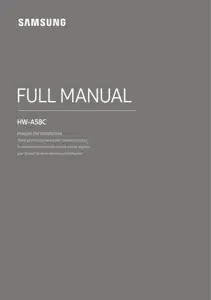
- CHECKING THE COMPONENTS
- PRODUCT OVERVIEW
- CONNECTING THE SOUNDBAR
- CONNECTING TO YOUR TV
- CONNECTING AN EXTERNAL DEVICE
- CONNECTING A USB STORAGE DEVICE
- CONNECTING A MOBILE DEVICE
- USING THE REMOTE CONTROL
- INSTALLING THE WALL MOUNT
- PLACING THE SOUNDBAR ON A TV STAND
- SOFTWARE UPDATE
- TROUBLESHOOTING
Table of contents
User Manual Soundbar
CHECKING THE COMPONENTS

Wireless Surround Speaker SET (SWA-8500)

- For more information about the power supply and power consumption, refer to the label attached to the product. (Label: Bottom of the Soundbar Main Unit)
- To purchase additional components or optional cables, contact a Samsung Service Center or Samsung Customer Care.
- The appearance of the accessories may differ slightly from the illustrations above.
Inserting Batteries before using the Remote Control (AA batteries X 2)
Slide the back cover in the direction of the arrow until it is completely removed. Insert 2 AA batteries (1.5V) oriented so that their polarity is correct. Slide the back cover back into position.

PRODUCT OVERVIEW
Front Panel / Top Panel of the Soundbar

1. Display - Displays the product’s status and current mode.
2.  (Power) Button - Turns the power on and off.
(Power) Button - Turns the power on and off.
- Auto Power Down Function – The unit turns off automatically in the following situations: In D.IN / HDMI / BT / USB Mode : If there is no audio signal for 20 minutes.
3.  (Volume) Button - Adjusts the volume. When adjusted, the volume level appears on the Soundbar’s front display.
(Volume) Button - Adjusts the volume. When adjusted, the volume level appears on the Soundbar’s front display.
4.  (Source) Button: Selects the source input mode.
(Source) Button: Selects the source input mode.
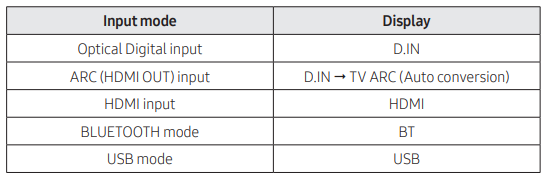
- When you plug in the AC cord, the power button will begin working in 4 to 6 seconds.
- When you turn on this unit, there will be a 4 to 5 second delay before it produces sound.
- If you want to enjoy sound only from the Soundbar, you must turn off the TV’s speakers in the Audio Setup menu of your TV. Refer to the owner’s manual supplied with your TV.
Bottom Panel of the Soundbar
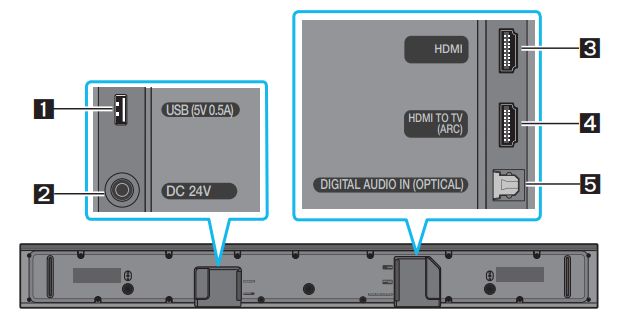
- USB (5V 0.5A) - Connect a USB device here to play music files stored on the USB device through the Soundbar
- DC 24V (Power Supply In) - Connect the AC/DC power adapter.
- HDMI - Inputs digital video and audio signals simultaneously using an HDMI cable. Connect to the HDMI output of an external device.
- HDMI TO TV (ARC) - Connect to the HDMI (ARC) port on a TV.
- DIGITAL AUDIO IN (OPTICAL) - Connect to the digital (optical) output of an external device.
- When disconnecting the power cable of the AC/DC power adapter from a wall outlet, pull the plug. Do not pull the cable.
- Do not connect this unit or other components to an AC outlet until all connections between components are complete.
CONNECTING THE SOUNDBAR
Connecting Electrical Power
Use the power components to connect the Subwoofer and Soundbar to an electrical outlet in the following order:
- Connect the power cord to the Subwoofer.
- Connect the power output cable to the power adapter, and then to the Soundbar.
- Connect the power cord to a wall socket.
See the illustrations below.
- For more information about the required electrical power and power consumption, refer to the label attached to the product. (Label: Bottom of the Soundbar Main Unit)
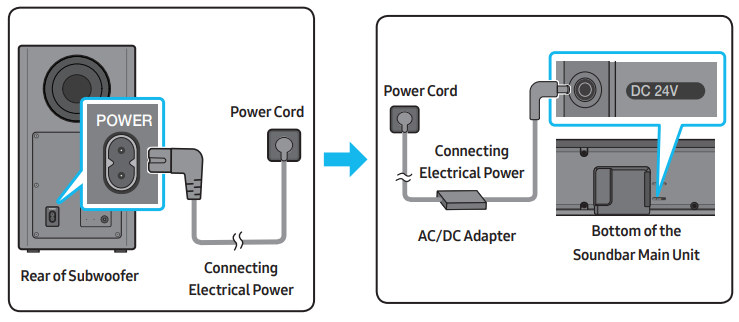
- Make sure to rest the AC/DC Adapter flat on a table or the floor. If you place the AC/DC Adapter so that it is hanging with the AC cord input facing upwards, water or other foreign substances could enter the Adapter and cause the Adapter to malfunction.
Connecting the Soundbar to the Subwoofer
Automatic connection between the Subwoofer and the Soundbar
When you turn the power on after connecting the power cables to the Soundbar and subwoofer, the subwoofer is automatically connected to the Soundbar.
- When auto pairing is complete, the blue indicator at the rear of the subwoofer turn on.
LED Indicator Lights on the Rear of Subwoofer
- LED Blue:
- On - Successfully connected (normal operation)
- Blinking -Recovering the connection: Check if the power cable attached to the main Soundbar unit is connected properly or wait about 5 minutes. If blinking persists, try manually connecting the subwoofer.
- LED Red - On:
- Standby (with the Soundbar main unit turned off): Check if the power cable attached to the main Soundbar unit is connected properly.
- Connection failed: Connect again. See the instructions for manual connection.
- LED Red and blue
- Blinking - Malfunction: See the contact information for the Samsung Service Center in this manual.
Manually connecting the Subwoofer if automatic connection fails
Before performing the manual connection procedure below:
- Check whether the power cables for the Soundbar and subwoofer are connected properly.
- Make sure that the Soundbar is turned on.
1 Press and hold ID SET on the rear of the subwoofer for at least 5 seconds. The red indicator on the rear of the subwoofer turns off and the blue indicator blinks.

2. Press and hold the Up button on the remote control for at least 5 seconds.
- The ID SET message appears on the display of the Soundbar for a moment, and then it disappears.
- The Soundbar will automatically power on when ID SET is complete.

3. Check if the LINK LED is solid blue (connection complete). The LINK LED indicator stops blinking and glows a solid blue when a connection is established between the Soundbar and the Wireless Subwoofer.

Connecting an SWA-8500 to your Soundbar
1. Connect the Wireless Receiver Module to 2 Surround Speakers
Use the speaker cables to connect the two surround sound speakers to the Wireless Receiver Module.
- When connecting the speaker cable, connect the core wire to the speaker.

- The speaker cables are color coded.
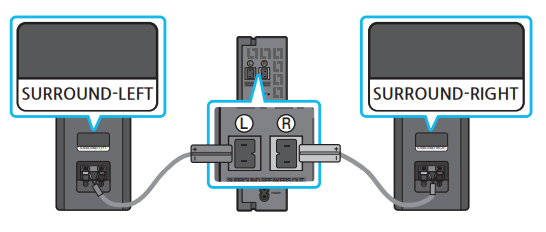
When connecting the speaker cables to the Wireless Receiver Module, follow these steps:
- Insert the grey plug into the grey port on the Wireless Receiver.
- Insert the blue plug into the blue port on the Wireless Receiver.
When connecting the speaker cables to the surround speakers, follow these steps:
- Match the speaker cable connected to the grey port to the speaker with the grey label.
- Match the speaker cable connected to the blue port to the speaker with the blue label.
- Insert the red and black colored ends of each speaker cable into the red and black ports of the appropriate speaker. The labels are on the backs of the speakers.
2. Check the standby status after plugging into an electrical outlet
The LINK LED indicator (blue LED) on the Wireless Receiver Module blinks. If the LED does not blink, press the ID SET button on the back of the Wireless Receiver Module with a pen tip for 5~6 seconds until the LINK LED indicator blinks (in Blue).
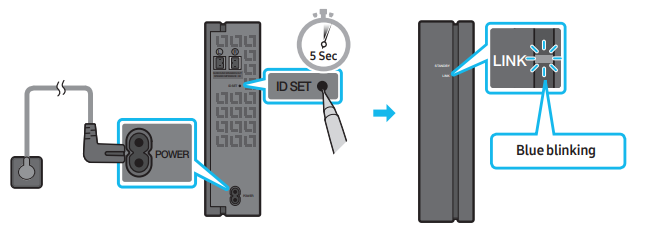
3. Configure “IDSET” using the Soundbar’s remote control
Press and hold the Up button on the remote control for at least 5 seconds.
- The ID SET message appears on the display of the Soundbar for a moment, and then it disappears.
- The Soundbar will automatically power on when ID SET is complete.
4. Check if the LINK LED is solid blue (connection complete)
The LINK LED indicator stops blinking and glows a solid blue when a connection is established between the Soundbar and the Wireless Receiver Module.
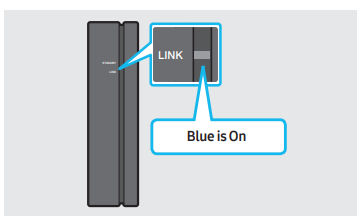
5. If the SWA-8500 does not connect, take the necessary steps according to the LED Indicator’s status
LINK (Blue):
- On - Connected with the Soundbar
- Blinking - Connection standby status
- Check if the Soundbar is turned on
- Repeat steps 3 through 4.
STANDBY (Red):
- On Connection failure
- Check if the Soundbar is turned on
- Press the ID SET button on the back of the Wireless Receiver Module with a pen tip for 5~6 seconds until the LINK LED indicator blinks (in Blue).

- Repeat steps 3 through 4
Others - Errors
- Contact a Samsung Service Center.
CONNECTING TO YOUR TV
Method 1. Connecting with a Cable
Connecting a TV using an HDMI Cable
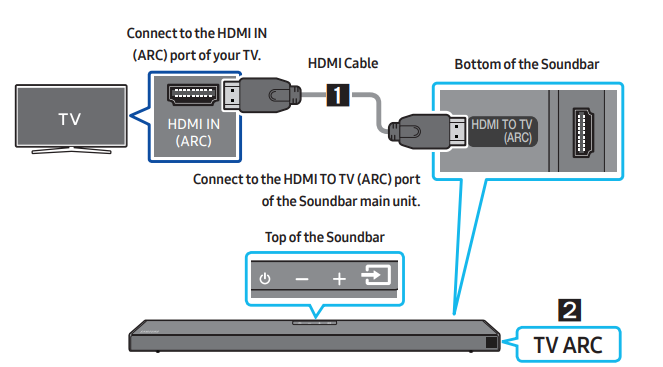
- With the Soundbar and TV turned on, connect the HDMI cable as shown in the figure.
- “TV ARC” appears in the display window of the Soundbar main unit and the Soundbar plays TV sound.
- If TV sound is inaudible, press the
 (Source) button on the remote control or on the top of the Soundbar to switch to “D.IN” mode. The screen displays “D.IN” and “TV ARC” in sequence, and TV sound is played.
(Source) button on the remote control or on the top of the Soundbar to switch to “D.IN” mode. The screen displays “D.IN” and “TV ARC” in sequence, and TV sound is played. - If “TV ARC” does not appear in the display window of the Soundbar main unit, confirm that the HDMI cable is connected to the correct port.
- Use the volume buttons on the TV’s remote control to change the volume on the Soundbar.
Connecting using an Optical Cable
Pre-connection Checklist
- When both the HDMI cable and optical cable are connected, the HDMI signal is received first.
- When you use an optical cable and the terminals have covers, be sure to remove the covers.

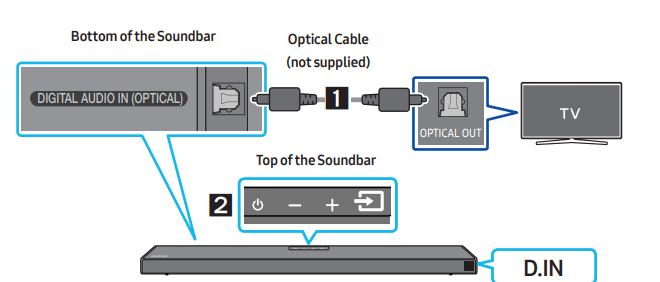
- Connect the DIGITAL AUDIO IN (OPTICAL) port on the Soundbar to the OPTICAL OUT port of the TV with a digital Optical Cable (not supplied).
- Press the
 (Source) button on the top panel or remote control, and then select the “D.IN” mode.
(Source) button on the top panel or remote control, and then select the “D.IN” mode.
Method 2. Connecting Wirelessly
Connecting a TV via Bluetooth
When a TV is connected using  ] Bluetooth, you can hear stereo sound without the hassle of cabling. Only one TV can be connected at a time.
] Bluetooth, you can hear stereo sound without the hassle of cabling. Only one TV can be connected at a time.
The initial connection
- Press the
 PAIR button on the remote control to enter the “BT PAIRING” mode. (OR)
PAIR button on the remote control to enter the “BT PAIRING” mode. (OR)
- Press the
 (Source) button on the top panel and then select “BT”. “BT” changes to “BT PAIRING” in a few seconds automatically or changes to “BT READY” if there is a connect record.
(Source) button on the top panel and then select “BT”. “BT” changes to “BT PAIRING” in a few seconds automatically or changes to “BT READY” if there is a connect record. - When “BT READY” appears, press and hold the
 (Source) button on the top panel of the Soundbar for more than 5 seconds to display “BT PAIRING”.
(Source) button on the top panel of the Soundbar for more than 5 seconds to display “BT PAIRING”.
- Press the
- Select Bluetooth mode on the TV. (For more information, see the TV’s manual.)
- Select “[AV] Samsung Soundbar A6-Series” from the list on TV’s screen. An available Soundbar is indicated with “Need Pairing” or “Paired” on the TV’s Bluetooth device list. To connect the TV to the Soundbar, select the message, and then establish a connection. When the TV is connected, [TV Name] → “BT” appears on the Soundbar’s front display.
- You can now hear TV sound from the Soundbar.
If the device fails to connect
- If a previously connected Soundbar listing (e.g. “[AV] Samsung Soundbar A6-Series”) appears in the list, delete it.
- Then repeat steps 1 through 3.
Disconnecting the Soundbar from the TV
Press the (Source) button on the top panel or on the remote control and switch to any mode but “BT”.
- Disconnecting takes time because the TV must receive a response from the Soundbar. (The time required may differ, depending on the TV model.)
- To cancel the automatic Bluetooth connection between the Soundbar and TV, press the Left button on the remote control for 5 seconds with the Soundbar in “BT READY” status. (Toggle On → Off)
What is the difference between BT READY and BT PAIRING?
- BT READY : In this mode, you can search for previously connected TVs or connect a previously connected mobile device to the Soundbar.
- BT PAIRING : In this mode, you can connect a new device to the Soundbar. (Press the PAIR button on the remote control or press and hold the (Source) button on the top of the Soundbar for more than 5 seconds while the Soundbar is in “BT” mode.)
CONNECTING AN EXTERNAL DEVICE
Connecting using an HDMI Cable
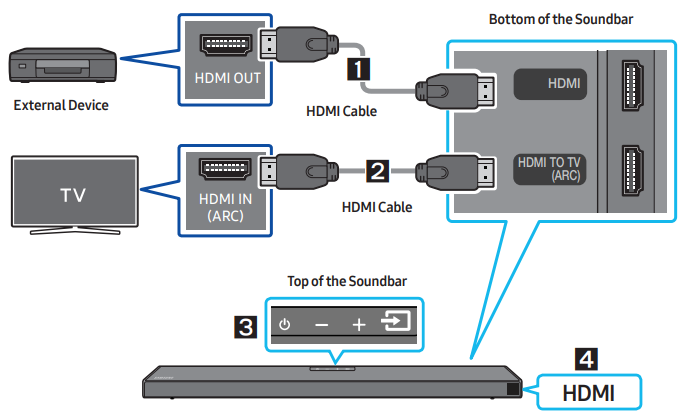
- Connect an HDMI cable from the HDMI port on the back of the product to the HDMI OUT port on your digital device.
- Connect an HDMI cable from the HDMI TO TV (ARC) port on the back of the product to the HDMI IN port on your TV.
- Press the
 (Source) button on the top panel or on the remote control, and then select “HDMI”.
(Source) button on the top panel or on the remote control, and then select “HDMI”. - . “HDMI” mode is displayed on the Soundbar display panel and sound plays.
Connecting using an Optical Cable
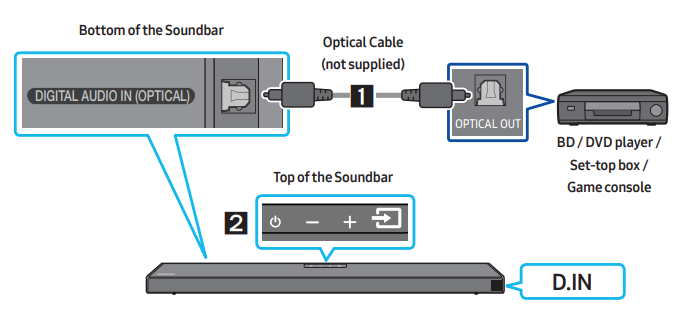
- Connect DIGITAL AUDIO IN (OPTICAL) on the main unit to the OPTICAL OUT port of the Source Device using a digital Optical Cable (not supplied).
- Select “D.IN” mode by pressing the
 (Source) button on the top panel or on the remote control
(Source) button on the top panel or on the remote control
CONNECTING A USB STORAGE DEVICE
You can play music files located on USB storage devices through the Soundbar.

- Connect the USB device to the USB port on the bottom of the product.
- Press the
 (Source) button on the top panel or on the remote control, and then select “USB”.
(Source) button on the top panel or on the remote control, and then select “USB”. - “USB” appears in the display screen
- Play music files from the USB storage device through the Soundbar. The Soundbar automatically turns off (Auto Power Down) if no USB device has been connected for more than 20 minutes.
File Format Type Compatibility list

- If there are too many folders (about 200) and files (about 2000) stored on the USB device, it may take the Soundbar some time to access and play files.
CONNECTING A MOBILE DEVICE
Connecting via Bluetooth
When a mobile device is connected using Bluetooth, you can hear stereo sound without the hassle of cabling. The connection is limited to one TV or two Bluetooth devices at the same time.
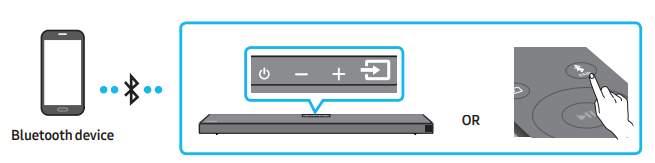
The initial connection
- Press the
 PAIR button on the remote control to enter the “BT PAIRING” mode. (OR)
PAIR button on the remote control to enter the “BT PAIRING” mode. (OR)
- Press the
 (Source) button on the top panel and then select “BT”. “BT” changes to “BT PAIRING” in a few seconds automatically or changes to “BT READY” if there is a connect record.
(Source) button on the top panel and then select “BT”. “BT” changes to “BT PAIRING” in a few seconds automatically or changes to “BT READY” if there is a connect record. - When “BT READY” appears, press and hold the
 (Source) button on the top panel of the Soundbar for more than 5 seconds to display “BT PAIRING”.
(Source) button on the top panel of the Soundbar for more than 5 seconds to display “BT PAIRING”.
- Press the
- On your device, select “[AV] Samsung Soundbar A6-Series” from the list that appears. When the Soundbar is connected to the Bluetooth device, [Bluetooth Device Name] → “BT” appears in the front display
- Play music files from the device connected via Bluetooth through the Soundbar.
If the device fails to connect
- If a previously connected Soundbar listing (e.g. “[AV] Samsung Soundbar A6-Series”) appears in the list, delete it.
- Then repeat steps 1 and 2.
What is the difference between BT READY and BT PAIRING?
- BT READY : In this mode, you can search for previously connected TVs or connect a previously connected mobile device to the Soundbar.
- BT PAIRING : In this mode, you can connect a new device to the Soundbar. (Press the
 PAIR button on the remote control or press and hold the
PAIR button on the remote control or press and hold the  (Source) button on the top of the Soundbar for more than 5 seconds while the Soundbar is in “BT” mode.)
(Source) button on the top of the Soundbar for more than 5 seconds while the Soundbar is in “BT” mode.)
Bluetooth Power On (SOUND MODE) - If a previously paired Bluetooth device tries to pair with the Soundbar when the Bluetooth Power On function is on and the Soundbar is turned off, the Soundbar turns on automatically.
- Press and hold the SOUND MODE button for more than 5 seconds on the remote while the Soundbar is turned on.
- “ON-BLUETOOTH POWER” appears on the Soundbar’s display
Disconnecting the Bluetooth device from a Soundbar - You can disconnect a Bluetooth device from the Soundbar. For instructions, see the Bluetooth device’s user manual.
- The Soundbar will be disconnected.
- When the Soundbar is disconnected from the Bluetooth device, the Soundbar will display “BT DISCONNECTED” on the front display.
Disconnecting the Soundbar from the Bluetooth device - Press the (Source) button on the top panel or on the remote control, and then change to any mode except “BT”.
- Disconnecting takes time because the Bluetooth device must receive a response from the Soundbar. (Disconnection time may differ, depending on the Bluetooth device)
- When the Soundbar is disconnected from the Bluetooth device, the Soundbar will display “BT DISCONNECTED” on the front display
More About Bluetooth
Bluetooth is a technology that enables Bluetooth-compliant devices to interconnect easily with each other using a short wireless connection.
- A Bluetooth device may cause noise or malfunction, depending on usage, if:
- A part of your body is in contact with the receiving/transmitting system of the Bluetooth device or the Soundbar.
- It is subject to electrical variation from obstructions caused by a wall, corner, or office partition.
- It is exposed to electrical interference from same frequency-band devices including medical equipment, microwave ovens, and wireless LANs.
- Pair the Soundbar with the Bluetooth device while they are close together.
- The further the distance between the Soundbar and Bluetooth device, the worse the quality is. If the distance exceeds the Bluetooth operational range, the connection is lost.
- In poor reception areas, the Bluetooth connection may not work properly.
- The Bluetooth connection only works when it is close to the unit. The connection will be automatically cut off if the Bluetooth device is out of range. Even within range, the sound quality may be degraded by obstacles such as walls or doors.
- This wireless device may cause electric interference during its operation.
Bluetooth Multi connection
The Soundbar can be connected to 2 Bluetooth devices at the same time

- Connect the Soundbar to up to two Bluetooth devices.
- Play music from one of the connected Bluetooth devices while two devices are connected.
- If music is played from the Bluetooth device “B” while playing from the device “A”, the music is started playing on the device “B” and automatically being stopped/paused playback on the device “A”.
- In versions prior to AVRCP V1.4, the switching time of the device playing music may be delayed.
NOTES
- The device can be switched by notification or alarm on some devices.
- Some devices do not support Bluetooth multi connection.
- “BT PAIRING” mode stops when no device is paired within 3 minutes.
- Switching devices may take about 7 seconds on some apps.
- If you attempt to connect a 3rd Bluetooth device, the A or B devices will be disconnected. (A device that is not currently playing will be disconnected.)
- Only one Samsung TV, or 2 Bluetooth devices can be connected at the same time.
- The Soundbar will be disconnected from Bluetooth devices when it receives a connection request from a Samsung TV.
USING THE REMOTE CONTROL
How to Use the Remote Control

1  Power - Turns the Soundbar on and off.
Power - Turns the Soundbar on and off.
2  Source - Press to select a source connected to the Soundbar.
Source - Press to select a source connected to the Soundbar.
3  Mute - Press the
Mute - Press the  (Mute) button to mute the sound. Press it again to unmute the sound.
(Mute) button to mute the sound. Press it again to unmute the sound.
4  SOUND MODE - Press to cycle through the available sound modes:
SOUND MODE - Press to cycle through the available sound modes:
SURROUND SOUND, BASS BOOST, GAME, ADAPTIVE,DTS VIRTUAL:X, or STANDARD.
- SURROUND SOUND: Provides a wider sound field than standard.
- BASS BOOST: Sound field mode with emphasis on bass sound.
- GAME: Provides stereoscopic sound to immerse you in the action while gaming.
- ADAPTIVE: Analyzes the content in real time and automatically provides an optimal sound field based on the characteristics of the content.
- DTS VIRTUAL:X Immersive 3D sound from any content.
- STANDARD: Outputs the original sound.
DRC (Dynamic Range Control): Lets you apply dynamic range control to Dolby Digital tracks. Press and hold the SOUND MODE button for more than 5 seconds while the Soundbar is powered off to turn DRC (Dynamic Range Control) on or off. With the DRC turned on, loud sound is reduced. (The sound may be distorted.)
Bluetooth Power: This feature automatically turns the Soundbar on when it receives a connection request from a previously connected TV or Bluetooth device. The setting is On by default. Press and hold the SOUND MODE button for more than 5 seconds to turn off the Bluetooth Power function.
5  Bluetooth PAIR - Press the
Bluetooth PAIR - Press the  PAIR button. “BT PAIRING” appears in the Soundbar’s display. You can connect the Soundbar to a new Bluetooth device in this mode by selecting the Soundbar from the Bluetooth device's search list.
PAIR button. “BT PAIRING” appears in the Soundbar’s display. You can connect the Soundbar to a new Bluetooth device in this mode by selecting the Soundbar from the Bluetooth device's search list.
6  Play / Pause - Press the
Play / Pause - Press the  button to pause a music file temporarily. When you press the button again, the music file plays.
button to pause a music file temporarily. When you press the button again, the music file plays.
7  Up/Down/ Left/Right -
Up/Down/ Left/Right - 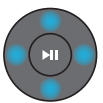 Press the indicated areas to select Up/Down/Left/Right. Press Up/Down/Left/Right on the button to select or set functions.
Press the indicated areas to select Up/Down/Left/Right. Press Up/Down/Left/Right on the button to select or set functions.
- Repeat: To use the Repeat function in “USB” mode, press the Up button.
- Music Skip: Press the Right button to select the next music file. Press the Left button to select the previous music file.
- ID SET: Press and hold the Up button for 5 seconds to complete ID SET (when connecting to a wireless subwoofer or wireless rear speakers).
8  Sound Control - When pressed, the settings TREBLE, BASS, and AUDIO SYNC are displayed in sequence. The desired settings can be adjusted using the Up/Down buttons.
Sound Control - When pressed, the settings TREBLE, BASS, and AUDIO SYNC are displayed in sequence. The desired settings can be adjusted using the Up/Down buttons.
- To control the volume of the treble or bass sound, press the
 (Sound Control) button to select TREBLE or BASS and then adjust the volume between -6~+6 by using the Up/ Down buttons. (Make sure the Sound mode is set to “STANDARD”.)
(Sound Control) button to select TREBLE or BASS and then adjust the volume between -6~+6 by using the Up/ Down buttons. (Make sure the Sound mode is set to “STANDARD”.) - Press and hold the
 (Sound Control) button for about 5 seconds to adjust the sound for each frequency band. 150Hz, 300Hz, 600Hz, 1.2kHz, 2.5kHz, 5kHz, and 10kHz are selectable using the Left/Right buttons and each can be adjusted to a setting between -6 to +6 using the Up/Down buttons. (Make sure the Sound mode is set to “STANDARD”.)
(Sound Control) button for about 5 seconds to adjust the sound for each frequency band. 150Hz, 300Hz, 600Hz, 1.2kHz, 2.5kHz, 5kHz, and 10kHz are selectable using the Left/Right buttons and each can be adjusted to a setting between -6 to +6 using the Up/Down buttons. (Make sure the Sound mode is set to “STANDARD”.) - If the video on the TV and audio from the Soundbar are not synchronized, press the
 (Sound Control) button to select AUDIO SYNC and then set the audio delay between 0~300 milliseconds by using the Up/Down buttons. (Not available in “USB” or “BT” mode.) • AUDIO SYNC is only supported for some functions.
(Sound Control) button to select AUDIO SYNC and then set the audio delay between 0~300 milliseconds by using the Up/Down buttons. (Not available in “USB” or “BT” mode.) • AUDIO SYNC is only supported for some functions. - When the Rear Speakers are connected, the settings REAR SPEAKER ON/OFF and REAR LEVEL are supported. Use the Up/Down buttons to set the REAR SPEAKER ON/OFF and to adjust the volume of the REAR LEVEL between -6 to +6.
9  WOOFER (BASS) LEVEL - Push the button up or down to adjust the level of the woofer (bass) to -12 or between -6 to +6. To set the woofer (bass) volume level to 0 (Default), press the button.
WOOFER (BASS) LEVEL - Push the button up or down to adjust the level of the woofer (bass) to -12 or between -6 to +6. To set the woofer (bass) volume level to 0 (Default), press the button.

10  VOL (Volume) - Push the button up or down to adjust the volume. Mute: Press the VOL button in to mute the sound. Press it in again to unmute the sound.
VOL (Volume) - Push the button up or down to adjust the volume. Mute: Press the VOL button in to mute the sound. Press it in again to unmute the sound.
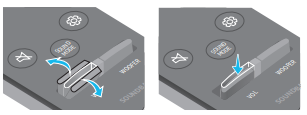
Adjusting the Soundbar volume with a TV remote control
Adjust the Soundbar volume using the TV’s remote control.
- This function can be used with IR remote controls only. Bluetooth remote controls (remote controls that require pairing) are not supported.
- Set the TV speaker to External Speaker to use this function.
- Manufacturers supporting this function: VIZIO, LG, Sony, Sharp, PHILIPS, PANASONIC, TOSHIBA, Hisense, RCA
- Turn Off the Soundbar.
- Push up and hold the WOOFER button for 5 seconds. Each time you push the WOOFER button up and hold it for 5 seconds, the mode switches in the following order: “OFF-TV REMOTE” (Default mode), “SAMSUNG-TV REMOTE”, “ALL-TV REMOTE”.
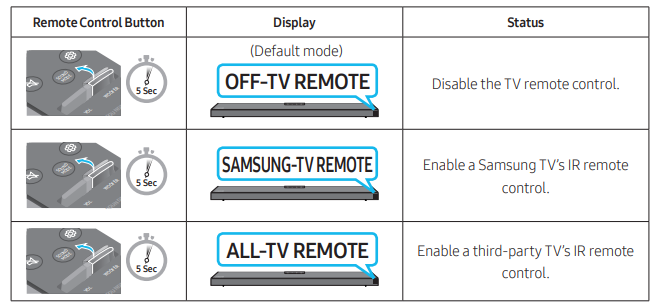
Using the Hidden Buttons (Buttons with more than one function)
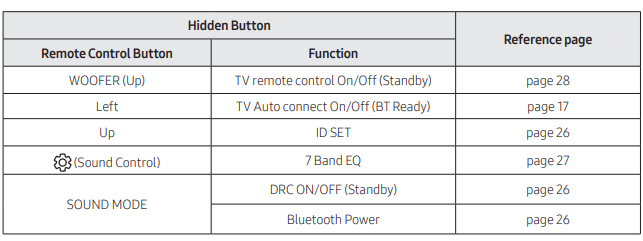
Output specifications forthe different sound effect modes
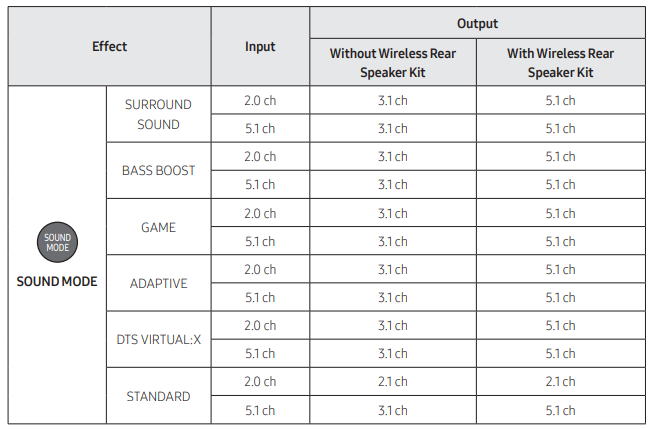
INSTALLING THE WALL MOUNT
Installation Precautions
- Install on a vertical wall only.
- Do not install in a place with high temperature or humidity.
- Verify whether the wall is strong enough to support the product’s weight. If not, reinforce the wall or choose another installation point.
- Purchase and use the fixing screws or anchors appropriate for the kind of wall you have (plaster board, iron board, wood, etc.). If possible, fix the support screws into wall studs.
- Purchase wall mounting screws according to the type and thickness of the wall you want to mount the Soundbar on.
- Diameter: M5
- Length: 1 3/8 inches (35 mm) or longer recommended.
- Connect cables from the unit to external devices before you install the Soundbar on the wall.
- Make sure the unit is turned off and unplugged from the power source before you install it. Otherwise, it may cause an electric shock.
Wallmount Components

1. Place the Wall Mount Guide against the wall surface.
- The Wall Mount Guide must be level.
- If your TV is mounted on the wall, install the Soundbar at least 2 inches (5 cm) below the TV.
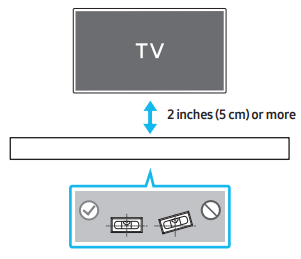
2. Align the Wall Mount Guide’s Center Line with the center of your TV (if you are mounting the Soundbar below your TV), and then fix the Wall Mount Guide to the wall using tape.
- If you are not mounting below a TV, place the Center Line in the center of the installation area.
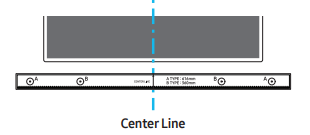
3. Push a pen tip or sharpened pencil tip through the center of the A-TYPE images on each end of the Guide to mark the holes for the supporting screws, and then remove the Wall Mount Guide.
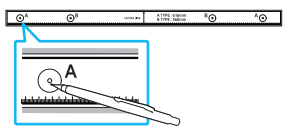
4. Using an appropriately sized drill bit, drill a hole in the wall at each marking.
- If the markings do not correspond to the positions of studs, make sure you insert appropriate anchors into the holes before you insert the support screws. If you use anchors, make sure the holes you drill are large enough for the anchors you use.
5. Push a screw (not supplied) through each Holder-Screw, and then screw each screw firmly into a support screw hole.

6. Install the 2 Bracket-Wall Mounts in the correct orientation on the bottom of the Soundbar using 2 Screws.
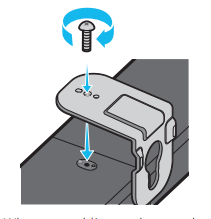
- When assembling, make sure the hanger part of the Bracket-Wall Mounts are located behind the rear of the Soundbar.
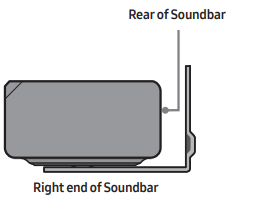
7. Install the Soundbar with the attached Bracket-Wall Mounts by hanging the Bracket-Wall Mounts on the Holder-Screws on the wall.

8. Slide the Soundbar down as shown below so that the Bracket-Wall Mounts rest securely on the Holder-Screws.
- Insert the Holder-Screws into the wide (bottom) part of the Bracket-Wall Mounts, and then slide the Bracket-Wall Mounts down so that the Bracket-Wall Mounts rest securely on the Holder-Screws.
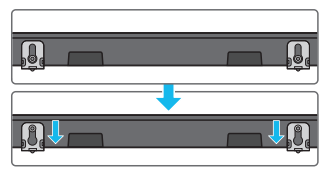
PLACING THE SOUNDBAR ON A TV STAND
Place the Soundbar on a TV stand
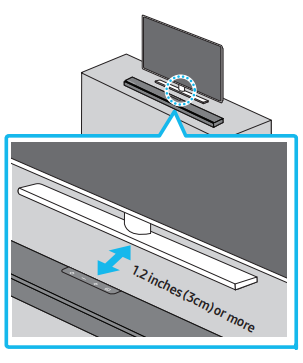
As illustrated in the image, align the center of the Soundbar with the center of the TV, carefully place the Soundbar onto the TV stand. For optimal sound quality, position the Soundbar at least 1.2 inches (3 cm) away from the TV front
NOTE
- Make sure the Soundbar is placed on a flat and solid surface.
SOFTWARE UPDATE
Samsung may offer updates for the Soundbar’s system firmware in the future.
 If an update is offered, you can update the firmware by connecting a USB device with the firmware update stored on it to the USB port on your Soundbar. For more information about how to download update files, go to the Samsung Electronics website at https://www.samsung.com/us/support/ downloads/.
If an update is offered, you can update the firmware by connecting a USB device with the firmware update stored on it to the USB port on your Soundbar. For more information about how to download update files, go to the Samsung Electronics website at https://www.samsung.com/us/support/ downloads/.
Then, select the product type or enter the model number of your Soundbar, select the Software & Apps option, and then Downloads. Note that the option names can vary.
Update Procedure
After the update completes, all your customized user settings are maintained.
- Connect a USB thumb drive to the USB port on your computer. Important: Make sure there are no music files on the USB thumb drive. This may cause the firmware update to fail.
- Go to https://www.samsung.com/us/ support/downloads/ on your computer -> select Enter Model Number and enter the model of your Soundbar. Select manuals and downloads and download the latest software file.
- Save the downloaded software to a USB stick and select “Extract Here” to unzip the folder.
- Turn off the Soundbar and connect the USB stick containing the software update to the USB port. 5. Power on the Soundbar, press the
 (Source) button on the Soundbar, and then select the “USB” mode. “UPDATE” appears on the display, starting the update. Soundbar is rebooted automatically when the update is completed.
(Source) button on the Soundbar, and then select the “USB” mode. “UPDATE” appears on the display, starting the update. Soundbar is rebooted automatically when the update is completed. - This product has a DUAL BOOT function. If the firmware fails to update, you can update the firmware again. During update, do not turn it off or remove the USB. If the latest version is already installed on the Soundbar, the update will not install. Depending on the USB type, update may not be supported.
- Restore your settings on the Soundbar.
If UPDATE is not displayed
- Turn off the Soundbar, disconnect and then reconnect the USB storage device that contains the update files to the Soundbar’s USB port.
- Disconnect the Soundbar’s power cord, reconnect it, and then turn on the Soundbar.
NOTES
- The firmware update may not work properly if audio files supported by the Soundbar are stored in the USB storage device.
- Do not disconnect the power or remove the USB device while updates are being applied. The main unit will turn on automatically after completing the firmware update.
- If the connection to the subwoofer is not re-established automatically after the update
- If the software update fails, check if the USB stick is defective.
- Mac OS users should use MS-DOS (FAT) as the USB format.
- Updating via USB may not be available, depending on the USB storage device manufacturer.
Reset
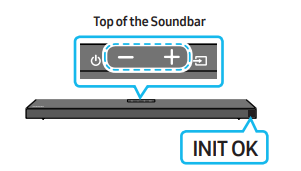
With the Soundbar on, press the  (Volume) buttons on the body at the same time for at least 5 seconds. “INIT OK” appears on the display and then the Soundbar is reset.
(Volume) buttons on the body at the same time for at least 5 seconds. “INIT OK” appears on the display and then the Soundbar is reset.
CAUTION: All the settings of the Soundbar are reset. Be sure to perform this only when a reset is required.
TROUBLESHOOTING
Soundbar does not turn on.
- Check whether the power cord of the
- Soundbar is correctly inserted into the outlet.
Soundbar works erratically.
- After removing the power cord, insert it again.
- Remote the power cord from the external device and try again.
- If there is no signal, the Soundbar automatically turns off after a certain period of time. Turn on the power.
In case the remote control does not work.
- Point the remote directly at the Soundbar.
- Replace the batteries with new ones.
Soundbar does not output any sound.
- The volume of the Soundbar is too low or muted. Adjust the volume.
- When any external device (STB, Bluetooth device, mobile device, etc.) is connected, adjust the volume of the external device.
- For sound output of the TV, select Soundbar. (Samsung TV: Home (
 ) → Settings (
) → Settings ( ) → Sound → Sound Output → Select Soundbar)
) → Sound → Sound Output → Select Soundbar) - The cable connection to the Soundbar may not be loose. Remove the cable and connect again.
- Remove the power cord completely, reconnect, and turn the power on.
- Reset the product and try again.
Subwoofer does not output any sound.
- Check whether the LED indicator on the rear of the Subwoofer is on in blue. Reconnect the Soundbar and Subwoofer if the indicator is blinking in blue or turned red.
- You may experience an issue if there is an obstacle between the Soundbar and Subwoofer. Move devices to an area away from obstacles.
- Other devices sending radio frequency signals in proximity may interrupt the connection. Keep your speaker away from such devices.
- Remove and reconnect the power plug.
The Subwoofer volume is too low.
- The original volume of the content you are playing may be low. Try adjusting the Subwoofer level.
- Bring the Subwoofer speaker closer to you.
In case the TV is not connected via HDMI TO TV (ARC).
- Check whether the HDMI cable is correctly connected to the ARC terminal.
- Connection may not be possible due to the connected external device (set-top box, game machine, etc.). Directly connect the Soundbar.
- HDMI-CEC may not be activated on the TV. Turn on the CEC on the TV menu. (Samsung TV: Home (
 ) → Settings (
) → Settings ( ) → General → External Device Manager → Anynet+ (HDMI-CEC) ON)
) → General → External Device Manager → Anynet+ (HDMI-CEC) ON)
There is no sound in when connecting to the TV in HDMI TO TV (ARC) mode.
- Your device is unable to play the input signal. Change the TV’s audio output to PCM or Dolby Digital. (For a Samsung TV: Home (
 ) → Settings (
) → Settings ( ) → Sound → Expert Settings → Digital Output Audio Format)
) → Sound → Expert Settings → Digital Output Audio Format)
Soundbar does not connect via Bluetooth.
- When connecting a new device, switch to “BT PAIRING” for connection. (Press the
 PAIR button on the remote control or press the
PAIR button on the remote control or press the  (Source) button on the body for at least 5 seconds.)
(Source) button on the body for at least 5 seconds.) - If the Soundbar is connected to another device, disconnect that device first to switch the device.
- Reconnect it after removing the Bluetooth speaker list on the device to connect. (Samsung TV: Home (
 ) → Settings (
) → Settings ( ) → Sound → Sound Output → Bluetooth Speaker List)
) → Sound → Sound Output → Bluetooth Speaker List) - The automatic TV connection may be disabled. While the Soundbar is in “BT READY”, press and hold the Left button on the Soundbar remote control for 5 seconds to select ON-TV CONNECT. If you see OFF-TV CONNECT, press and hold Left button again for 5 seconds to switch the selection.
- Remove and reconnect the power plug, then try again.
- Reset the product and try again.
Sound drops out when connected via Bluetooth
- Some devices can cause radio interference if they are located too close to the Soundbar. e. g. microwaves, wireless routers, etc.
- If your device that is connected via Bluetooth moves too far away from the Soundbar, it may cause the sound to drop out. Move the device closer to the Soundbar.
- If a part of your body is in contact with the Bluetooth transceiver or the product is installed on metal furniture, sound may drop out. Check the installation environment and conditions for use
Bluetooth multi connection does not work.
- When the TV is connected to the soundbar, Bluetooth multi connection may not operate. Disconnect the Soundbar from the TV and try again.
- Check whether the Bluetooth Multi connection setting is turned on. (Refer to the “Soundbar does not connect via Bluetooth.” section.)
- Disconnect the device currently playing, pair with the device that you want to connect, and reconnect the previous device.
- If the sound is inaudible even after connecting properly, refer to the “Sound drops out when connected via Bluetooth.” section.
Soundbar does not turn on automatically with the TV.
- When you turn off the Soundbar while watching TV, power synchronization with the TV is disabled. First turn off the TV.
See other models: HW-Q600A/ZA HW-A55C/ZA HW-J4000/ZA HW-Q67CT/ZA HW-J7500R/ZA
