Documents: Go to download!
- Owner's manual - (English)
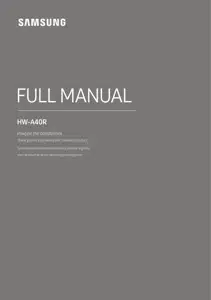
- PRODUCT OVERVIEW
- CONNECTING THE SOUNDBAR
- CONNECTING TO YOUR TV
- CONNECTING AN EXTERNAL DEVICE
- CONNECTING A USB STORAGE DEVICE
- CONNECTING A MOBILE DEVICE
- USING THE REMOTE CONTROL
- INSTALLING THE WALL MOUNT (OPTIONAL)
- PLACING THE SOUNDBAR ON A TV STAND
- SOFTWARE UPDATE
- TROUBLESHOOTING
- Specifications
Table of contents
User Manual
PRODUCT OVERVIEW
Front / Right Side Panel of the Soundbar
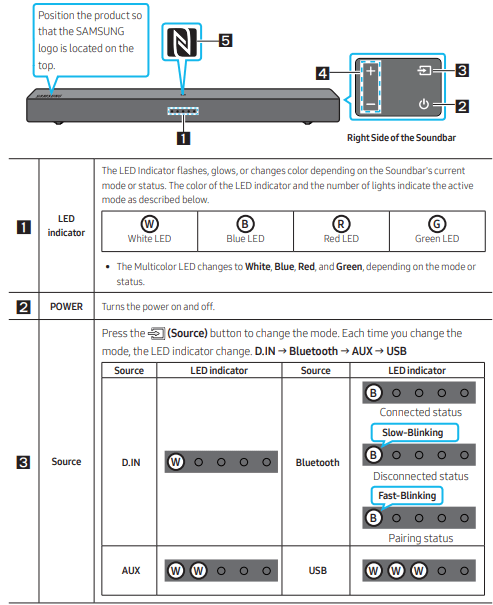

- When you plug in the power cord, the power button will begin working in 4 to 6 seconds.
- When you turn on this unit, there will be a 4 to 5 second delay before it produces sound.
- If you hear sounds from both the TV and Soundbar, go to the Settings menu for the TV audio and change the TV speaker to External Speaker
Bottom Panel of the Soundbar
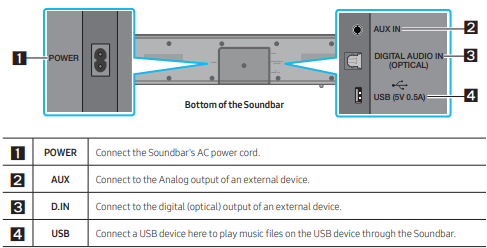
- When disconnecting the power cord from a wall outlet, pull the plug. Do not pull the cable.
- Do not connect this unit or other components to an AC outlet until all connections between components are complete
CONNECTING THE SOUNDBAR
1. Connecting the Wireless Surround speaker
Use the speaker cables to connect the two surround sound speakers to the Wireless Receiver Module.
- When connecting the speaker cable, connect the core wire to the speaker.
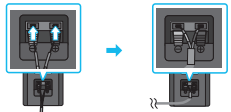
- The speaker cables are color coded.
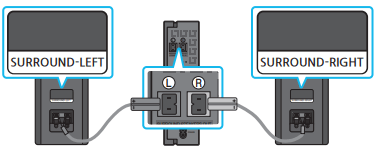
When connecting the speaker cables to the Wireless Receiver Module, follow these steps:
- Insert the grey plug into the grey port on the Wireless Receiver.
- Insert the blue plug into the blue port on the Wireless Receiver.
When connecting the speaker cables to the surround speakers, follow these steps:
- Match the speaker cable connected to the grey port to the speaker with the grey label.
- Match the speaker cable connected to the blue port to the speaker with the blue label.
- Insert the red and black colored ends of each speaker cable into the red and black ports of the appropriate speaker.
- The labels are on the backs of the speakers.
2. Connecting Electrical Power
Use the power components to connect the Soundbar and Wireless Surround Speaker to an electrical outlet. See the illustrations below.
- For information about the required electrical power and power consumption, refer to the label attached to the product. (Label : Bottom of the Soundbar Main Unit, Rear of the Wireless Surround Speaker)
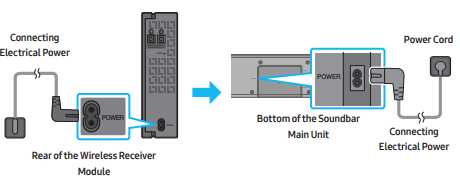
Connecting the Soundbar to the Wireless Surround speaker
When the Wireless Surround speaker is connected, you can enjoy rich bass sound.
Automatic connection between the Wireless Surround speaker and the Soundbar
When you turn the power on after connecting the power cables to the Soundbar and Wireless Surround speaker, the surround speakers are automatically connected to the Soundbar.
- When auto pairing is complete, the blue indicators at the rear of the Wireless Receiver Module turn on.
Manually connecting the Wireless Surround speaker if automatic connection fails
Before performing the manual connection procedure below:
- Check whether the power cables for the Soundbar and Wireless Surround speaker are connected properly.
- Make sure that the Soundbar is turned on.
1. Press the ID SET button on the back of the Wireless Receiver Module with a pen tip for 5~6 seconds until the LINK LED indicator blinks fast (in Blue).
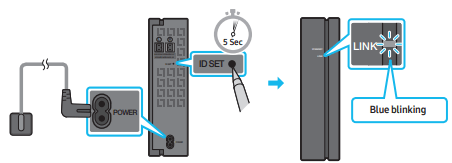
2. Press and hold the  button on the remote control for at least 5 seconds.
button on the remote control for at least 5 seconds.
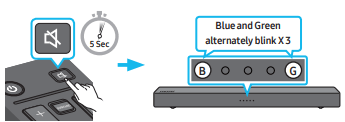
3. Check if the LINK LED is solid blue (connection complete)
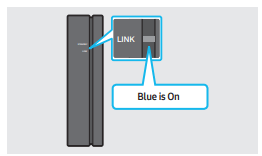
The LINK LED indicator stops blinking and glows a solid blue when a connection is established between the Soundbar and the Wireless Receiver Module.
LED Indicator Lights on the Rear of Wireless Surround speaker
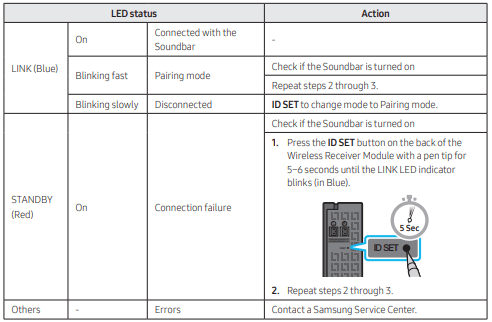
NOTES
- Do not connect the power cord of this product or your TV to a wall outlet until all connections between components are complete.
- Before moving or installing this product, be sure to turn off the power and disconnect the power cord.
- If the main unit is powered off, the Wireless Surround speaker will go into stand-by mode and the
- STANDBY LED on the rear of the Wireless Receiver Module will turn red after blinking blue several times.
- If you use a device that uses the same frequency (5.8GHz) as the Soundbar near the Soundbar, interference may cause some sound interruption.
- The maximum transmission distance of the main unit’s wireless signal is about 32.8 ft (10 m), but may vary depending on your operating environment. If a steel-concrete or metallic wall is between the main unit and the Wireless Surround speaker, the system may not operate at all because the wireless signal cannot penetrate metal.
PRECAUTIONS
- Wireless receiving antennas are built into the Wireless Surround speaker. Keep the unit away from water and moisture.
- For optimal listening performance, make sure that the area around the Wireless Surround speaker and the Wireless Receiver Module is clear of any obstructions.
CONNECTING TO YOUR TV
Hear TV sound from your Soundbar through wired or wireless connections.
- When the Soundbar is connected to selected Samsung TVs, you can control the Soundbar using the TV’s remote control.
- This feature is supported by 2017 and later Samsung Smart TVs that support Bluetooth when you connect the Soundbar to the TV using an optical cable.
- This function also allows you to use the TV menu to adjust the sound field and various settings as well as the volume and mute.
Method 1. Connecting with a Cable
When the audio in a broadcast is encoded in Dolby Digital and the “Digital Output Audio Format” on your TV is set to PCM, we recommend that you change the setting to Dolby Digital. When the setting on the TV is changed, you will experience better sound quality. (The TV menu may use different words for Dolby Digital and PCM depending on the TV manufacturer.)
Connecting using an Optical Cable
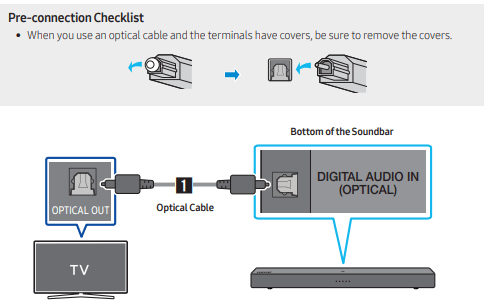
1. Connect the DIGITAL AUDIO IN (OPTICAL) port on the Soundbar to the OPTICAL OUT port of the TV with a digital optical cable.
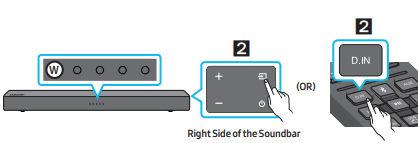
2. Press the  (Source) button on the right side panel and then select the “D.IN” mode.(OR) Press the
(Source) button on the right side panel and then select the “D.IN” mode.(OR) Press the  button on the remote control.
button on the remote control.
Method 2. Connecting Wirelessly
Connecting a TV via Bluetooth
When a TV is connected using Bluetooth, you can hear stereo sound without the hassle of cabling.
- Only one TV can be connected at a time.
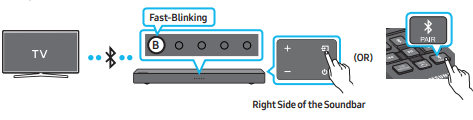
1. Press the  button on the remote control to enter the “Bluetooth Pairing” mode (Blue indicator is fast-blinking).
button on the remote control to enter the “Bluetooth Pairing” mode (Blue indicator is fast-blinking).
(OR)
a. Press the  (Source) button on the right side panel to change to “Bluetooth” mode.
(Source) button on the right side panel to change to “Bluetooth” mode.
When it is “Bluetooth Ready” mode (blue indicator is slow-blinking) if there is a connection record with TV, Soundbar will auto connect to the recorded TV which is using
Bluetooth function.
b. When it is “Bluetooth Ready” mode (blue indicator is slow-blinking) without a connection record with your TV, press and hold the  (Source) button on the right side panel of the
(Source) button on the right side panel of the
Soundbar for more than 5 seconds to change to “Bluetooth Pairing” mode (blue indicator is fast-blinking). Then go to step 2.
2. Select Bluetooth mode on the TV. (For more information, see the TV’s manual.)
3. Select “[AV] Samsung Soundbar A400-Series” from the list on TV’s screen.
An available Soundbar is indicated with “Need Pairing” or “Paired” on the TV’s Bluetooth device list. To connect the TV to the Soundbar, select the message, and then establish a connection.
- When the TV is connected ,the blue LED should always go on.
4. You can now hear TV sound from the Soundbar.
If the device fails to connect
- If a previously connected Soundbar listing (e.g. “[AV] Samsung Soundbar A400-Series”) appears in the list, delete it.
- Then repeat steps 1 through 3.
NOTE
- After you have connected the Soundbar to your TV the first time, use the “Bluetooth Ready” mode to reconnect.
Disconnecting the Soundbar from the TV
Press the  (Source) button at the right side of the Soundbar or the
(Source) button at the right side of the Soundbar or the ,
,  or
or  button on the remote control, and then change to any mode except “Bluetooth”.
button on the remote control, and then change to any mode except “Bluetooth”.
- Disconnecting takes time because the TV must receive a response from the Soundbar.(The time required may differ, depending on the TV model.)
- To cancel the automatic Bluetooth connection between the Soundbar and TV, press and hold
 button for 5 seconds in “Bluetooth Ready” mode. TV Connect is turned OFF.
button for 5 seconds in “Bluetooth Ready” mode. TV Connect is turned OFF. - To turn TV Connect back on, press and hold the
 button for 5 seconds with the Soundbar in "Bluetooth Ready” mode.
button for 5 seconds with the Soundbar in "Bluetooth Ready” mode. - TV Connect is set to ON by default.
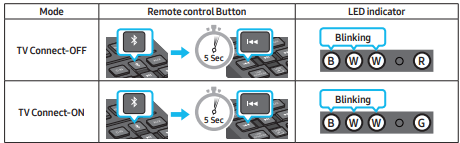
NOTE
- If asked for a PIN code when connecting a Bluetooth device, enter <0000>.
- In Bluetooth connection mode, the Bluetooth connection will be lost if the distance between the
- Soundbar and the Bluetooth device exceeds 32.8 ft (10 m).
- The Soundbar automatically turns off after 18 minutes in the Ready state.
- The Soundbar may not perform Bluetooth search or connection correctly under the following circumstances:
- If there is a strong electrical field around the Soundbar.
- If several Bluetooth devices are simultaneously paired with the Soundbar.
- If the Bluetooth device is turned off, not in place, or malfunctions.
- Electronic devices may cause radio interference. Devices that generate electromagnetic waves must be kept away from the Soundbar main unit - e.g., microwaves, wireless LAN devices, etc.
CONNECTING AN EXTERNAL DEVICE
Connect to an external device via an optical cable or analog cable to play the external device’s sound through the Soundbar.
Connecting using an Optical Cable
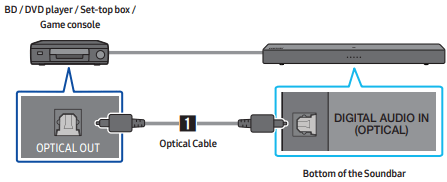
Connect the DIGITAL AUDIO IN (OPTICAL) on the main unit to the OPTICAL OUT port of the Source Device using a digital optical cable.
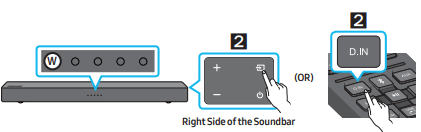
Press the (Source) button on the right side panel and then select the “D.IN” mode. (OR) Press the
(Source) button on the right side panel and then select the “D.IN” mode. (OR) Press the button on the remote control.
button on the remote control.
Connecting using an Analog Audio (AUX) Cable
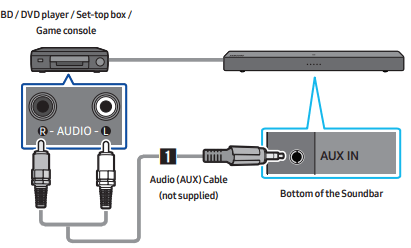
Connect the AUX IN port on the Soundbar to the AUDIO OUT port of the Source Device using a digital audio cable.
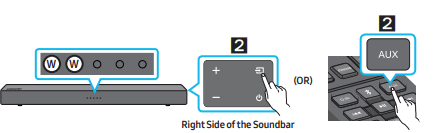
Press the  (Source) button on the right side panel and then select the “AUX” mode.OR) Press the
(Source) button on the right side panel and then select the “AUX” mode.OR) Press the button on the remote control.
button on the remote control.
CONNECTING A USB STORAGE DEVICE
You can play music files located on USB storage devices through the Soundbar.
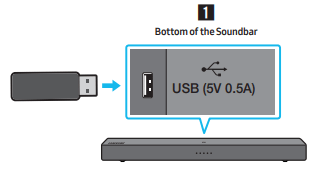
Connect the USB device to the USB port on the bottom of the product.
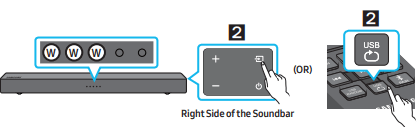
Press the  (Source) button on the right side panel and then select the “USB” mode.(OR) Press the
(Source) button on the right side panel and then select the “USB” mode.(OR) Press the button on the remote control.
button on the remote control.
NOTE
- The Soundbar automatically turns off (Auto Power Off) if you do not connect a USB device to the Soundbar within 18 minutes.
Setting Repeat Play Options
Repeat play
When the Soundbar is in “USB” mode, each time you press the button the “USB” mode changes how it plays tracks in the following order: “Repeat - Off” > “Repeat - 1 song” > “Repeat - All songs”.
the button the “USB” mode changes how it plays tracks in the following order: “Repeat - Off” > “Repeat - 1 song” > “Repeat - All songs”.
See the table below for details.
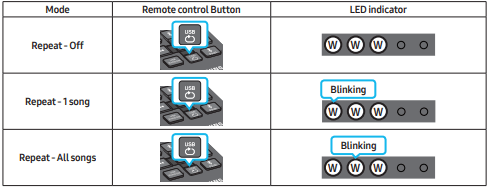
Repeat play at Random
When the Soundbar is in “USB” mode, once you press  the button, the “USB” mode changes how it plays tracks to “Repeat - Random”.
the button, the “USB” mode changes how it plays tracks to “Repeat - Random”.
See the table below for details.

File Format Type Compatibility list
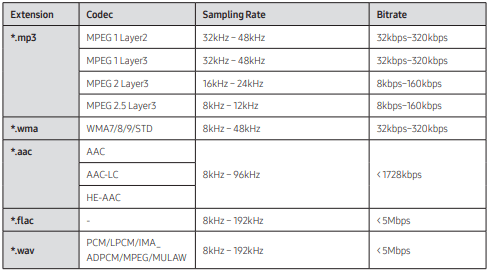
- If there are too many folders (about 256) and files (about 999) stored on the USB device, it may take the Soundbar some time to access and play files.
- Only USB Format Type FAT 32 is supported for USB storage device connection.
CONNECTING A MOBILE DEVICE
Connecting via Bluetooth
When a mobile device is connected using Bluetooth, you can hear stereo sound without the hassle of cabling.
- You cannot connect more than one Bluetooth device at a time.
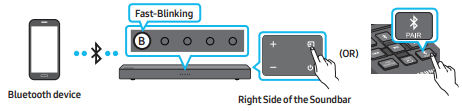
1. Press the button on the remote control to enter the “Bluetooth Pairing” mode (Blue indicator is fast-blinking).
button on the remote control to enter the “Bluetooth Pairing” mode (Blue indicator is fast-blinking).
(OR)
a. Press the  (Source) button on the right side panel to change to “Bluetooth” mode.
(Source) button on the right side panel to change to “Bluetooth” mode.
When it is “Bluetooth Ready” mode (blue indicator is slow-blinking) if there is a connect record with Bluetooth device, Soundbar will auto connect to the record Bluetooth device which is using Bluetooth function.
b. When it is “Bluetooth Ready” mode (blue indicator is slow-blinking) without a connection record with your Bluetooth device, press and hold the (Source) button on the right side panel of the Soundbar for more than 5 seconds to change to “Bluetooth Pairing” mode (blue indicator is fast-blinking). Then go to step 2.
(Source) button on the right side panel of the Soundbar for more than 5 seconds to change to “Bluetooth Pairing” mode (blue indicator is fast-blinking). Then go to step 2.
2. On your device, select “[AV] Samsung Soundbar A400-Series” from the list that appears.
- When the Soundbar is connected to the Bluetooth device, the blue LED should always be on.
3. Play music files from the device connected via Bluetooth through the Soundbar.
If the device fails to connect
- If a previously connected Soundbar listing (e.g. “[AV] Samsung Soundbar A400-Series”) appears in the list, delete it.
- Then repeat steps 1 and 2.
NOTE
- After you have connected the Soundbar to your TV the first time, use the “Bluetooth Ready” mode to reconnect.
NOTES
- If asked for a PIN code when connecting a Bluetooth device, enter <0000>.
- In Bluetooth connection mode, the Bluetooth connection will be lost if the distance between the
- Soundbar and the Bluetooth device exceeds 32.8 ft (10 m).
- The Soundbar automatically turns off after 18 minutes in the Ready state.
- The Soundbar may not perform Bluetooth search or connection correctly under the following circumstances:
- If there is a strong electrical field around the Soundbar.
- If several Bluetooth devices are simultaneously paired with the Soundbar.
- If the Bluetooth device is turned off, not in place, or malfunctions.
- Electronic devices may cause radio interference. Devices that generate electromagnetic waves must be kept away from the Soundbar main unit - e.g., microwaves, wireless LAN devices, etc.
- The Soundbar supports SBC data (44.1kHz, 48kHz).
- Connect only to a Bluetooth device that supports the A2DP (AV) function.
- You cannot connect the Soundbar to a Bluetooth device that supports only the HF (Hands Free) function.
- Once you have paired the Soundbar to a Bluetooth device, selecting “[AV] Samsung Soundbar
- A400-Series” from the device’s scanned devices list will automatically change the Soundbar to Bluetooth” mode.
- Available only if the Soundbar is listed among the Bluetooth device’s paired devices.
- The Bluetooth device and the Soundbar must have been previously paired at least once.)
- The Soundbar will appear in the Bluetooth device’s searched devices list only when the Soundbar is displaying “Bluetooth Ready”.
- The Soundbar cannot be paired to another Bluetooth device if already in Bluetooth mode and paired to a Bluetooth device.
Bluetooth Power On/Off
If a previously paired Bluetooth device tries to pair with the Soundbar when the Bluetooth Power function is on and the Soundbar is turned off, the Soundbar turns on automatically.
Press and hold the  button for more than 5 seconds on the remote while the Soundbar is turned on. For more information about Bluetooth Power On/Off, see page 35.
button for more than 5 seconds on the remote while the Soundbar is turned on. For more information about Bluetooth Power On/Off, see page 35.
- Bluetooth Power function is set to On by default.
Disconnecting the Bluetooth device from a Soundbar
You can disconnect a Bluetooth device from the Soundbar. For instructions, see the Bluetooth device’s user manual.
- The Soundbar will be disconnected.
- When the Soundbar is disconnected from the Bluetooth device, blue LED is slow-blinking
Disconnecting the Soundbar from the Bluetooth device
Press the  (Source) button at the right side of the Soundbar or the
(Source) button at the right side of the Soundbar or the ,
,  or
or  button on the remote control, and then change to any mode except “Bluetooth”.
button on the remote control, and then change to any mode except “Bluetooth”.
- Disconnecting takes time because the Bluetooth device must receive a response from the Soundbar. (Disconnection time may differ, depending on the Bluetooth device)
- When the Soundbar is disconnected from the Bluetooth device, blue LED is slow-blinking
More About Bluetooth
Bluetooth is a technology that enables Bluetooth-compliant devices to interconnect easily with each other using a short wireless connection.
- A Bluetooth device may cause noise or malfunction, depending on usage, if:
- A part of your body is in contact with the receiving/transmitting system of the Bluetooth device or the Soundbar.
- It is subject to electrical variation from obstructions caused by a wall, corner, or office partition.
- It is exposed to electrical interference from same frequency-band devices including medical equipment, microwave ovens, and wireless LANs.
- Pair the Soundbar with the Bluetooth device while they are close together.
- The further the distance between the Soundbar and Bluetooth device, the worse the quality is. If the distance exceeds the Bluetooth operational range, the connection is lost.
- In poor reception areas, the Bluetooth connection may not work properly.
- The Bluetooth connection only works when it is close to the unit. The connection will be automatically cut off if the Bluetooth device is out of range. Even within range, the sound quality may be degraded by obstacles such as walls or doors.
- This wireless device may cause electric interference during its operation.
Connecting via NFC function
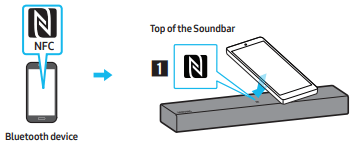
Place your mobile device in the NFC detection area on top of the Soundbar.
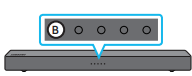
Check whether the Bluetooth connection is established.
NOTES
- Make sure that your mobile device has the NFC function turned on and that the screen is active.
- Bluetooth connection is unavailable when NFC of the mobile device is in card emulation mode.
- If asked for a PIN code when connecting a Bluetooth device, enter <0000>.
- In Bluetooth connection mode, the Bluetooth connection will be lost if the distance between the Soundbar and the Bluetooth device exceeds 32.8 ft (10 m).
- The Soundbar automatically turns off after 18 minutes in the Ready state.
- The Soundbar may not perform Bluetooth search or connection correctly under the following circumstances:
- If there is a strong electrical field around the Soundbar.
- If several Bluetooth devices are simultaneously paired with the Soundbar.
- If the Bluetooth device is turned off, not in place, or malfunctions.
- Electronic devices may cause radio interference. Devices that generate electromagnetic waves must be kept away from the Soundbar main unit - e.g., microwaves, wireless LAN devices, etc.
- The Soundbar supports SBC data (44.1kHz, 48kHz).
- Connect only to a Bluetooth device that supports the A2DP (AV) function.
- You cannot connect the Soundbar to a Bluetooth device that supports only the HF (Hands Free) function.
- Once you have paired the Soundbar to a Bluetooth device, selecting “[AV] Samsung Soundbar A400-Series” from the device’s scanned devices list will automatically change the Soundbar to Bluetooth” mode.
- Available only if the Soundbar is listed among the Bluetooth device’s paired devices. (The Bluetooth device and the Soundbar must have been previously paired at least once.)
- The Soundbar cannot be paired to another Bluetooth device if already in Bluetooth mode and paired to a Bluetooth device.
USING THE REMOTE CONTROL
How to Use the Remote Control
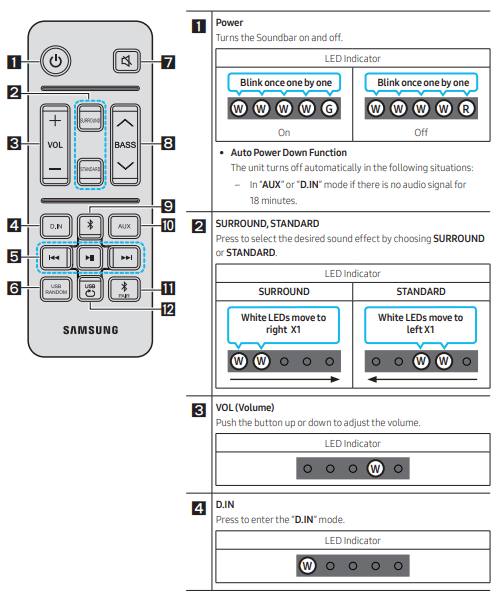
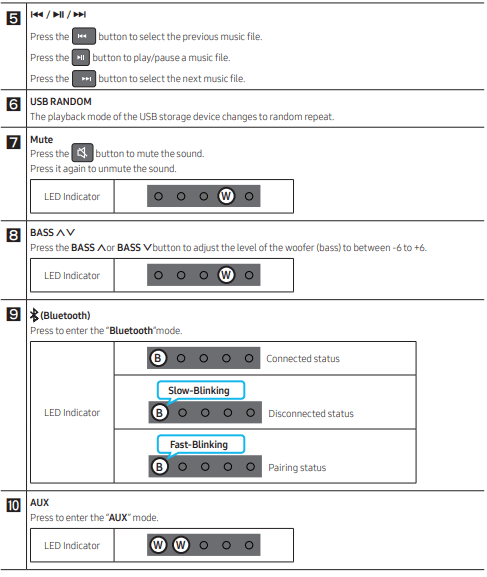
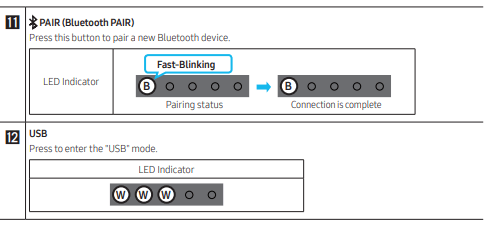
Adjusting the Soundbar volume with a TV remote control
If you have a Samsung TV, you can adjust the Soundbar’s volume using the IR remote control that came with your Samsung TV.
First use the TV menu to set the TV audio on your Samsung TV to external speakers, then use your Samsung remote to control the Soundbar’s volume. For more information, see the TV’s user manual.
The default mode for this function is control by a Samsung TV.
- If your TV is not a Samsung TV and you want your TV’s remote to control the Soundbar’s volume, you can change the settings of this function by pressing and holding the BASS
 button repeatedly. To have your TV’s remote adjust the Soundbar’s volume, follow Steps 1 through below.
button repeatedly. To have your TV’s remote adjust the Soundbar’s volume, follow Steps 1 through below. - If you want to turn off this function completely, follow Steps 1 and 2
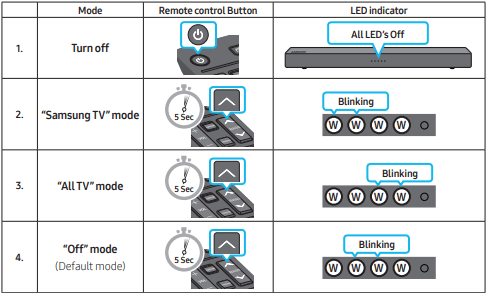
- Each time you press the BASS
 button and hold it for 5 seconds, the mode switches in the following order: “Off ” (Default mode) → “Samsung TV” → “All TV”.
button and hold it for 5 seconds, the mode switches in the following order: “Off ” (Default mode) → “Samsung TV” → “All TV”. - The LED’s blink for 3~4 seconds, then return to the standby power off mode.
- This function may not be available, depending on your TV`s remote control.
- Manufacturers supporting this function: VIZIO, LG, Sony, Sharp, PHILIPS, PANASONIC, TOSHIBA, Hisense, RCA
Using the Hidden Buttons (Buttons with more than one function)
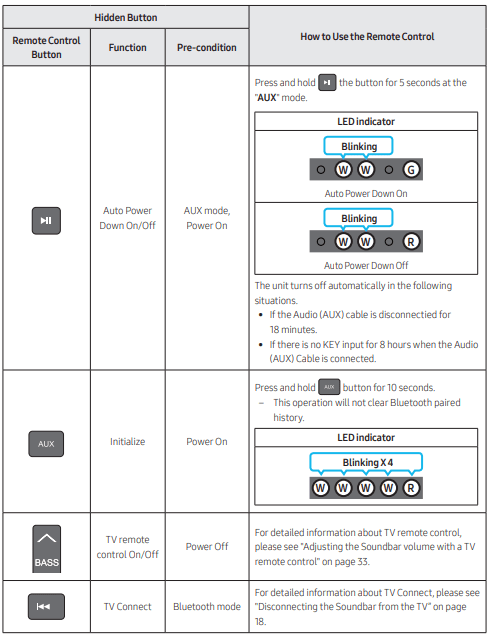
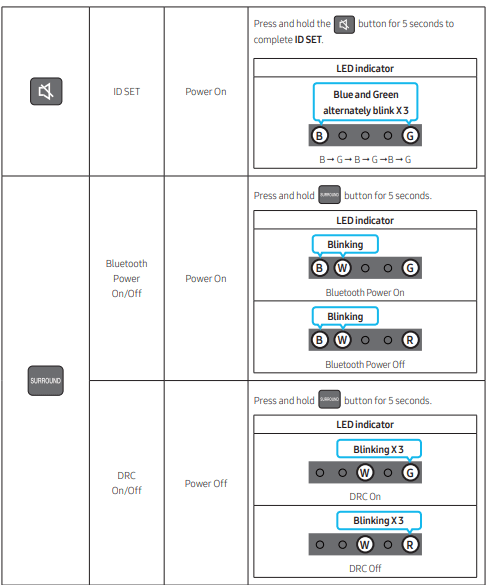
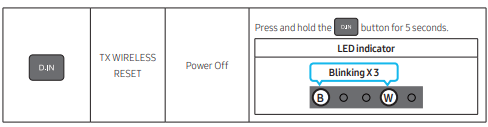
Output specifications forthe different sound effect modes
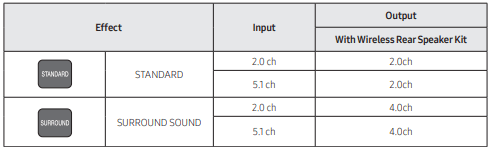
INSTALLING THE WALL MOUNT (OPTIONAL)
Installation Precautions
- Install on a vertical wall only.
- Do not install in a place with high temperature or humidity.
- Verify whether the wall is strong enough to support the product’s weight. If not, reinforce the wall or choose another installation point.
- Purchase and use the fixing screws or anchors appropriate for the kind of wall you have (plaster board, iron board, wood, etc.).If possible, fix the support screws into wall studs.
- Purchase wall mounting screws according to the type and thickness of the wall you want to mount the Soundbar on.
- Diameter: M4
- Length: 1.6 inches or longer recommended.
- Connect cables from the unit to external devices before you install the Soundbar on the wall.
- Make sure the unit is turned off and unplugged from the power source before you install it. Otherwise, it may cause an electric shock.
Wall mount Components
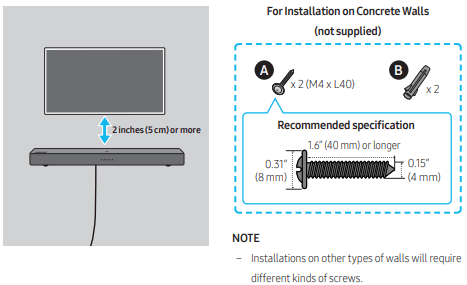
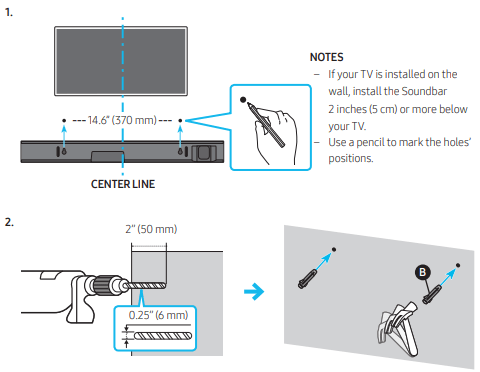
IMPORTANT NOTE
- The installation method shown here is for CONCRETE walls. Installation methods will vary depending on the wall type. For installation on dry wall, we strongly recommend you drill screw support holes into the underlying wood studs
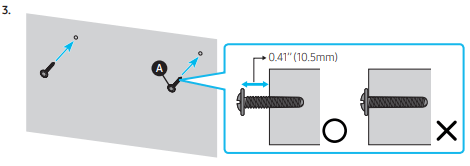
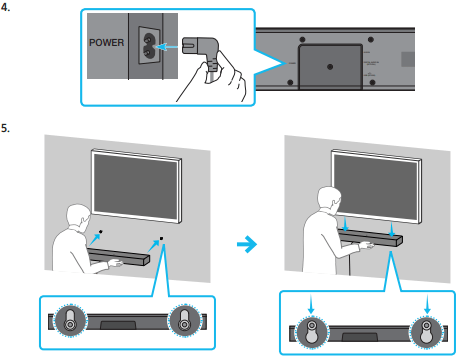
NOTE
- Supports for wall installation are built into the back of the Soundbar.
CAUTION
- Press the Soundbar down with sufficient force to fix it to the wall. If the Soundbar is not firmly fixed to the wall, it could be accidently detached, resulting in personal injury.
- Do not bump into or strike the Soundbar especially from the bottom). The impact could detach the Soundbar from the wall, resulting in personal injury.
PLACING THE SOUNDBAR ON A TV STAND
Place the Soundbar on a TV stand.
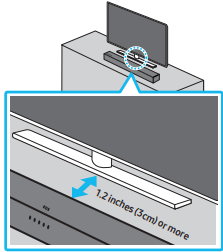
As illustrated in the image, align the center of the Soundbar with the center of the TV, carefully place the Soundbar onto the TV stand.
For optimal sound quality, position the Soundbar at least 1.2 inches (3 cm) away from the TV front.
SOFTWARE UPDATE
Samsung may offer updates for the Soundbar’s system firmware in the future.
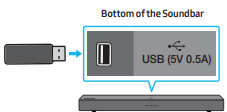
If an update is offered, you can update the firmware by connecting a USB device with the firmware update stored on it to the USB port on your Soundbar. For more information about how to download update files, go to the Samsung Electronics website
Then, select the product type or enter the model number of your Soundbar, select the Software & Apps option, and then Downloads. Note that the option names can vary.
Update Procedure
Important: The update function erases all user settings. We recommend you write down your settings so that you can easily reset them after the update.
- Connect a USB thumb drive to the USB port on your computer.
- Go to https://www.samsung.com/us/ support/downloads/ on your computer -> select Enter Model Number and enter the model of your Soundbar. Select manuals and downloads and download the latest software file.
- Save the downloaded software to a USB stick and select “Extract Here” to unzip the folder.
- Turn off the Soundbar and connect the USB stick containing the software update to the USB port.
- Disconnect the power cord, reconnect it, and then turn on the Soundbar.
- Turn on the Soundbar and select mode to USB. Within 3 minutes, 4 white LEDs on and update begins.
- When the update complete, the Soundbar turns restart. Press and hold both + and - (Volume) button on the right panel for 5 seconds. All LEDs blink 4 times and then the Soundbar turns on. The update is complete.
- Restore your settings on the Soundbar.
When update fails
- Turn off the Soundbar, disconnect and then reconnect the USB storage device that contains the update files to the Soundbar’s USB port.
- Disconnect the Soundbar’s power cord, reconnect it, and then turn on the Soundbar.
NOTES
- The firmware update may not work properly if audio files supported by the Soundbar are stored in the USB storage device.
- Do not disconnect the power or remove the USB device while updates are being applied.
- The main unit will turn off automatically after completing the firmware update.
- After the update is completed, the user setup in the Soundbar is initialized so you can reset your settings. We recommend you write down your settings so that you can easily reset them after the update. If the software update fails, check if the USB stick is defective.
- Mac OS users should use MS-DOS (FAT) as the USB format.
- Updating via USB may not be available, depending on the USB storage device manufacturer.
System Reset
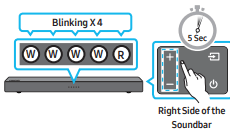
With the Soundbar on, press the both + and - (Volume) buttons on the body at the same time for at least 5 seconds.
TROUBLESHOOTING
Refer to the table below if this product does not function properly. If the problem you are experiencing is not listed below or if the instructions below do not help, turn off the product, disconnect the power cord, and contact Samsung Electronics at 1-800-SAMSUNG (1-800-726-7864).
Soundbar does not turn on.
- Check whether the power cord of the
Soundbar is correctly inserted into the outlet.
- Soundbar works erratically.
- After removing the power cord, insert it again.
- Remote the power cord from the external device and try again.
- If there is no signal, the Soundbar automatically turns off after a certain period of time. Turn on the power.(See page 30)
In case the remote control does not work.
- Point the remote directly at the Soundbar.
- Replace the batteries with new ones.
Soundbar does not output any sound.
- The volume of the Soundbar is too low or muted. Adjust the volume.
- When any external device (STB, Bluetooth device, mobile device, etc.) is connected, adjust the volume of the external device.
- For sound output of the TV, select Soundbar. (Samsung TV: Home (
 ) → Settings (
) → Settings (  ) → Sound → Sound Output →Select Soundbar)
) → Sound → Sound Output →Select Soundbar) - The cable connection to the Soundbar may not be loose. Remove the cable and connect again.
- Remove the power cord completely, reconnect, and turn the power on.
- Reset the product and try again.(See page 42)
Soundbar does not connect via Bluetooth.
- Press the
 PAIR button to pair a new.
PAIR button to pair a new. - If the Soundbar is connected to another device, disconnect that device first to switch the device.
- Reconnect it after removing the Bluetooth speaker list on the device to connect.
- Samsung TV: Home (
 ) → Settings (
) → Settings (  )Sound → Sound Output → Bluetooth (Speaker List)
)Sound → Sound Output → Bluetooth (Speaker List) - Remove and reconnect the power plug, then try again.
- Reset the product and try again.(See page 42)
Sound drops out when connected via Bluetooth.
- Some devices can cause radio interference if they are located too close to the Soundbar. e. g. microwaves, wireless routers, etc.
- If your device that is connected via Bluetooth moves too far away from the Soundbar, it may cause the sound to drop out. Move the device closer to the Soundbar.
- If a part of your body is in contact with the Bluetooth transceiver or the product is installed on metal furniture, sound may drop out. Check the installation environment and conditions for use.
Soundbar does not turn on automatically with the TV.
- When you turn off the Soundbar while watching TV, power synchronization with the TV is disabled. First turn off the TV.
Specifications
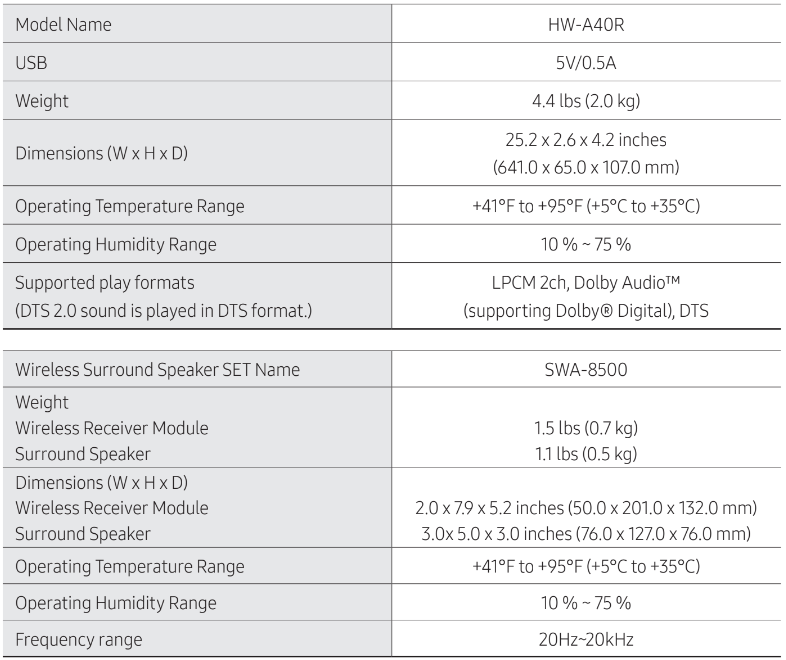
See other models: HW-N950/ZA HW-A40M/ZA HW-N850/ZA HW-K360/ZA HW-K370/ZA
