Loading ...
Loading ...
Loading ...
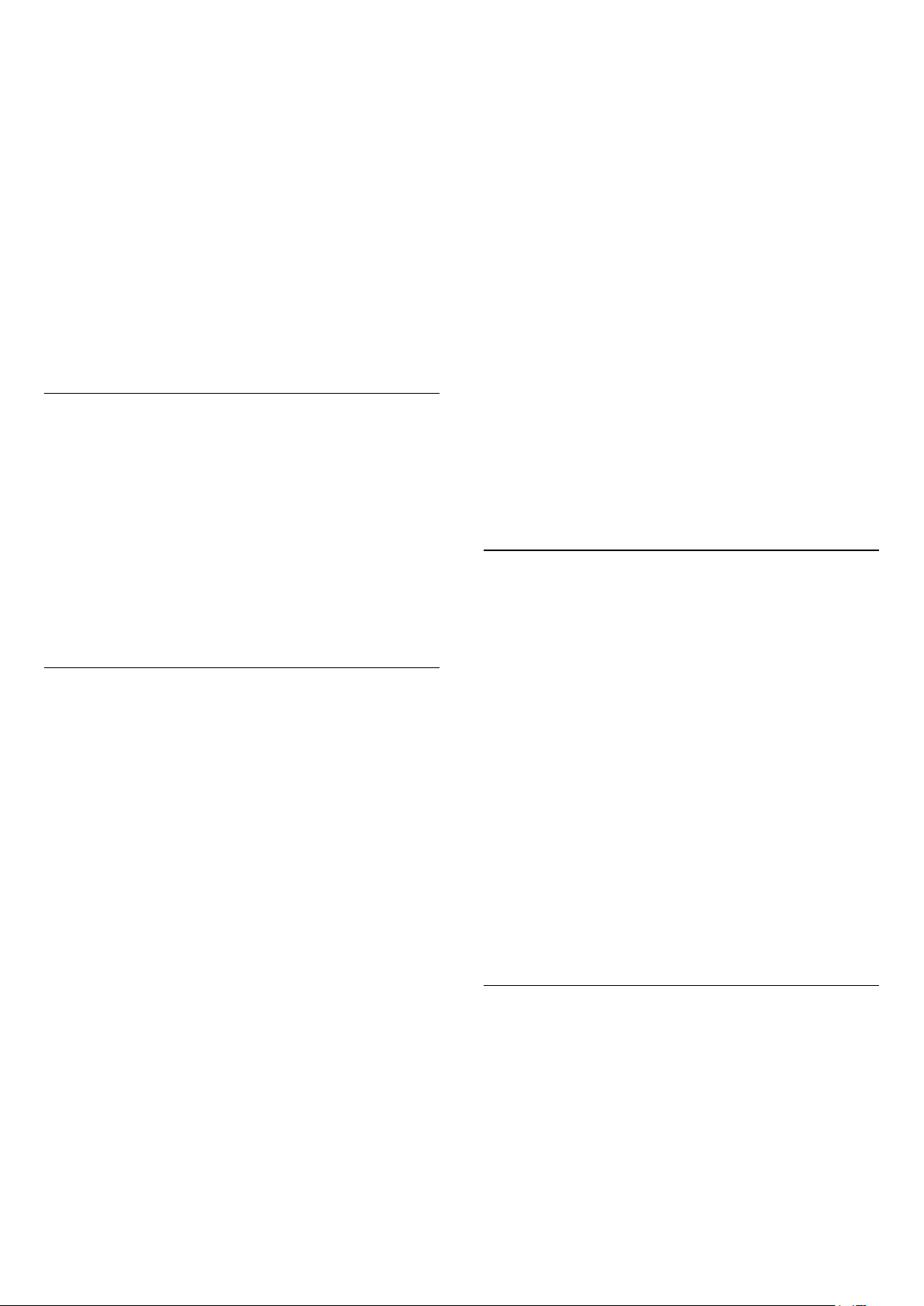
The TV goes back to standby after showing the
Philips startup screen
When the TV is in standby, a Philips startup screen is
displayed, then the TV returns to standby mode. This
is normal behaviour. When the TV is disconnected
and reconnected to the power supply, the startup
screen is displayed at the next startup. To switch on
the TV from standby, press on the remote control
or on the TV.
The standby light keeps on blinking
Disconnect the power cable from the power outlet.
Wait 5 minutes before you reconnect the power
cable. If the blinking reoccurs, contact Philips TV
Consumer Care.
Channels
No digital channels found during the installation
See the technical specifications to make sure that
your TV supports DVB-T or DVB-C in your country.
Make sure that all cables are properly connected and
that the correct network is selected.
Previously installed channels are not in the channel
list
Make sure that the correct channel list is selected.
Picture
No picture / distorted picture
• Make sure that the antenna is properly connected to
the TV.
• Make sure that the correct device is selected as the
display source.
• Make sure that the external device or source is
properly connected.
Sound but no picture
• Change to other video sources and then change
back to current source, then do picture style restore in
Picture settings or do Factory reset in General settings
option.
Poor antenna reception
• Make sure that the antenna is properly connected to
the TV.
• Loud speakers, unearthed audio devices, neon
lights, high buildings and other large objects can
influence reception quality. If possible, try to improve
the reception quality by changing the antenna
direction or moving devices away from the TV.
• If reception on only one channel is poor, fine-tune
this channel with Manual Installation.
Poor picture from a device
• Make sure that the device is connected properly.
Make sure the device's output video setting is the
highest possible resolution if applicable.
• Restore picture style or change to other picture
styles.
Picture settings change after a while
Make sure that Location is set to Home . You can
change and save settings in this mode.
A commercial banner appears
Make sure that Location is set to Home.
Picture does not fit the screen
• Change to a different picture format.
• Change Picture format to Original.
Picture position is incorrect
• Picture signals from some devices may not fit the
screen correctly. Check the signal output of the
connected device.
• Change Picture format to Original.
Computer picture is not stable
• Make sure that your PC uses the supported
resolution and refresh rate.
• Make sure HDMI video source is not supported HDR
content.
Sound
No sound or poor sound quality
If no audio signal is detected, the TV automatically
switches the audio output off — this does not indicate
malfunction.
• Make sure that the sound settings are correctly set.
• Make sure that all cables are properly connected.
• Make sure that the volume is not muted or set to
zero.
• Make sure that the TV audio output is connected to
the audio input on the Home Theatre System.
Sound should be heard from the HTS speakers.
• Some devices may require you to manually enable
HDMI audio output. If HDMI audio is already enabled,
but you still do not hear audio, try changing the digital
audio format of the device to PCM (Pulse Code
Modulation). Refer to the documentation
accompanying your device for instructions.
HDMI and USB
HDMI
• Note that HDCP (High-bandwidth Digital Content
Protection) support can delay the time taken for a TV
to display content from an HDMI device.
• If the TV does not recognise the HDMI device and
no picture is displayed, switch the source from one
device to another and back again.
• If the picture and sound of a device connected to
HDMI is distorted, connect the device to another
81
Loading ...
Loading ...
Loading ...