Loading ...
Loading ...
Loading ...
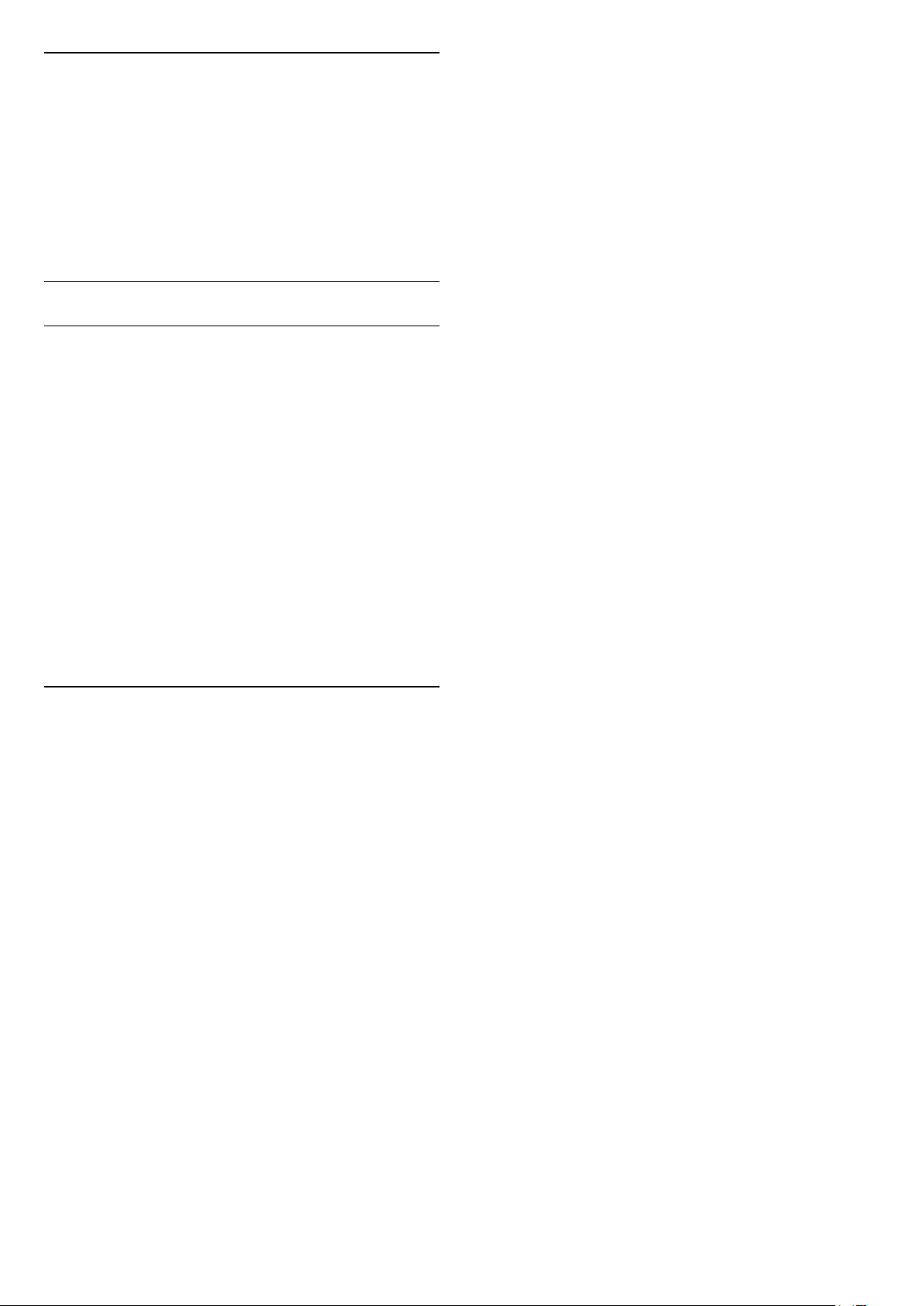
Channel List Version
Check the current version of the channel list...
1 - Select Settings > Channels and
press (right) to enter the menu.
2 - Select Channel List Copy and select Current
Version, then press OK.
3 - Press (left) repeatedly if necessary, to close
the menu.
Upload a Channel List
To not Installed TVs
Depending on whether your TV is already installed or
not, you must use a different method to upload a
channel list.
To a TV that is not yet installed
1 - Plug in the power plug to start the installation and
select language and country. You can skip the
channel search. Finish the installation.
2 - Plug in the USB flash drive that holds the channel
list of the other TV.
3 - To start the channel list upload, select Settings
> Channels > Channel List Copy > Copy to TV and
press OK. Enter your PIN code if necessary.
4 - The TV notifies you if the channel list is copied to
the TV successfully. Unplug the USB flash drive.
To Installed TVs
Depending on whether your TV is already installed or
not, you must use a different method to upload a
channel list.
To an already installed TV
1 - Verify the country setting of the TV. (To verify this
setting, see chapter Reinstall All Channels. Start this
procedure until you reach the country setting.
Press BACK to cancel the installation.)
If the country is correct continue with step 2.
If the country is not correct, you need to start a
reinstallation. See chapter Reinstall All Channels and
start the installation. Select the correct country and
skip the channels search. Finish the installation. When
done, continue with step 2.
2 - Plug in the USB flash drive that holds the channel
list of the other TV.
3 - To start the channel list upload, select Settings
> Channels > Channel List Copy > Copy to TV and
press OK. Enter your PIN code if necessary.
4 - The TV notifies you if the channel list is copied to
the TV successfully. Unplug the USB flash drive.
25
Loading ...
Loading ...
Loading ...