Loading ...
Loading ...
Loading ...
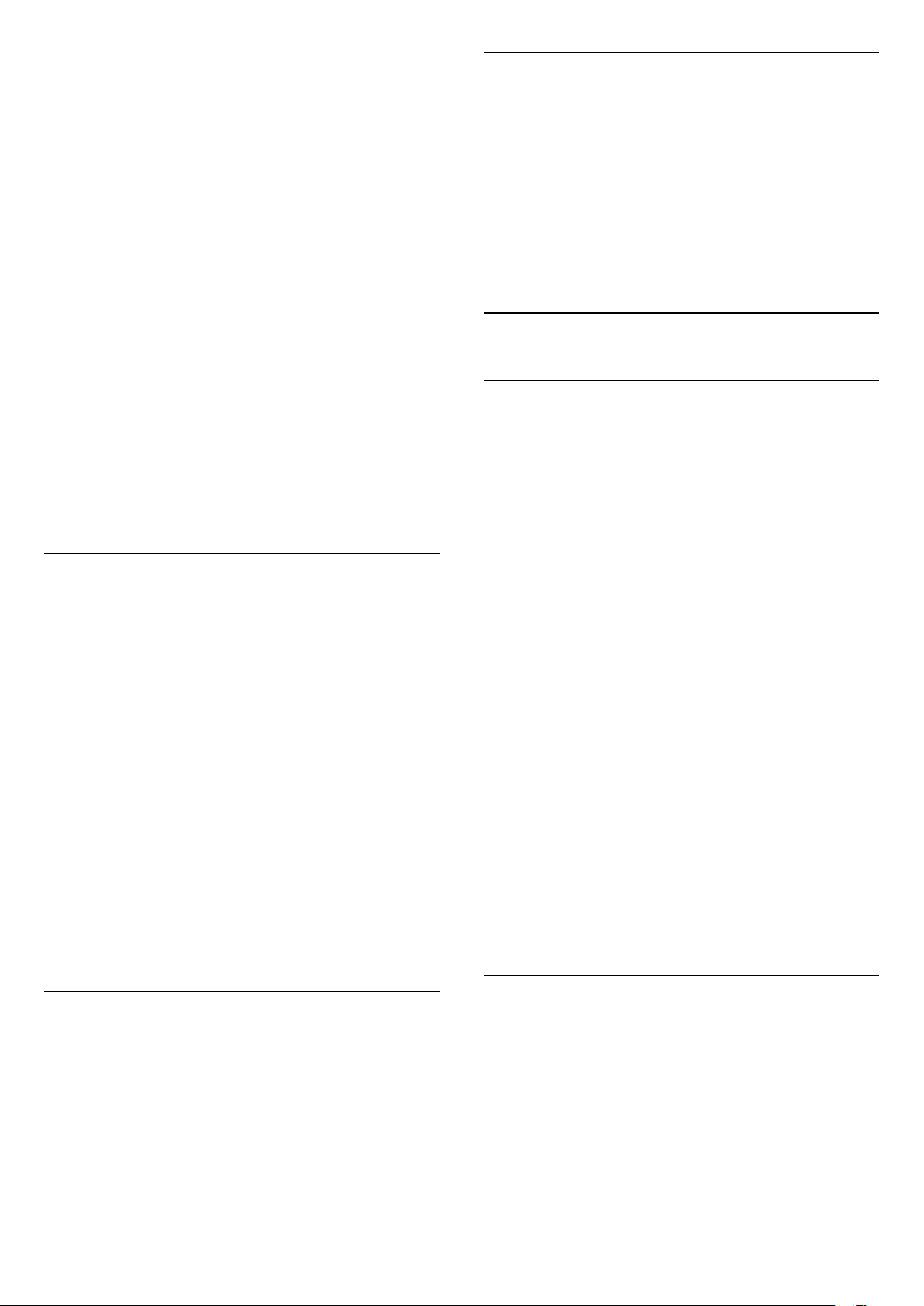
connected the Home Theatre System, the TV can
only send the ARC signal to this HDMI connection.
Audio to video synchronisation (sync)
If the sound does not match the video on screen, you
can set a delay on most Home Theatre Systems with
a disc player to match the sound with the video.
Connect with HDMI
Use an HDMI cable to connect a Home Theatre
System (HTS) to the TV. You can connect a Philips
Soundbar or an HTS with a built-in disc player.
If the Home Theatre System has no HDMI ARC
connection, add an optical audio cable (Toslink) to
send the sound of the TV picture to the Home Theatre
System.
Audio to video synchronisation (sync)
If the sound does not match the video on screen, you
can set a delay on most Home Theatre Systems with
a disc player to match the sound with the video.
Problems with HTS sound
Sound with loud noise
If you watch a video from a plugged in USB flash drive
or connected computer, the sound from your Home
Theatre System might be distorted. This noise is heard
when the audio or video file has DTS sound but the
Home Theatre System has no DTS sound processing.
You can fix this by setting the Digital Out Format of
the TV to Stereo.
Select Settings
> Sound > Advanced > Digital Out Format .
No sound
If you cannot hear the sound from the TV on your
Home Theatre System, check if you connected the
HDMI cable to an HDMI ARC connection on the
Home Theatre System. All HDMI connections on the
TV are HDMI ARC connections.
7.4
Smartphones and Tablets
To connect a smartphone or tablet to the TV, you can
use a wireless connection. For a wireless connection,
on your smartphone or tablet download the Philips
TV Remote App from your favourite app store.
7.5
Blu-ray Disc Player
Use a High speed HDMI cable to connect the Blu-
ray Disc player to the TV.
If the Blu-ray Disc player has EasyLink HDMI CEC,
you can operate the player with the TV remote
control.
In Help, press the colour key Keywords and
look up EasyLink HDMI CEC for more information.
7.6
Bluetooth
Pairing a Device
Position the wireless speaker within a distance of 5
meters from the TV. Read the user manual of the
device for specific information on pairing and on
wireless range. Make sure the Bluetooth setting on TV
is switched on.
Once a wireless gamepad is paired, you can use it.
When a wireless speaker is paired, you can select it to
play the TV sound. When a device is paired, you do
not need to pair it again unless you remove the
device.
To pair a bluetooth device with the TV…
1 - Switch on the bluetooth device and place it within
range of the TV.
2 - Select Settings > Wireless and Networks and
press (right) to enter the menu.
3 - Select Bluetooth > Search Bluetooth Device,
and press OK.
4 - Select Search and press OK. Follow the
instuctions on screen. You will pair the device with the
TV and the TV will store the connection. You might
need to unpair a paired device first if the maximum
number of paired devices was reached.
5 - Select the type of device and press OK.
6 - Press (left) repeatedly if necessary, to close
the menu.
Select a Device
To select a wireless device…
1 - Select Settings > Wireless and Networks and
press OK.
2 - Select Bluetooth > Search Bluetooth
Device and press OK.
3 - In the list, select the wireless device and
press OK.
4 - Press (left) repeatedly if necessary, to close
the menu.
28
Loading ...
Loading ...
Loading ...