Loading ...
Loading ...
Loading ...
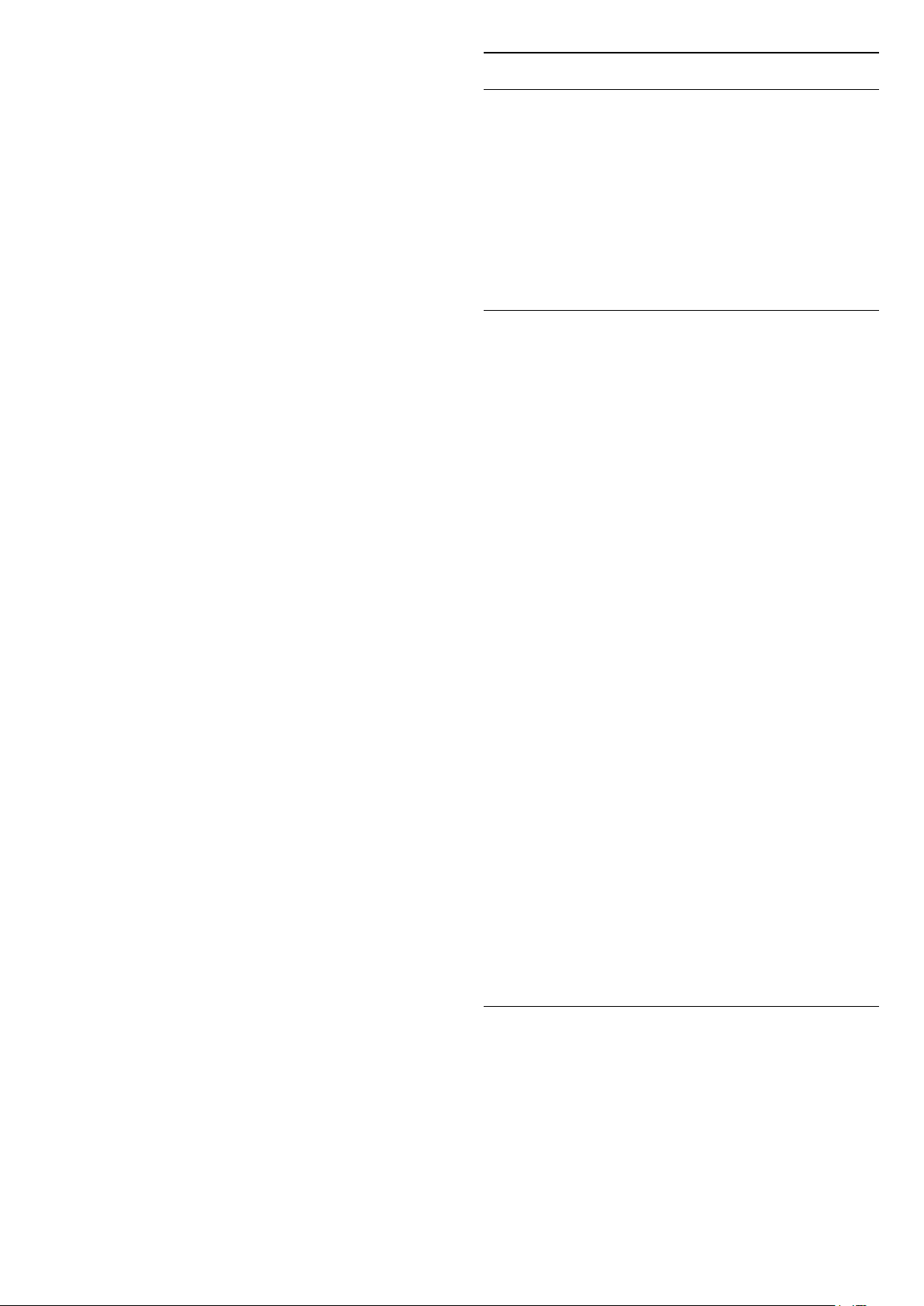
Settings > All settings
> Picture > Advanced > Colour > Colour
enhancement.
Select Maximum, Medium, or Minimum to set the
level of the colour intensity and the details in bright
colours.
Adjust the colour gamut
Settings > All settings
> Picture > Advanced > Colour > Colour gamut.
Select Normal or Wide to set the type of colour
gamut.
Select the preset colour temperature
Settings > Picture > Advanced > Colour > Co
lour temperature.
Select Normal, Warm, or Cool to set the colour
temperature for your preference.
Whitepoint alignment
Settings > Picture > Advanced > Colour >
Whitepoint alignment.
Customise the whitepoint alignment based on the
selected colour temperature of the picture. Press the
arrows (up) or (down) to adjust the value.
Colour control (Hue, Saturation and Intensity)
Settings
> Picture > Advanced > Colour > Colour control.
Press the arrows (up) or (down) to adjust the
value of Hue, Saturation and Intensity for the colour
Red, Yellow, Green, Cyan, Blue and Magenta.
Press the colour key Reset to rest the picture
style. If you want to reset all value to default,
select Reset all.
RGB only mode
Settings
> Picture > Advanced > Colour > RGB only
mode.
Select Red, Green or Blue to switch picture as
selected colour only, or select Off to turn off RGB
mode.
Advanced Contrast Settings
Contrast Modes
Settings >
Picture > Advanced > Contrast > Contrast mode.
Select Normal, Optimized for picture, or Optimized
for energy savings to set the TV automatically
reduces the contrast, for best power consumption or
for best picture experience, or select Off to switch
off the adjustment.
HDR Settings
If you are watching HDR programmes - programmes
recorded in HDR - there is no need to upscale to HDR
and the HDR Upscaling Control is unavailable. The TV
will automatically switched to HDR mode with
indication.
TV supports following HDR formats: Hybrid Log
Gamma, HDR10, HDR10+, and Dolby Vision but it is
subject to the availability of such HDR format in
content providers.
HDR Upscaling
Settings >
Picture > Advanced > Contrast > HDR upscaling.
Select On to boost the brightness and contrast of
the picture. The picture is much brighter and has a
higher level of contrast between lighter and darker
parts. HDR upscaling keeps colours rich and
saturated. Not available when video content is
supported HDR.
HDR Plus
Settings
> Picture > Advanced > Contrast > HDR Plus.
Select HDR Plus for superior contrast and brightness
effect.
Note: Available when HDR (High-Dynamic Range)
signal is detected.
Dynamic Contrast
Settings >
Picture > Advanced > Contrast > Dynamic
contrast.
Select Maximum, Medium, or Minimum to set the
level at which the TV automatically enhances the
details in the dark, middle and light areas of the
picture.
46
Loading ...
Loading ...
Loading ...