Loading ...
Loading ...
Loading ...
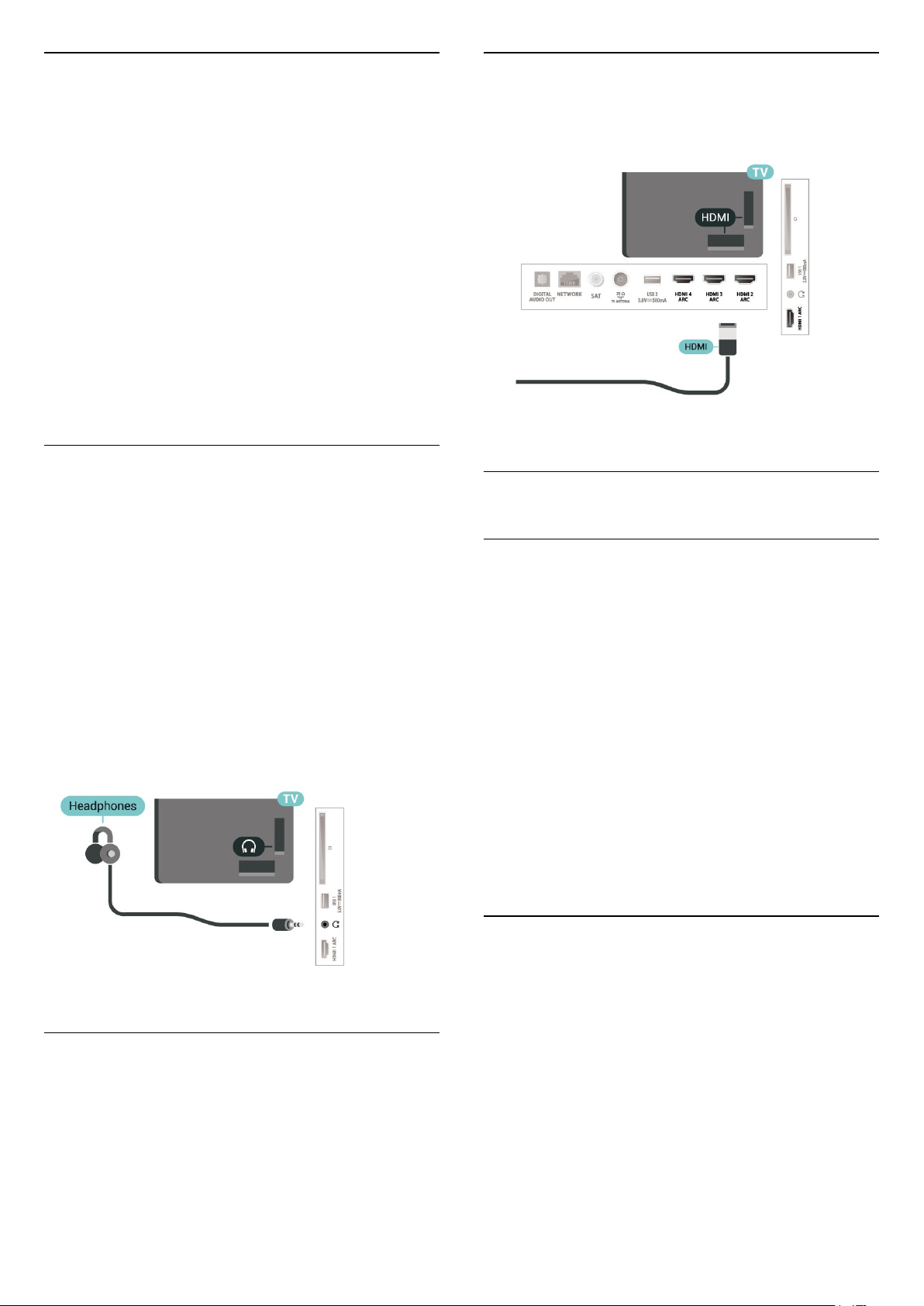
Remove a Device
You can connect or disconnect a wireless Bluetooth
device. You can also remove a wireless Bluetooth
device. If you remove a Bluetooth device, the device
will be unpaired.
To remove or disconnect a wireless device…
1 - Select Settings > Wireless and Networks and
press OK.
2 - Select Bluetooth > Remove Bluetooth
device and press OK.
3 - In the list, select the wireless device and
press OK.
4 - Select Disconnect or Remove and press OK.
5 - Select OK and press OK to confirm.
6 - Press (left) repeatedly if necessary, to close
the menu.
7.7
Headphones
You can connect a set of headphones to
the connection on the back of the TV. The
connection is a mini-jack 3.5mm. You can adjust the
volume of the headphones separately.
To adjust the volume…
1 - Select Settings, select Sound > Headphone
Volume and press OK.
2 - Press the arrows (up) or (down) to adjust
the value.
3 - Press (left) repeatedly if necessary, to close
the menu.
7.8
Game Console
HDMI
For best quality, connect the game console with a
High speed HDMI cable to the TV.
7.9
USB Hard Drive
What You Need
If you connect a USB Hard Drive, you can pause or
record digital TV broadcasts (DVB broadcasts or
similar).
Minimum Disk Space
• To Pause
To pause a broadcast, you need a USB 2.0
compatible Hard Drive with a minimum of 4GB disk
space.
• To Record
To pause and record a broadcast, you need a
minimum of 250GB disk space.
For more information on how to install a USB Hard
Drive, in Help, press the colour
key Keywords and look up USB Hard Drive.
Installation
Before you can pause or record a broadcast, you
must connect and format a USB Hard Drive.
Formatting removes all files from the USB Hard Drive.
1 - Connect the USB Hard Drive to one of
the USB connections on the TV. Do not connect
another USB device to the other USB ports when
formatting.
2 - Switch on the USB Hard Drive and the TV.
3 - When the TV is tuned to a digital TV channel,
press (Pause). Trying to pause will start the
formatting.
Follow the instructions on screen.
29
Loading ...
Loading ...
Loading ...