Loading ...
Loading ...
Loading ...
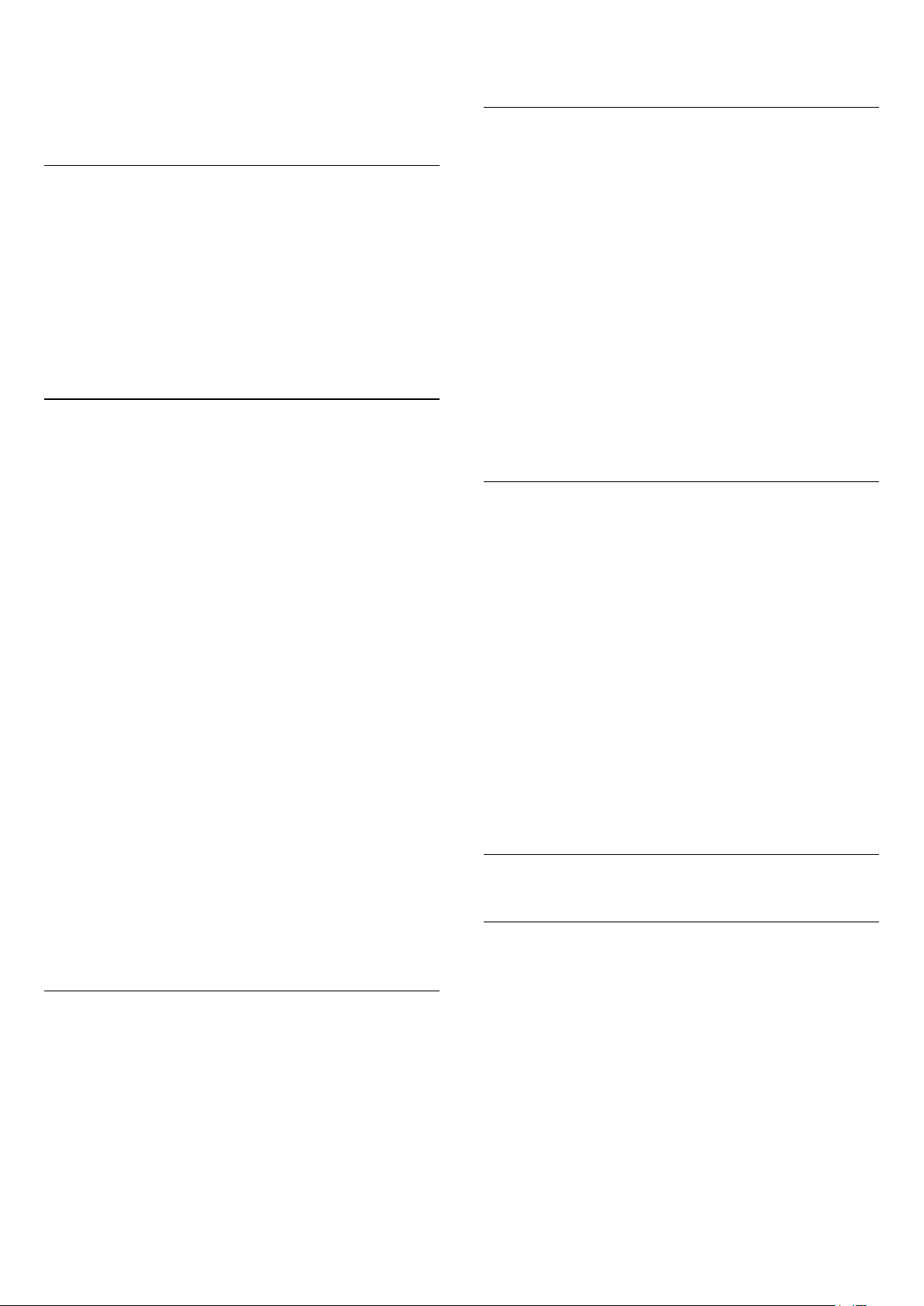
4 - Select the appropriate Common Interface slot
and press (right).
5 - Select the TV operator of the CAM and press OK.
The following screens come from the TV operator.
HbbTV on this Channel
If you want to avoid access to HbbTV pages on a
specific channel, you can block the HbbTV pages for
this channel only.
Switch on HbbTV
Select Settings > General
settings > Advanced > HbbTV settings > HbbTV
> On.
Programme Info
View programme details
To call up the details of the selected programme…
1 - Tune to the channel.
2 - Press OPTIONS, select Programme Info and
press OK.
3 - To close this screen, press OK.
On Programme Info, press the colour
key SCHEDULED to enter the scheduled
recording list, or press the colour
key OVERVIEW to get the channel overview
information.
View programme information from channel list
To call up the programme information from channel
list…
1 - Tune to the channel, press OK or Channel list
to open the channel list.
2 - Press OPTIONS, select Programme Info and
press OK to view general information of the
programme.
3 - To close this screen, press BACK to go bck to
channel list.
Mono / Stereo
You can switch the sound of an analogue channel to
Mono or Stereo.
To switch to Mono or Stereo…
1 - Tune to an analoge channel.
2 - Press OPTIONS, select Mono/Stereo and
press (right).
3 - Select Mono or Stereo and press OK.
4 - Press (left) to go back one step or
press BACK to close the menu.
Picture-in-Picture
You can watch a TV channel in the small screen when
you're watching video from a connected HDMI
device.
To watch a TV channel while watching video from
connected HDMI device*…
1 - Tune to a TV channel.
2 - Press OPTIONS, select
Picture-in-picture and press OK.
3 - The channel you were watching appears in the
small screen.
4 - On the top row of Home screen, you can select
Open or Stop to switch or close the small screen.
* You can only watch TV channel image in Picture-in-
Picture mode, the audio of TV channel will be mute.
Reorder Channels
Only in a Favourites List you can change the
sequence of channels (reorder).
To change the sequence of channels…
1 - Open the Favourites List you want to reorder.
2 - Press OPTIONS, select Reorder
Channels and press OK.
3 - In the Favourites List, select the channel you
want to reorder and press OK.
4 - With the (up) or (down) keys move the
channel where you want it.
5 - Press OK to confirm the new location.
6 - You can reorder channels with the same method
until you close the Favourites List with
the BACK key.
5.5
Favourite Channels
About Favourite Channels
In a favourite channel list, you can collect the
channels you like.
You can create 4 different lists of favourite channels
for easy channel zapping. You can name each
Favourites List individually. Only in a Favourites List
you can reorder channels.
With a Favourites List selected, press the
arrows (up) or (down) to select a channel,
then press OK to watch the selected channel. You
only tune to the channels in that list when using
or keys.
15
Loading ...
Loading ...
Loading ...