Loading ...
Loading ...
Loading ...
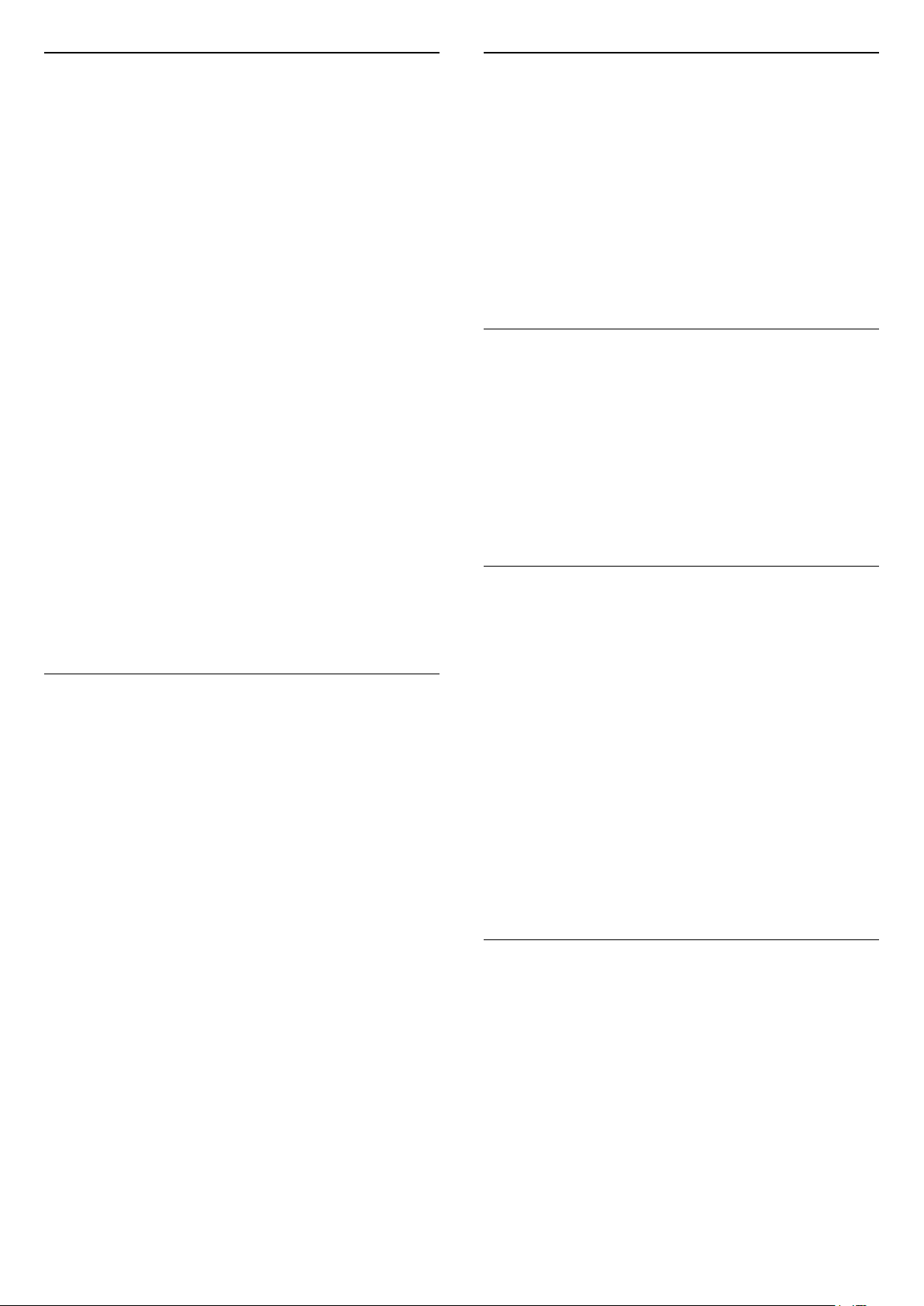
Create a Favourites List
To create a favourite channels list…
1 - Press , to switch to TV.
2 - Press OK to open the current channel list.
3 - Press OPTIONS.
4 - Select Create Favourites List and press OK.
5 - In the list at the left, select a channel you want as
a favourite and press OK. Channels come in the list at
the right in the order you add them. To undo, select
the channel in the list at the left and
press OK again.
6 - If necessary, you can go on selecting and adding
channels as favourites.
7 - To finish adding channels, press BACK.
The TV will ask to rename the Favourites List. You can
use the on-screen keyboard.
1 - Use the on-screen keyboard to delete the
current name and enter a new name.
2 - When done, select Close and press OK.
The TV will switch to the newly created Favourites
List.
You can add a range of channels in one go or start a
Favourites List by duplicating the channel list with all
channels and removing the channels you do not
want.
The channels in the Favourites List are renumbered.
Edit Favourites
To add a consecutive range of channels to a
Favourites List in one go, you can use Edit favourites.
To add a range of channels…
1 - Open the Favourites List where you want to add a
range of channels.
2 - Press OPTIONS, select Edit favourites and
press OK.
3 - In the list at the left select the first channel of the
range you want to add and press OK.
4 - Press (down) to select the last channel of the
range you want to add. The channels are marked at
the right.
5 - Press OK to add this range of channels and
confirm.
You can also start creating a Favourites List from Edit
favourites.
Rename a Favourites List
You can only rename a Favourites List.
To rename a Favourites List…
1 - Open the Favourite List you want to rename.
2 - Press OPTIONS, select Rename Favourites
List and press OK.
3 - Use the on-screen keyboard to delete the current
name and enter a new name.
4 - When done, select Close and press OK.
5 - Press BACK to close the channel list.
Remove a Favourites List
You can only remove a Favourites List.
To remove a Favourites List…
1 - Open the Favourites List you want to remove.
2 - Press OPTIONS, select Remove Favourites
List and press OK.
3 - Confirm to remove the list.
4 - Press BACK to close the channel list.
Reorder Channels
Only in a Favourites List you can change the
sequence of channels (reorder).
To change the sequence of channels…
1 - Open the Favourites List you want to reorder.
2 - Press OPTIONS, select Reorder
Channels and press OK.
3 - In the Favourites List, select the channel you
want to reorder and press OK.
4 - With the (up) or (down) keys move the
channel where you want it.
5 - Press OK to confirm the new location.
6 - You can reorder channels with the same method
until you close the Favourites List with
the BACK key.
Favourites List on TV Guide
You can link the TV Guide for your Favourite List.
1 - While watching a TV channel, long press >
Select channel List.
2 - Select a Favourites List and press OK.
3 - Press TV GUIDE to open it.
With the TV Guide you can view a list of the current
and scheduled TV programmes of your favourite
channels. Along with your favourite channels, the first
3 most used channels from the broadcasters’ default
list will be appended after your favourite channels for
your preview. You need to add these channels into
16
Loading ...
Loading ...
Loading ...